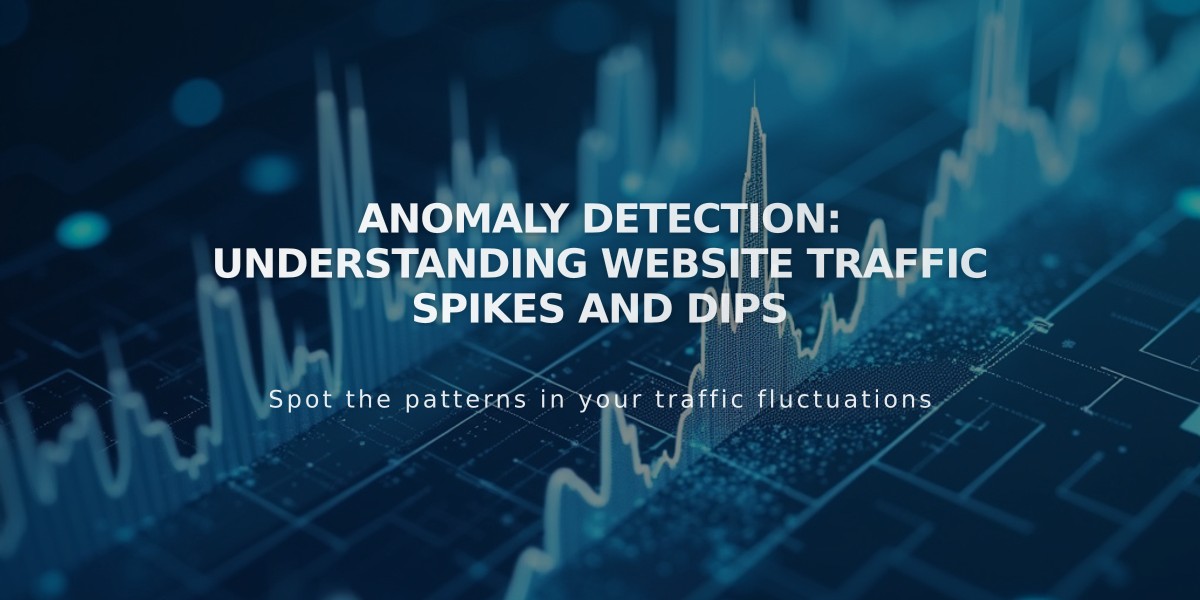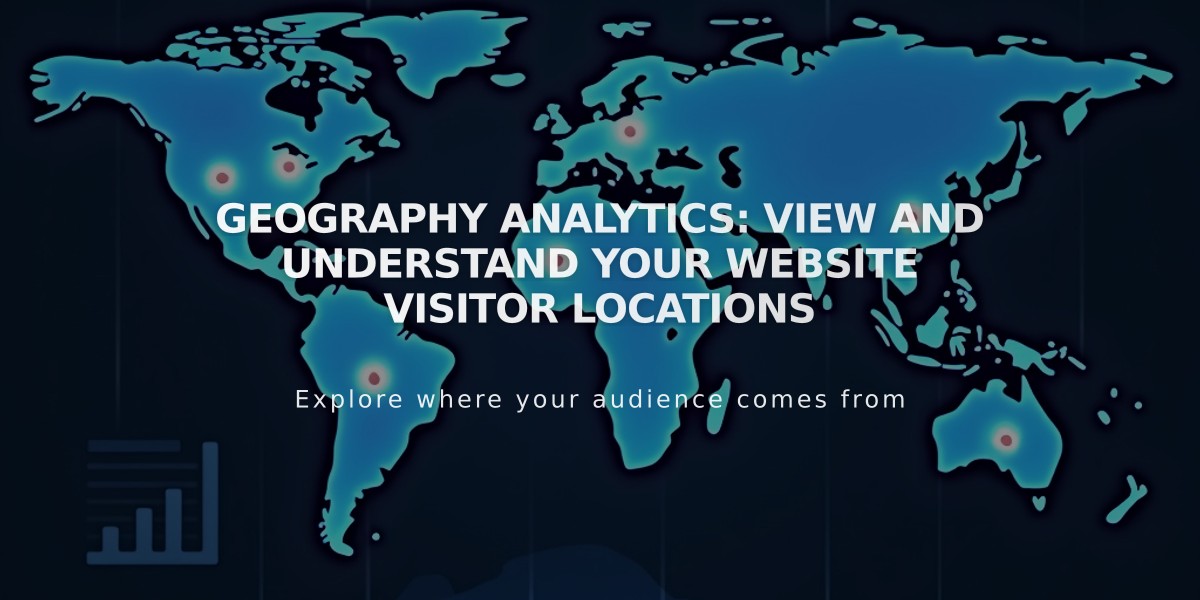
Geography Analytics: View and Understand Your Website Visitor Locations
Geography Analytics provides valuable insights into your website's visitor locations through an interactive map and detailed data tables.
Viewing Geography Data
To access Geography Analytics:
- Open the Analytics menu
- Click on Traffic
- Select Geography
- Use the date range filter to analyze specific timeframes (data available from January 2014)
Interactive Map Features
- Heat map visualization shows visitor density by location
- Darker shades indicate higher visitor volumes
- Hover over areas to see exact visitor numbers
- Click countries/regions to view detailed local data
Table Analysis
- Displays visitor data for countries, regions, and cities
- Updates dynamically as you navigate the map
- Shows only locations with recorded visits
- Allows sorting by number of visits
Mobile App Features
iOS App:
- Interactive heat map with zoom capability
- Tap locations for visit statistics
- Detailed regional and city-level data
- Percentage breakdown of visits by location
Android App:
- Bar chart showing top country visits
- Country-wise visit breakdown
- Regional and city-level statistics
- Google Maps integration for cities
Data Considerations
- "Unknown" entries appear when IP addresses don't provide location data
- Discrepancies may exist between Squarespace and Google Analytics due to different IP address interpretation methods
The Geography Analytics tool helps identify:
- Highest traffic locations
- Potential markets for marketing efforts
- Geographic growth patterns
- Campaign effectiveness by region
Related Articles
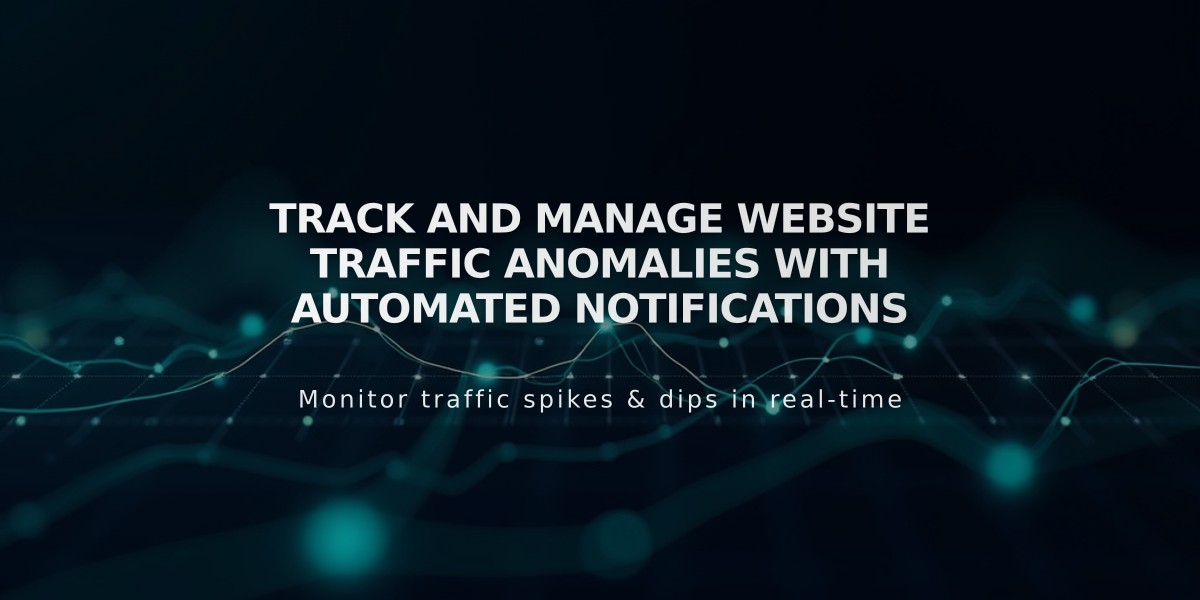
Track and Manage Website Traffic Anomalies with Automated Notifications