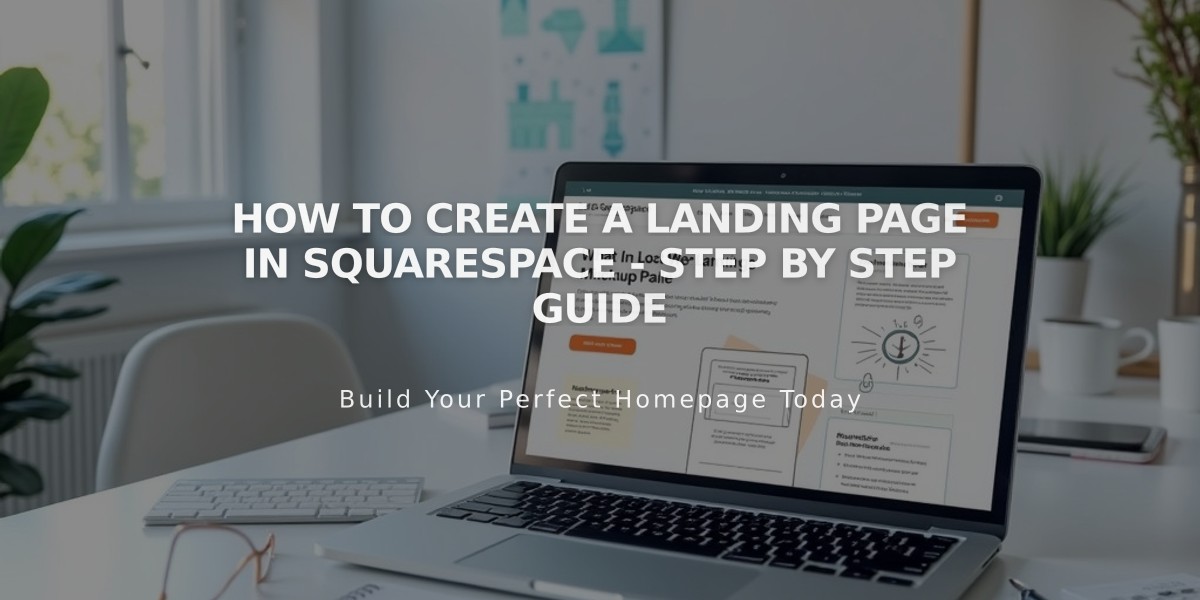
How to Create a Landing Page in Squarespace - Step by Step Guide
Landing pages are standalone web pages designed to promote events, gather sign-ups, or make announcements. They're particularly effective for newsletter sign-ups, product launches, "coming soon" pages, and special announcements.
Creating a Landing Page in Version 7.1:
- Hide Header and Footer (Optional):
- Open Page Panel
- Click the icon next to page title
- Select Navigation
- Toggle off Show Header and Show Footer
- Create Single Section Layout:
- Open Pages panel and click +
- Select Blank Page
- Click Add Section
- Choose pre-made section or empty section
- Add content blocks as needed
- Customize background with images, videos, or colors
- Save changes
Creating a Landing Page in Version 7.0:
Method 1: Cover Page
- Open Pages panel, click +
- Add cover page
- Requires paid site subscription
- Set site status to Published
Method 2: Layout Page
- Open Pages panel, click +
- Select Blank
- Add content blocks
- Save changes
Optimization Tips:
- Set as Homepage:
- Make landing page the default entry point
- Disable other pages if creating a "coming soon" page
- Navigation Menu:
- Move to "No Links" section to hide from navigation while maintaining access
- URL Customization:
- Default URL: yourdomain.com/page-title
- Customize URL for specific audience targeting
- Search Engine Visibility:
- Use "noindex" tag to hide from search results if needed
- Useful for specific marketing campaigns
- Content Protection:
- Use member site features for gated content
- Create paywalled sections for exclusive content
Remember: Landing page must be published and requires a paid subscription for visitor access. Keep design clean and focused on your primary call-to-action for best results.
Related Articles

Webpage Building Blocks: Understanding Sections, Pages & Content Layout in Squarespace

