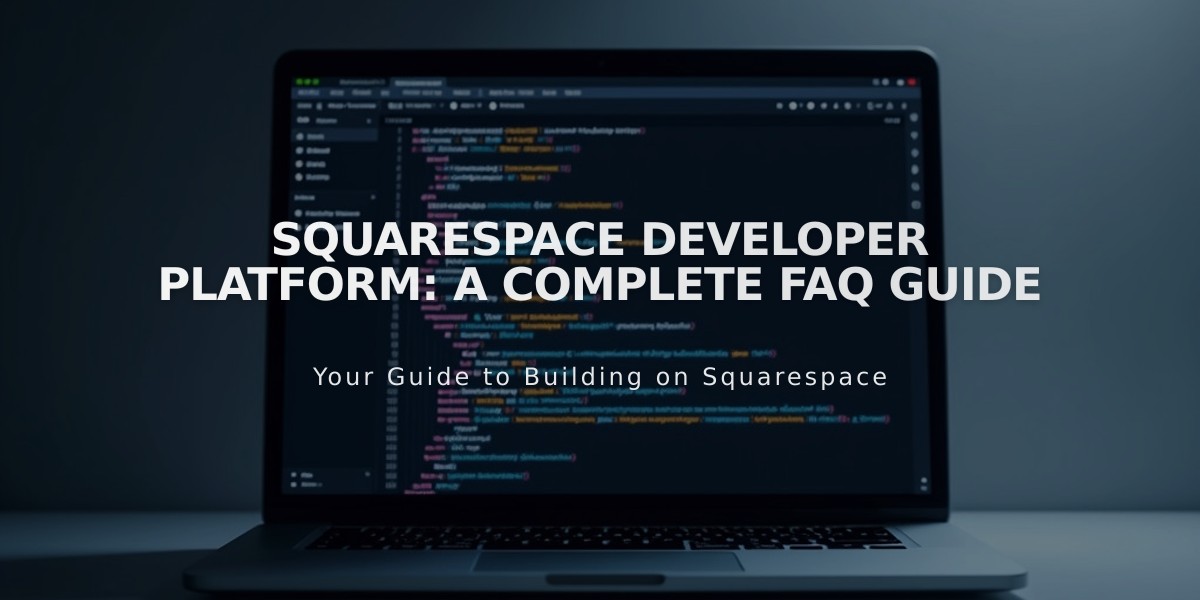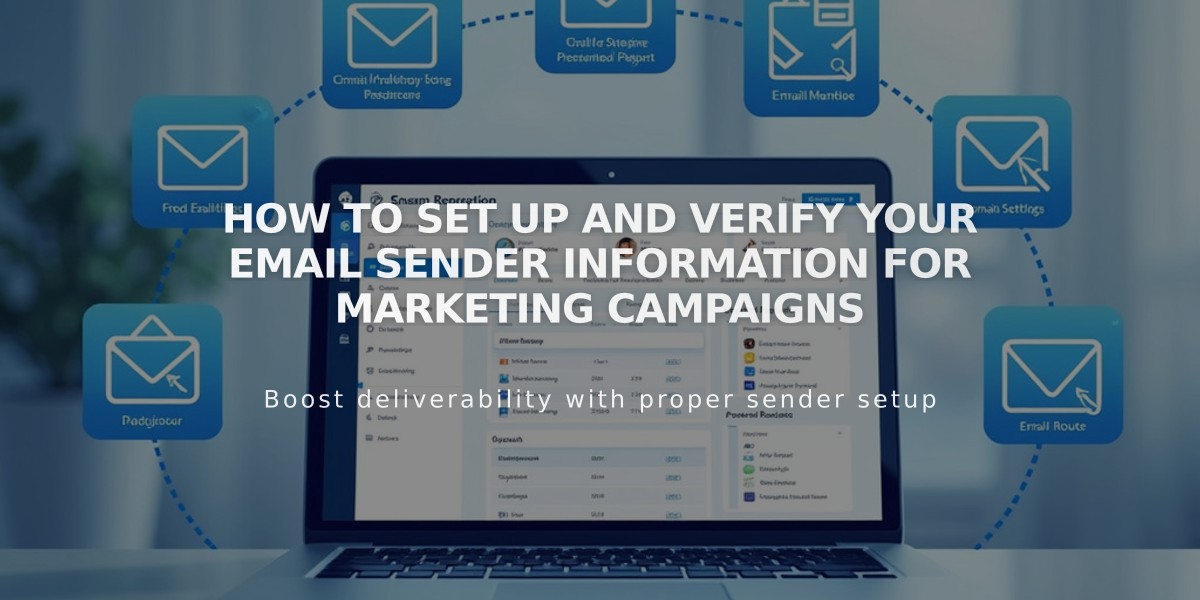
How to Set Up and Verify Your Email Sender Information for Marketing Campaigns
A verified sender email address and domain are crucial for successful email marketing campaigns. Follow these steps to set up your sender information properly:
Choosing Your Sender Email
Use a custom domain email address (e.g., [email protected]) instead of free email services like Gmail to:
- Improve email deliverability
- Avoid spam filters
- Maintain professional appearance
- Comply with authentication protocols
Note: Free email services (Gmail, Yahoo, AOL) have strict limitations and may cause delivery issues.
Setting Up Sender Information
- Create Sender Details:
- Open Email Marketing Settings
- Click "Sender Information" then "Add Sender"
- Enter sender name (visible to recipients)
- Add your email address
- Click Next
- Verify Your Email:
- Check your inbox for verification code
- Enter the code in the setup window
- If missing, check spam folder for email from [email protected]
- Domain Verification:
- Squarespace domains: Automatically verified
- Third-party domains: Require manual verification
- DMARC policy domains: Must be verified before use
Managing Sender Information
Edit Sender Name:
- Access Email Marketing Settings
- Find sender details
- Click "..." then "Edit"
- Update name and save
Delete Sender Information:
- Locate sender details
- Click "..." then "Delete"
- Confirm deletion
Important Notes:
- You can create up to 10 sender information sets
- Only one sender can be active at a time
- Email addresses cannot be edited (create new sender instead)
- Include accurate information to comply with CAN-SPAM regulations
- Mailing address is set separately when sending campaigns
Unsupported Email Domains:
- aol.com
- centurylink.net
- icloud.com
- mac.com
- me.com
- yahoo.com
- squarespace.com and related domains
For optimal results, register your domain through Squarespace and use Google Workspace for email services to ensure automatic verification and proper delivery.
Related Articles
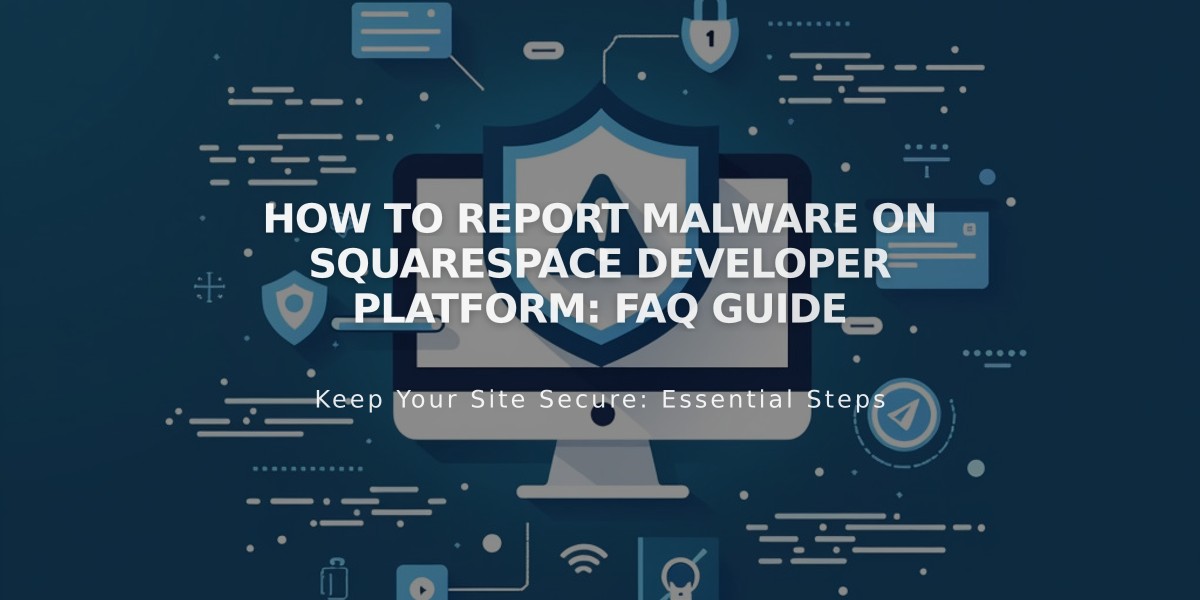
How to Report Malware on Squarespace Developer Platform: FAQ Guide