How to Set Up Promotional Product Pricing
Creating promotional prices can boost sales and attract customers. Here's how to set up and manage promotional pricing effectively:
Setting Promotional Prices
For Products Without Variants:
- Navigate to the Shop page
- Open the product editor
- Go to Inventory section
- Toggle "On Promotion"
- Set your sale price
For Products With Variants:
- Navigate to the Shop page
- Open the product editor
- Go to Variants section
- Click "Edit All"
- Toggle "On Promotion" for desired variants
- Set individual sale prices
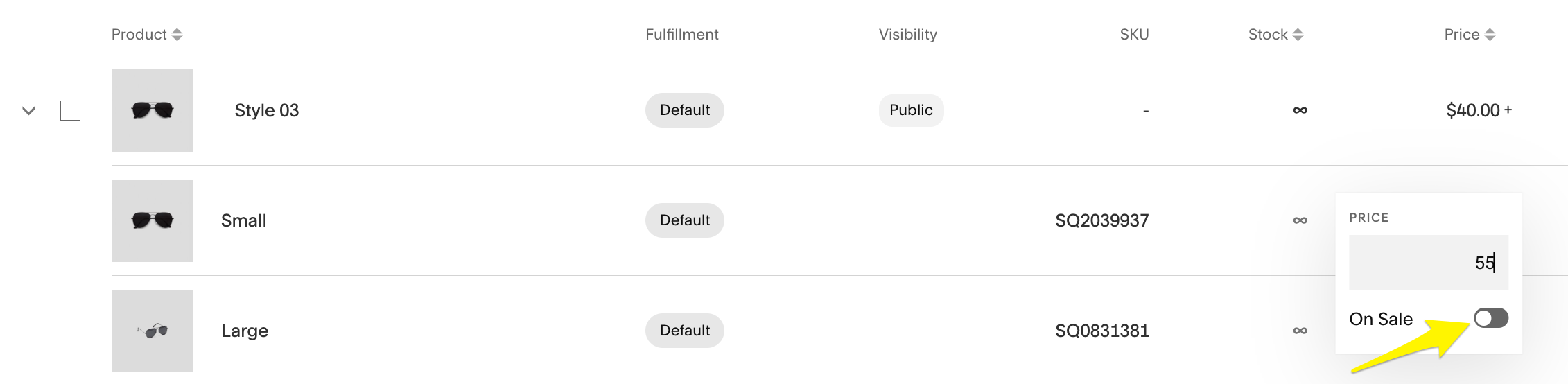
Yellow arrow on product page
Price Display Rules
Single-Price Products:
- Shows new promotional price
- Displays original price (crossed out)
- Includes "Promo" badge
Variable-Price Products:
- Shows "Starting from" lowest promotional price
- Includes "Promotion" badge
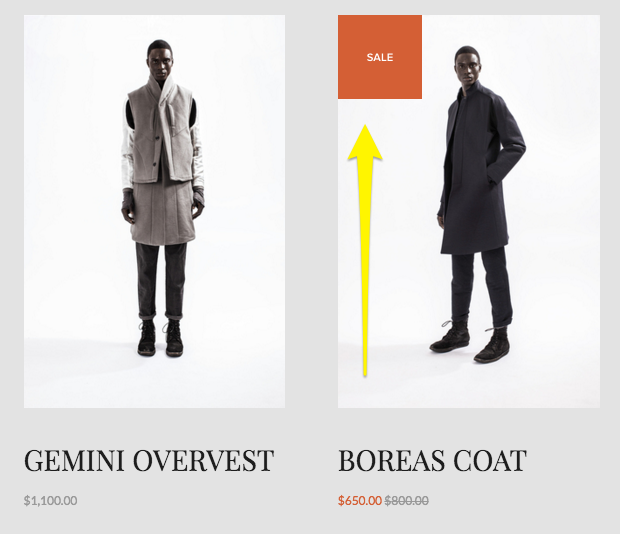
Example of trendy clothing
Creating Storewide Promotions
To apply promotions to multiple products:
- Open Products and Services panel
- Select Products
- Click Price field for target products
- Toggle "On Promotion"
- Set promotional prices
Important Notes:
- Digital products cannot have promotional prices (use discount codes instead)
- Subscription product promotions apply to all recurring payments
- Create a Promotions category to help customers find sale items
- Use Email Campaigns to notify customers about promotions
For subscription products, consider using discounts instead of promotional pricing if you want to limit the duration of price reductions.
Remember to regularly review and update your promotional pricing strategy to maintain its effectiveness and relevance to your business goals.
