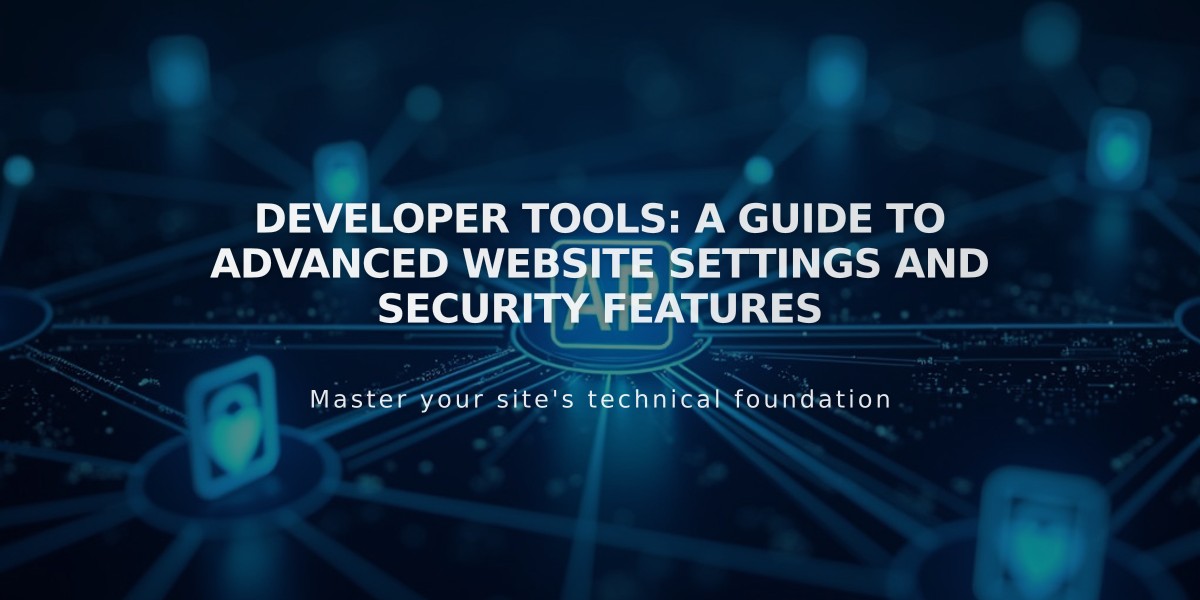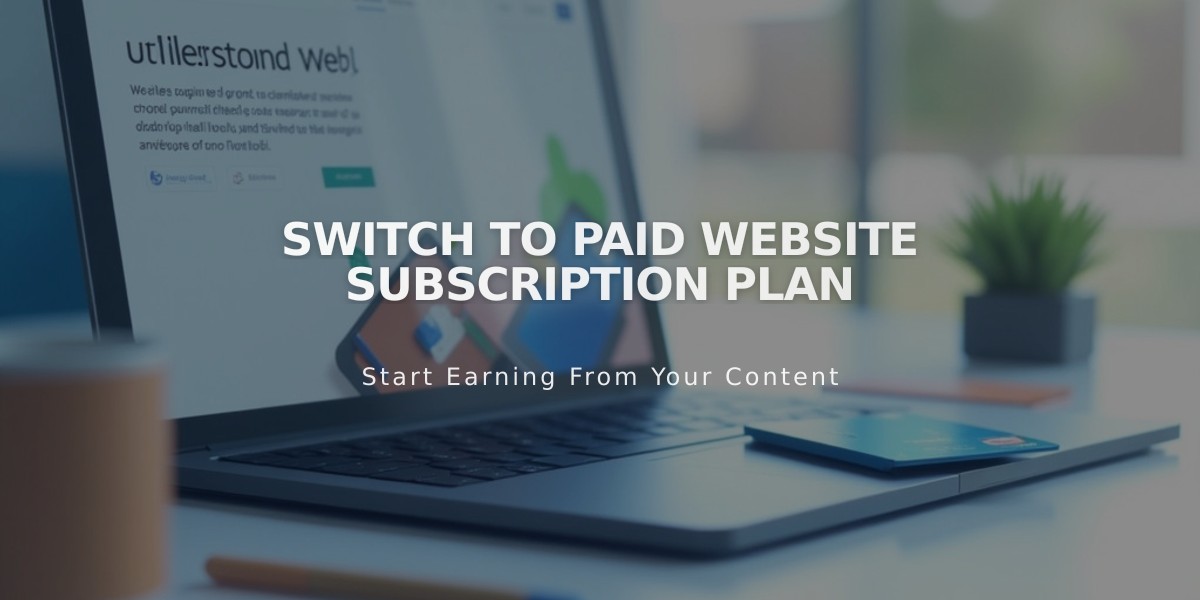
Switch to Paid Website Subscription Plan
Starting your paid Squarespace subscription is straightforward. Here's exactly what you need to do:
Before Starting
- Verify you're logged into the correct website
- Ensure you have website owner status or payment permissions
- Review the website launch checklist for site readiness
Step-by-Step Upgrade Process:
- Check Your Website
- Open main menu
- Click your profile picture/initials
- Select the website you want to upgrade
- Click "Upgrade Now"
- Look for the Subscribe banner at bottom of browser
- Select Your Subscription
- Choose from available plans (Business, Core, or higher for premium features)
- Review features and pricing for each option
- Choose Billing Period
- Annual: Pay upfront, includes free domain for first year
- Monthly: Pay month-to-month
- Enter Payment Details
- Provide billing address
- Choose payment method:
- Credit/Debit Card
- SEPA (Euro currency only)
- PayPal (non-US addresses)
- Add promotional code if available
- Review final amount and renewal date
After Upgrading:
- Website Visibility
- Set site to public or password-protected
- Enable search engine indexing
- Activate online store (if applicable)
- Additional Features Available
- Custom domain registration
- Google Workspace email
- Digital Products plan
- Email Campaigns
- Acuity Scheduling
- Getty Images licensing
Payment Information
- View invoices in Payment menu
- Update payment details anytime
- Switch plans as needed
Note: Sales tax may apply based on location. Currency selected at first payment becomes permanent for website-related charges.
Wrong Website Upgraded?
- Check account dashboard
- Cancel incorrect subscription
- Upgrade correct website
Remember: Each subscription and add-on service is independent, with separate billing and features.
Related Articles
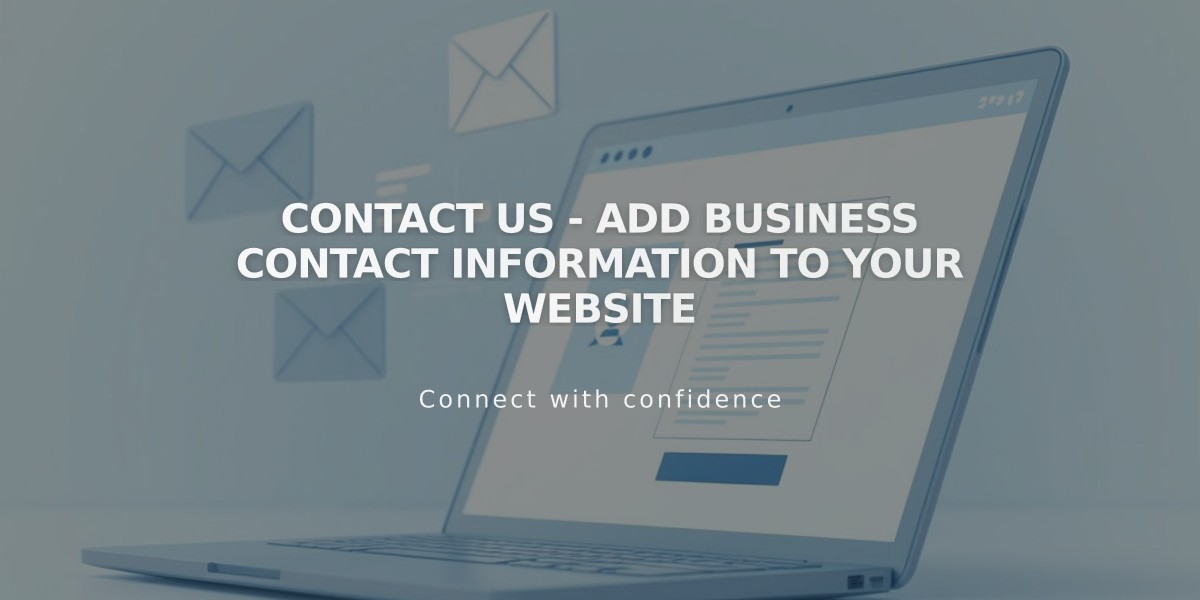
Contact Us - Add Business Contact Information to Your Website