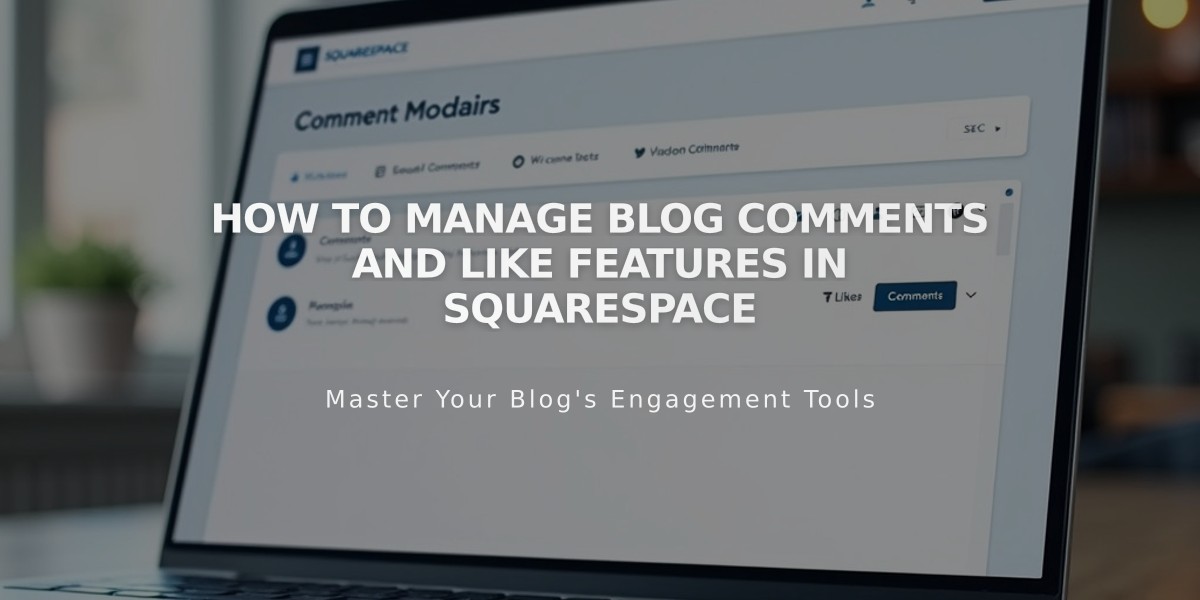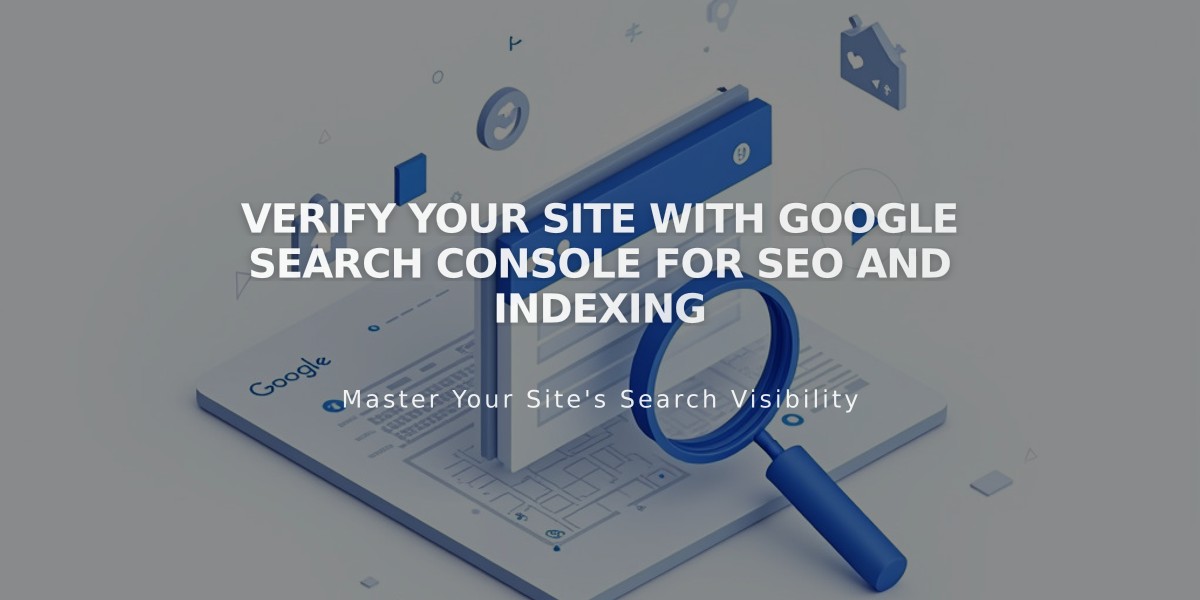
Verify Your Site with Google Search Console for SEO and Indexing
Connecting your site to Google Search Console enables indexing and keyword tracking for better search visibility. Here's how to set up and optimize your site:
Prerequisites:
- A Google account
- Homepage must be free of passwords
- Connected third-party domain (if applicable)
- Published site (not in trial mode)
Connect to Google Search Console:
- Go to Analytics in the Home menu
- Click Search keywords
- Click Connect in the popup
- Log into your Google account
- Allow permissions
- Wait 72 hours for data population
Index Your Site:
Method 1: Submit Sitemap
- Open Google Search Console dashboard
- Select your site from properties
- Click Sitemaps
- Enter sitemap URL
- Click Submit
Method 2: URL Inspection Tool
- Open Google Search Console dashboard
- Select URL inspection
- Enter page URL
- Click Request Indexing
- Repeat for additional pages
View Keywords:
- Check Search keywords panel after 72 hours
- Access detailed analytics at search.google.com/search-console/
Important Notes:
- Indexing time varies based on Google's algorithm
- Both http:// and https:// versions are verified
- Some URL restrictions are normal due to robots.txt
- Reconnect if you change primary domains
- Fix "Connected Account Deactivated" error by reconnecting
Common Issues:
- robots.txt warnings are normal
- Connectivity issues can be resolved through Connected accounts panel
- Custom domains must be properly connected and active
- Search Console won't work with trial sites
Track performance by regularly checking your Search Console dashboard and keyword analytics to optimize your site's search presence.
Related Articles
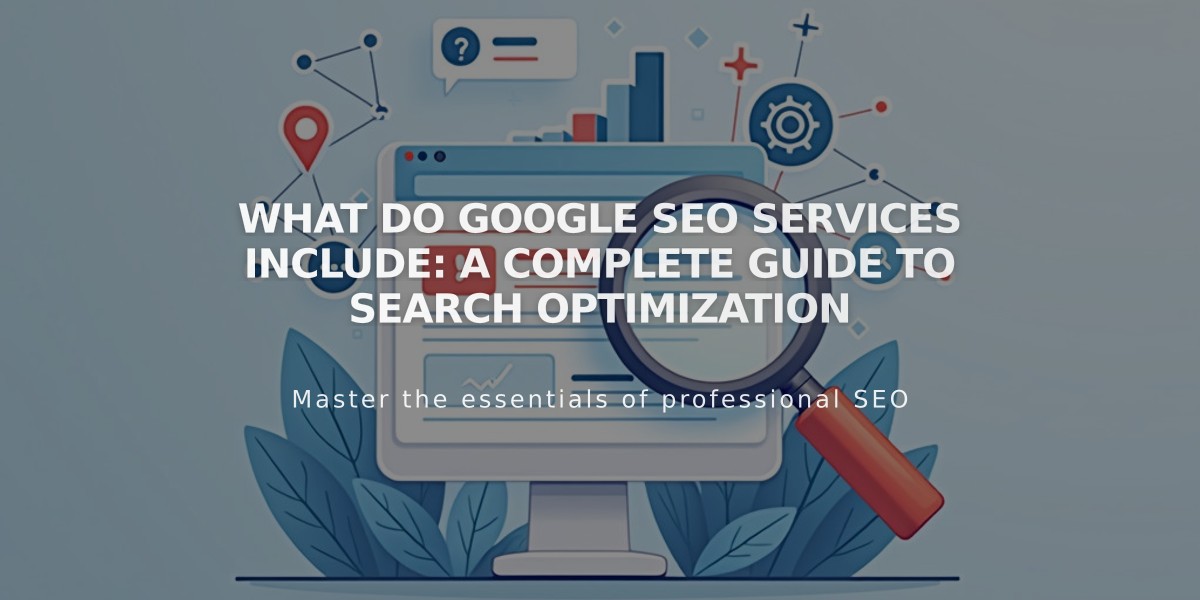
What Do Google SEO Services Include: A Complete Guide to Search Optimization