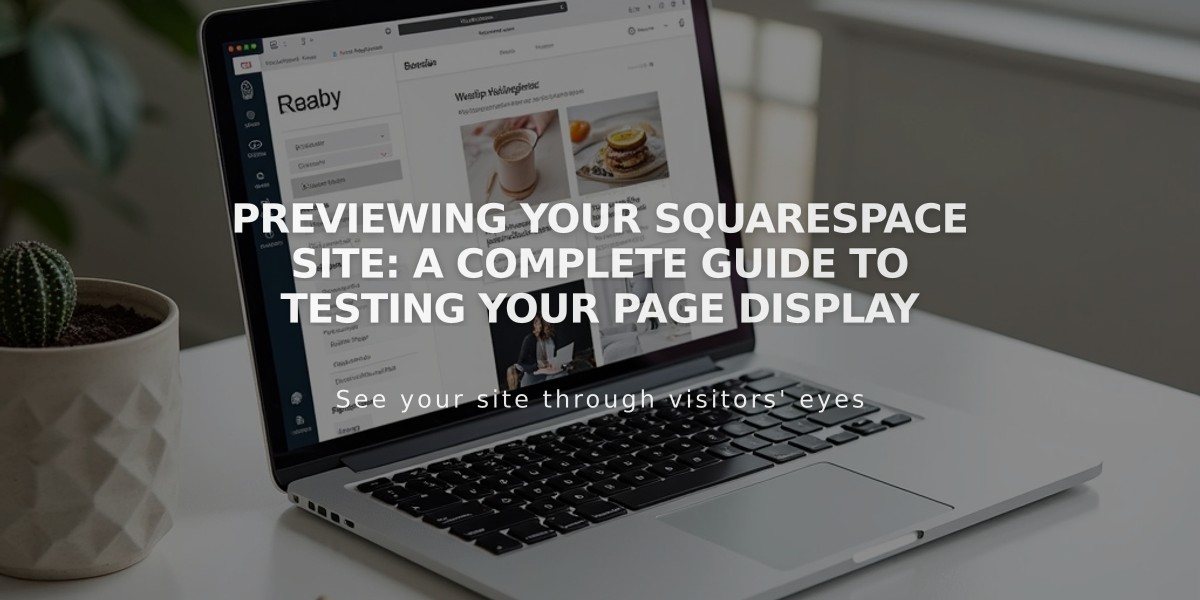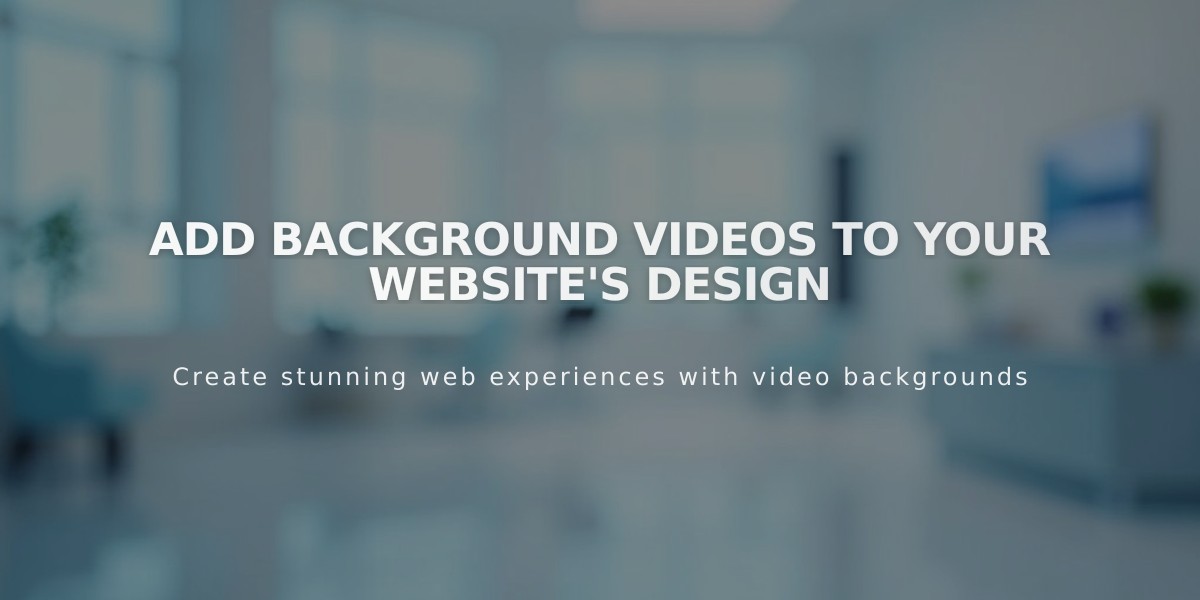
Add Background Videos to Your Website's Design
Legacy background videos automatically play behind your site's content to create engaging visual effects. Here's how to add them effectively:
Video Source Options:
- YouTube and Vimeo URLs
- Direct video uploads (version 7.1)
- Supports filters and overlay colors
Key Requirements:
- Max 60 seconds for uploaded videos
- 1080p resolution, 3+ Mbps bitrate
- 60+ fps frame rate
- Landscape (16:9) aspect ratio
- Silent, auto-looping playback
Design Tips:
- Limit to 2 background videos per page
- Use minimal motion and smooth transitions
- Center main subjects with space for cropping
- Avoid flashing content (3+ times/second)
- Add mobile fallback images
- Consider text contrast with video content
Adding Background Videos:
For Section Backgrounds (7.1):
- Open Pages panel > Edit
- Click section pencil icon > Background
- Select Video > Choose source
- Customize settings
- Add mobile fallback image
- Save changes
For Page Banners:
- Open page settings
- Click Media > Video tab
- Paste video URL
- Add fallback image
- Save changes
Video Settings:
- Full-bleed or inset display
- Adjustable playback speed
- Filter effects and opacity
- Overlay colors
- Mobile fallback images
Important Notes:
- Video quality depends on hosting service
- Mobile playback varies by device/connection
- Videos may buffer briefly
- Power-saving mode disables playback
- YouTube requires disabled overlay ads
- Vimeo requires paid account
To remove videos:
- Switch to image background, or
- Delete video (7.1 only)
- Save changes
Storage Limit: 30 minutes total video storage per site
Related Articles
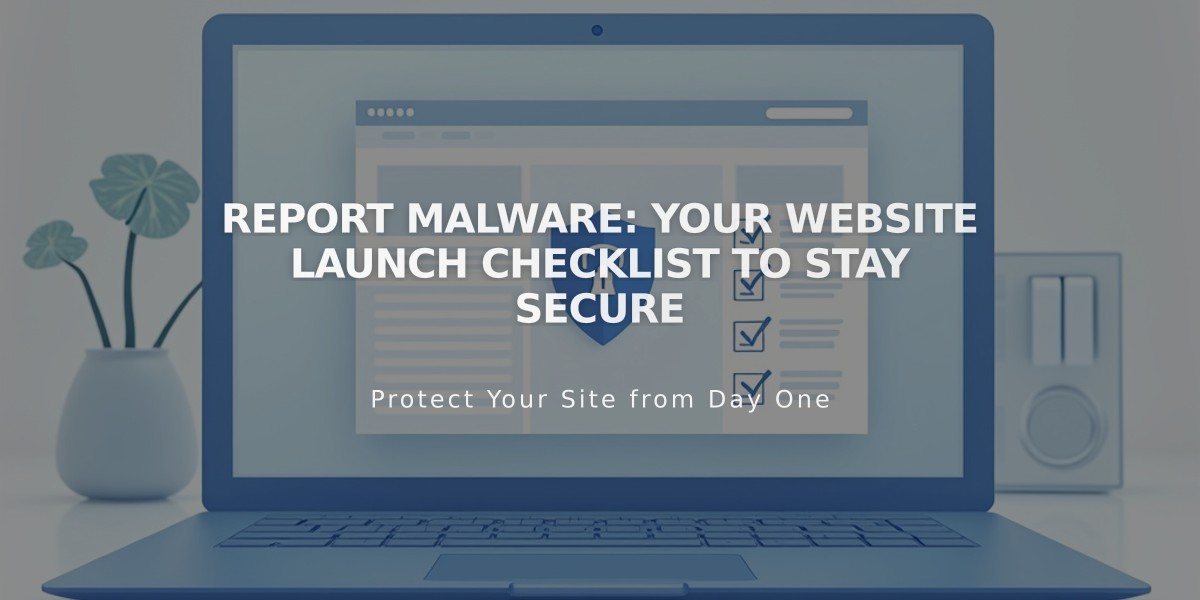
Report Malware: Your Website Launch Checklist to Stay Secure