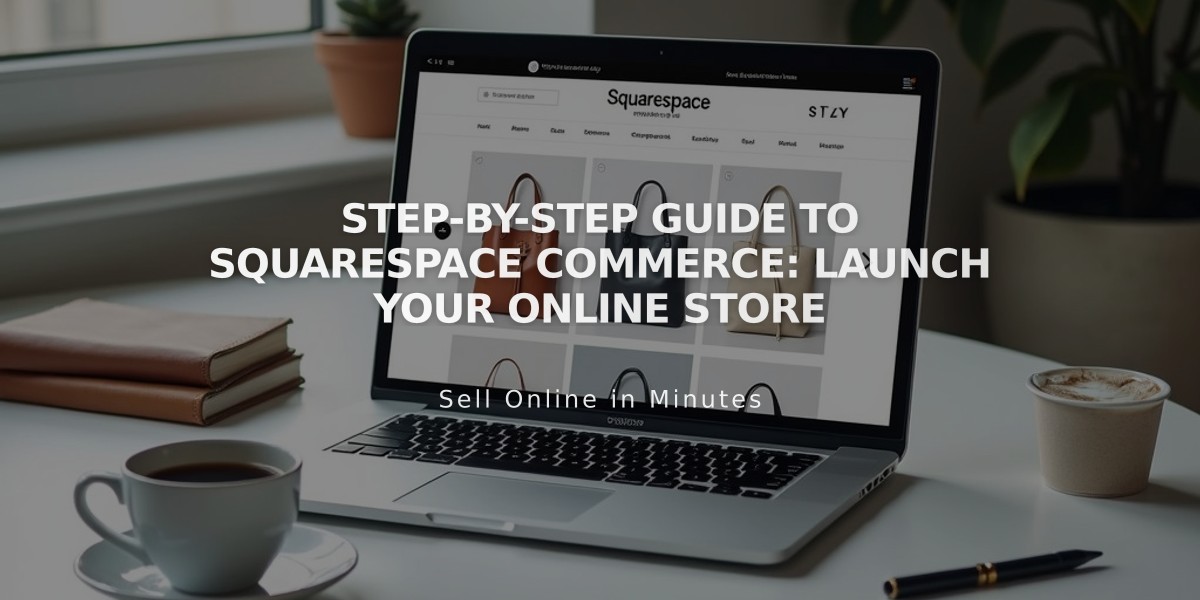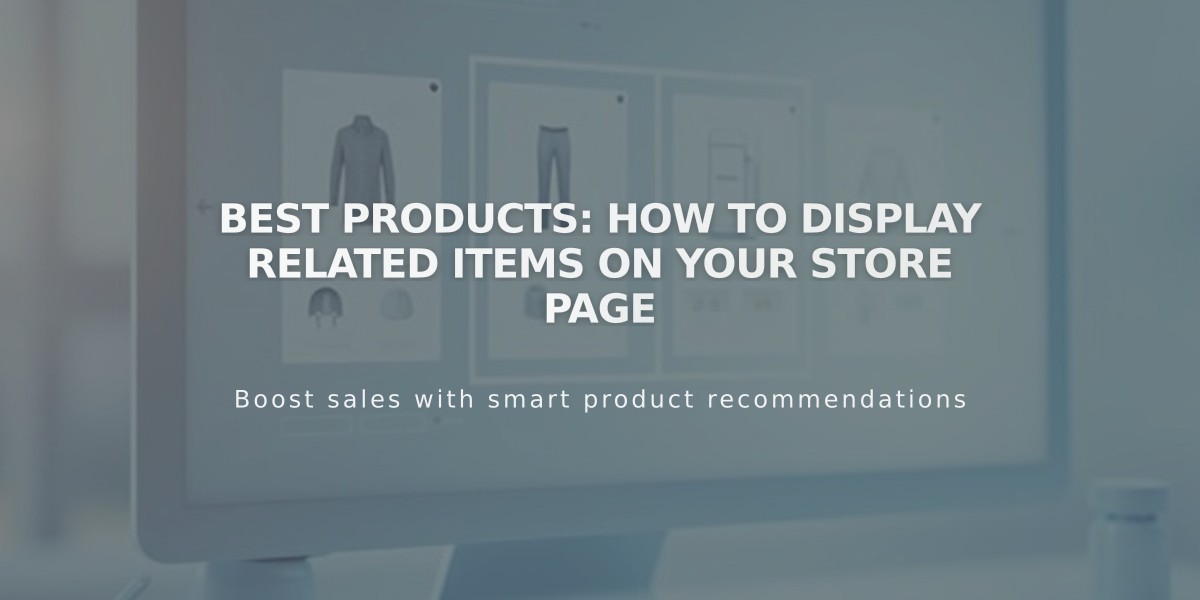
Best Products: How to Display Related Items on Your Store Page
Enable related products on your product pages to boost cross-selling opportunities and improve customer experience. Here's how to set it up and customize it effectively:
Setting Up Related Products
- Enable the feature:
- Open Related Products panel
- Toggle "Show Related Products" on
- Customize section title (default: "You may also like")
- Choose display options:
- Random: Shows random category/tag products
- Recently Added: Displays newest items
- Max Quantity: Shows highest-stock items
- Select product relationships:
- Products must share categories or tags
- Up to 5 related items display per page
- Only shows products from same store page
Customizing Product Display
To modify related products for specific items:
- Open product editor
- Click Sales Tools
- Select Related Products
- Choose category/tag from dropdown
- Click Apply and Save
Display Elements:
- Featured image
- Product title
- Price
- Layout varies by template
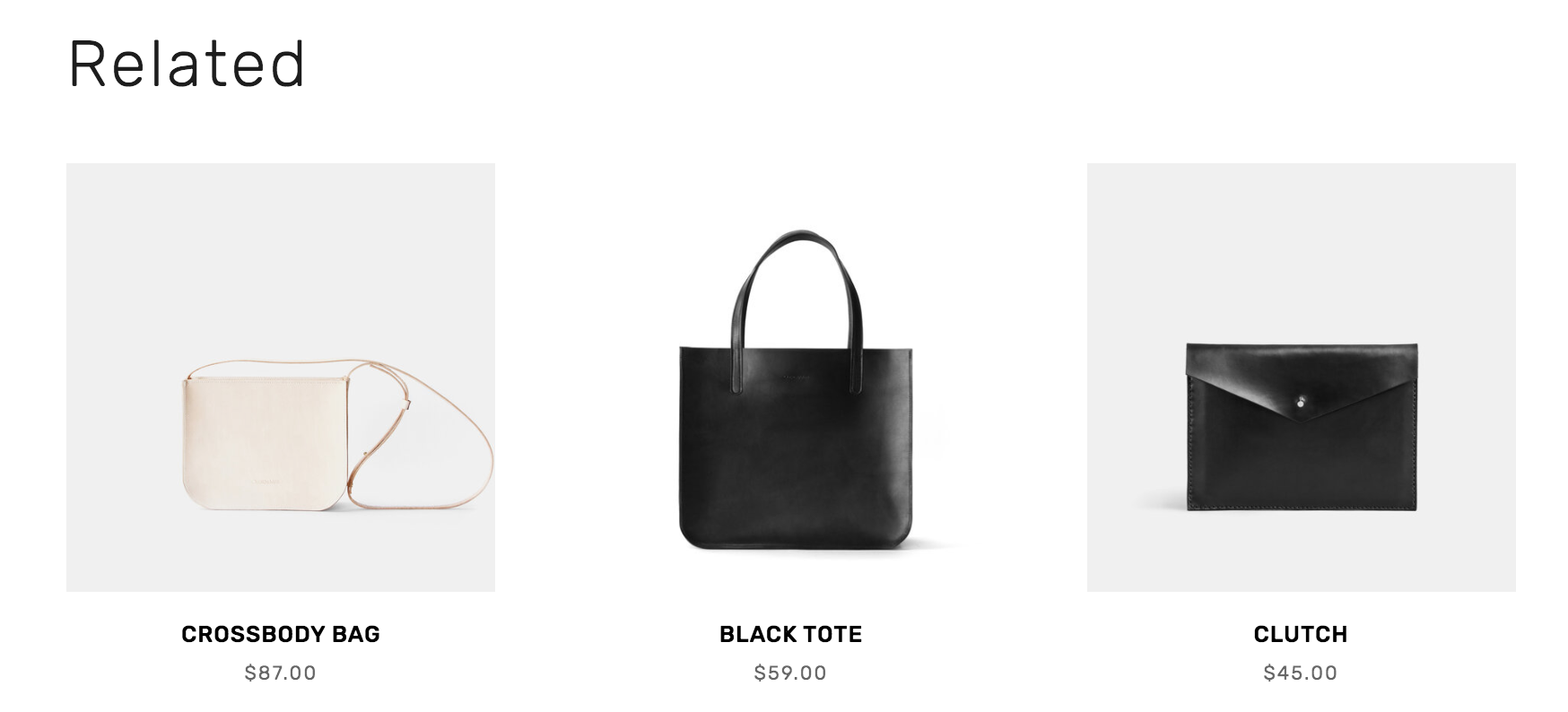
Leather bag on white background
Styling Options
Version 7.1:
- Follows store section style tweaks
- Uses site's font settings
- Header 2 tweak controls title appearance
Version 7.0:
- Customize items per row
- Adjust item spacing
- Set image aspect ratio
- Control detail alignment
- Modify title spacing
To disable related products:
- Access Related Products panel
- Turn off Show Related Products
- Save changes
Note: Before enabling, ensure all products have appropriate categories and tags assigned for optimal functionality.
Related Articles
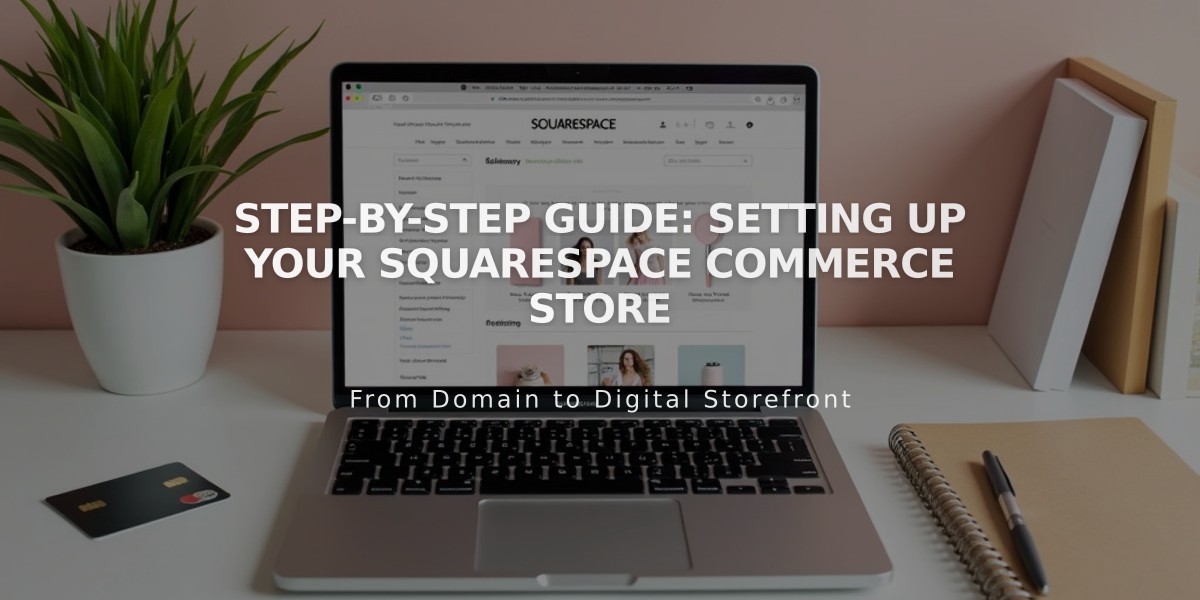
Step-by-Step Guide: Setting Up Your Squarespace Commerce Store