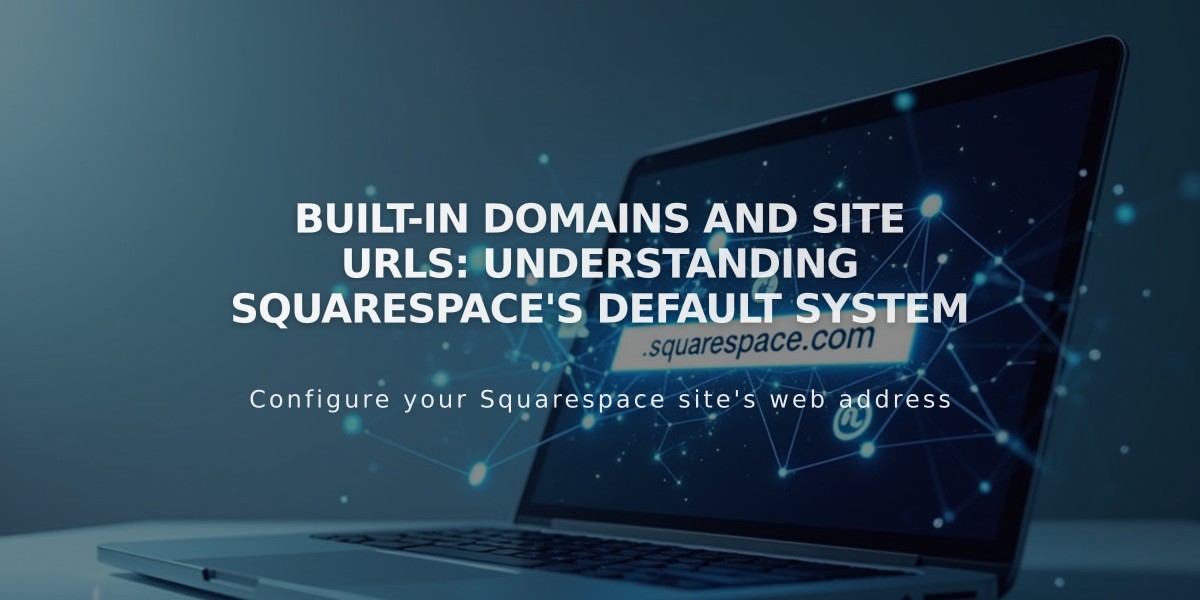
Built-in Domains and Site URLs: Understanding Squarespace's Default System
Built-in domains are automatically assigned URLs that end in .squarespace.com, formatted as yoursiteid.squarespace.com. These domains serve as your site's default address before adding a custom domain.
Your built-in domain remains visible in the browser when logged in, even after adding a custom domain. While visitors will see your custom domain, your built-in domain can still be found in the login screen and source code.
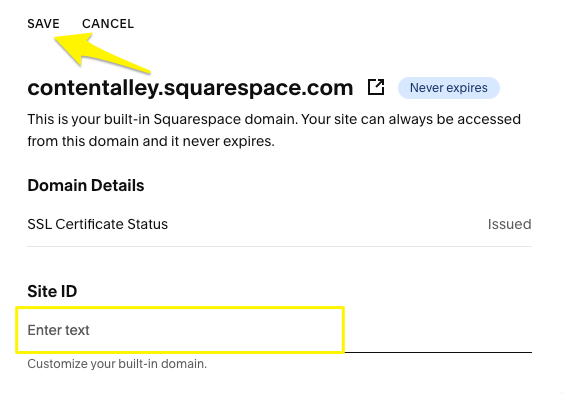
Custom domain settings in Squarespace
To modify your built-in domain:
- Access the Domains panel
- Click on your Built-In Domain
- Enter a new Site ID
- Click Save
Important guidelines for changing your built-in domain:
- Must be 3-30 characters long
- Can only contain letters, numbers, and hyphens
- Must start with a letter
- Cannot end with a hyphen
- No special characters or symbols allowed
- Not available for parking pages or Acuity Scheduling subscriptions
After saving changes, you'll receive a confirmation email titled "Your Updated Squarespace URL."
Note: If your desired Site ID is already taken, you'll see an error message. To reuse a built-in domain from a removed site, contact Customer Support.
Related Articles
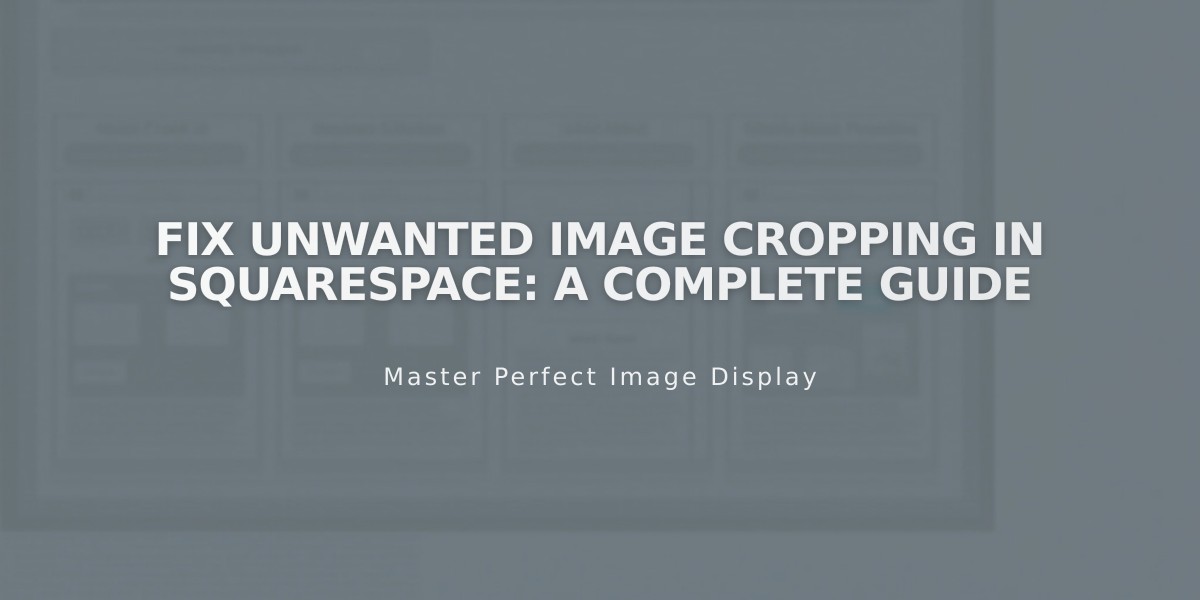
Fix Unwanted Image Cropping in Squarespace: A Complete Guide

