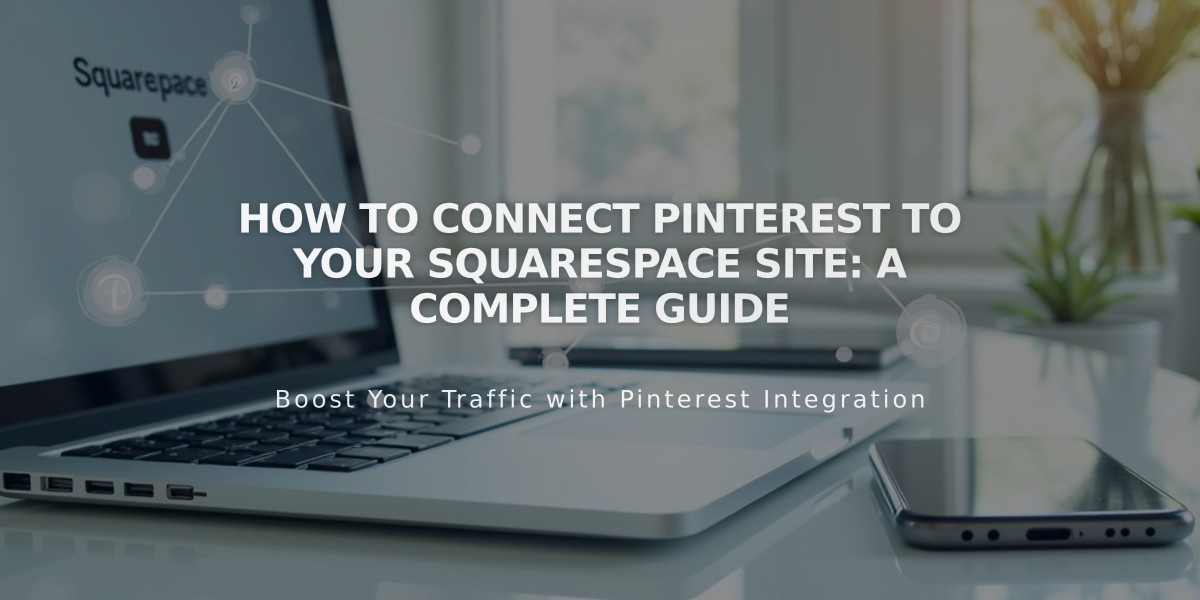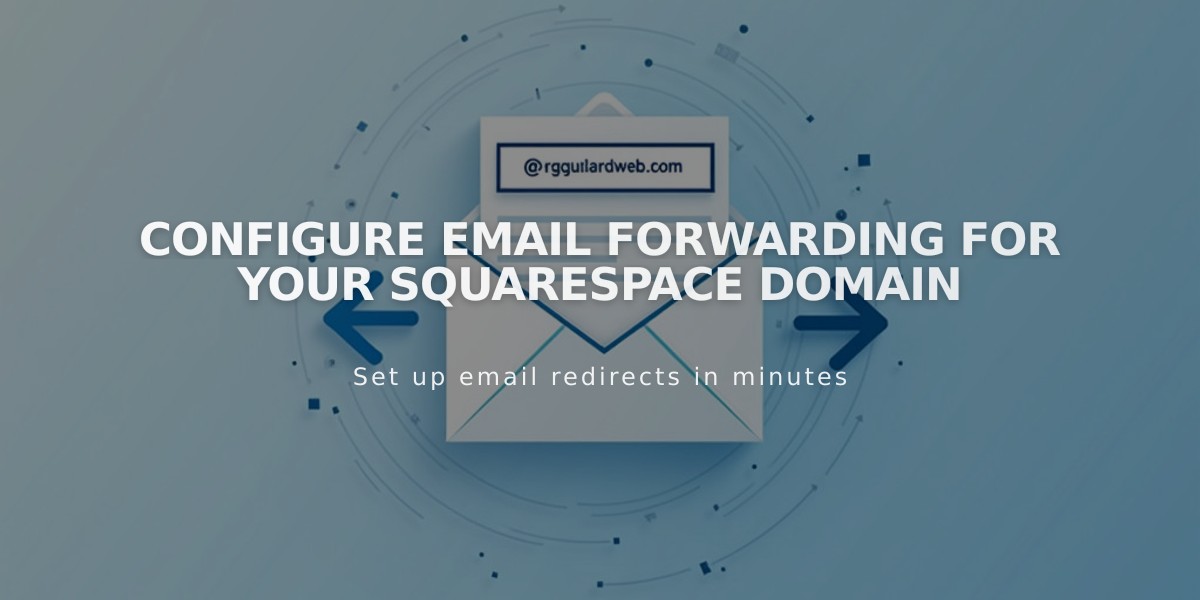
Configure Email Forwarding for Your Squarespace Domain
Email forwarding allows you to receive emails sent to a custom address matching your domain. This free feature comes included with Squarespace-managed domains and lets you create up to 100 email aliases that redirect to your existing email address.
How Email Forwarding Works
For example, if your domain is yoursitename.com, you can create [email protected] and forward messages to your personal email address.
Key Features
- Free with Squarespace-managed domains
- Up to 100 email aliases
- Takes 24-48 hours to activate
- Requires verification via email
- Must forward to a real email address
Eligibility Requirements
- Available for Squarespace-managed domains
- Domain cannot have existing custom email
- Must use ASCII characters (no IDNs)
Email Forwarding vs Custom Email
Email Forwarding:
- Free with domain
- Uses existing inbox
- Replies show original email address
- Limited functionality
Custom Email Address:
- Additional cost
- Separate inbox
- Full sending capabilities
- Professional appearance
Unsupported Email Providers
- aol.com
- centurylink.net
- icloud.com
- mac.com
- me.com
- squarespace.com
- yahoo.com
Setting Up Email Forwarding
- Open domains dashboard
- Select domain
- Click Email > Email Forwarding
- Click Add rule
- Enter alias and forwarding address
- Click Save
- Verify via email link
Managing Email Forwards
To edit or remove:
- Access domains dashboard
- Select domain
- Click Email
- Find Email Forwarding section
- Edit or delete as needed
For domains using custom nameservers, additional DNS records must be added through your nameserver provider. Allow 24-72 hours for DNS updates to take effect.
Note: If you encounter errors about existing Mailgun rules, contact Mailgun or your previous email provider for assistance.
Related Articles
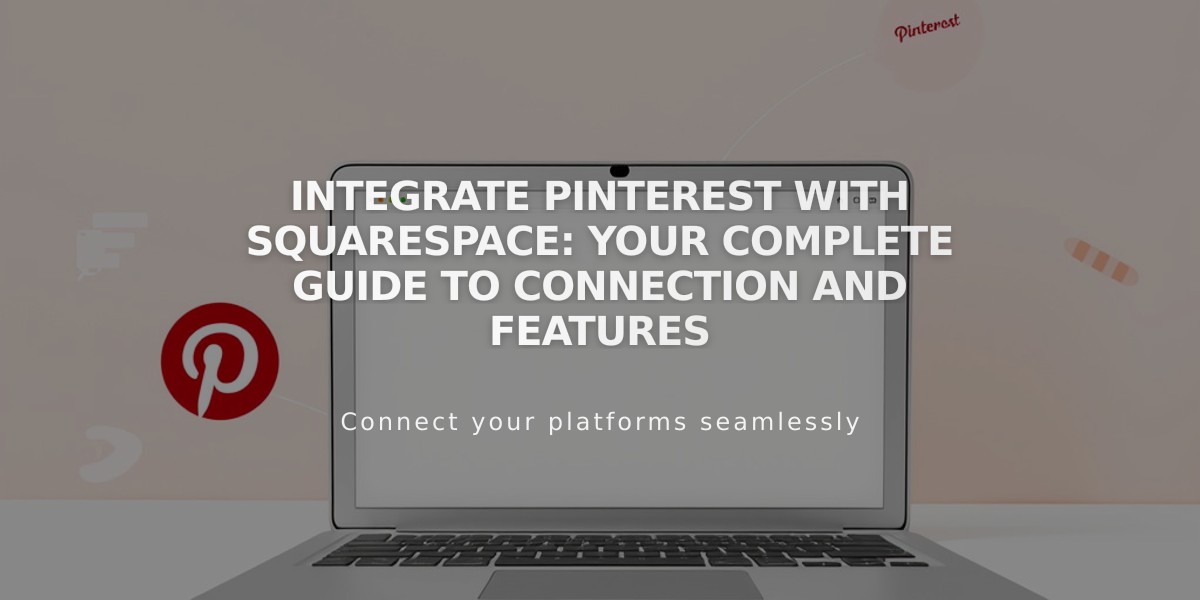
Integrate Pinterest with Squarespace: Your Complete Guide to Connection and Features