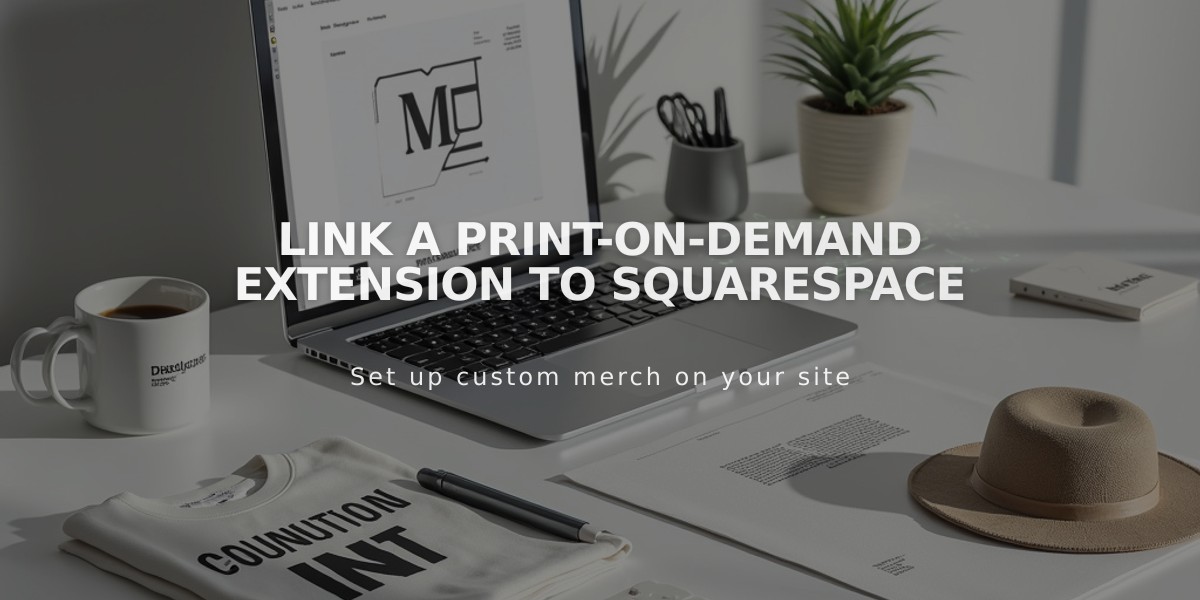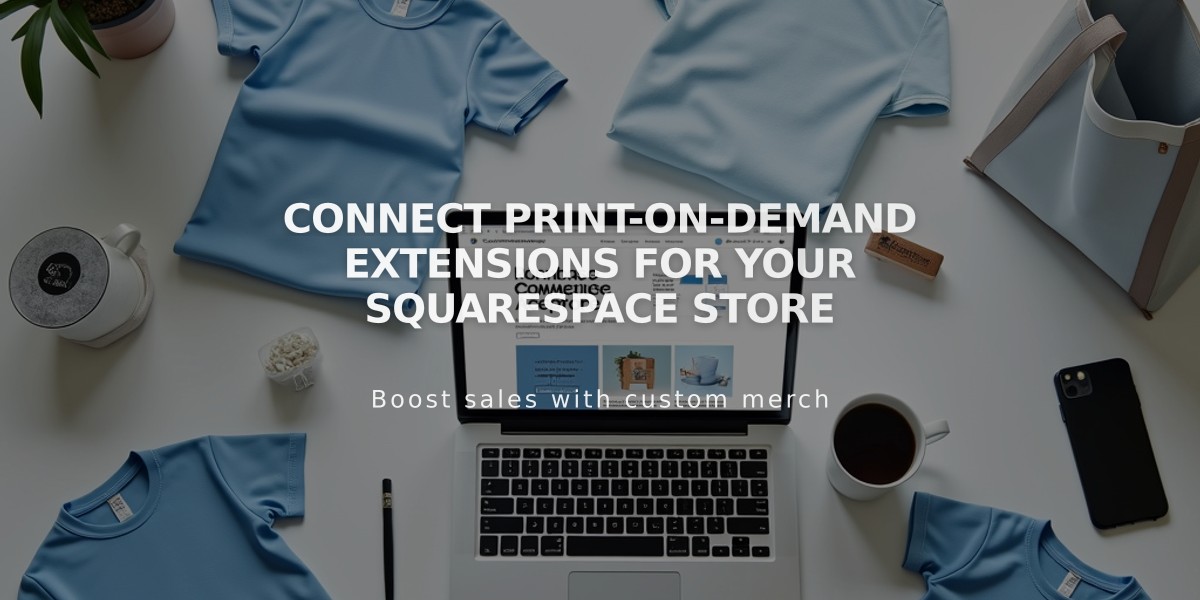
Connect Print-on-Demand Extensions for Your Squarespace Store
Print-on-demand suppliers allow you to create and ship custom products without maintaining inventory. When customers make a purchase, orders automatically go to the supplier for production and fulfillment, and you only pay production costs after making a sale.
Here's how to connect a print-on-demand service to your Squarespace store:
- Create a Store Page
- Set up a store page to display products
- Connect a payment processor
- Remove any existing products you want to sell through print-on-demand
- Connect an Extension Available providers include:
- Art of Where: leggings, scarves, shirts, bags, notebooks
- Printful: printed, embroidered, and engraved items
- Printify: various custom products
- Printique: acrylic prints, framed prints, photo puzzles (US/Canada only)
- Spreadconnect: clothing and accessories
To connect:
-
Open Extensions panel
-
Select provider
-
Review pricing details
-
Click Connect
-
Grant permissions
-
Complete setup on provider's site
-
Set Up Products and Pricing
- Create products through your chosen supplier
- Set prices to ensure desired profit margins
- Products will sync to your Squarespace store
- Configure Payment and Billing
- Connect Squarespace Payments or third-party processor
- Add billing method to print-on-demand account
- Set up shipping options to cover fulfillment costs
- Configure tax rates based on customer location
- Order Management
- Orders automatically sent to supplier
- Supplier handles production and shipping
- Order status updates sync with Squarespace
- Customers receive automatic email notifications
- Fulfillment Profiles Create separate profiles for print-on-demand products to:
- Set specific shipping rates
- Generate separate orders for print-on-demand items
- Allow different shipping options at checkout
Note: For technical support with print-on-demand services, contact the provider directly as these are third-party integrations.
Related Articles
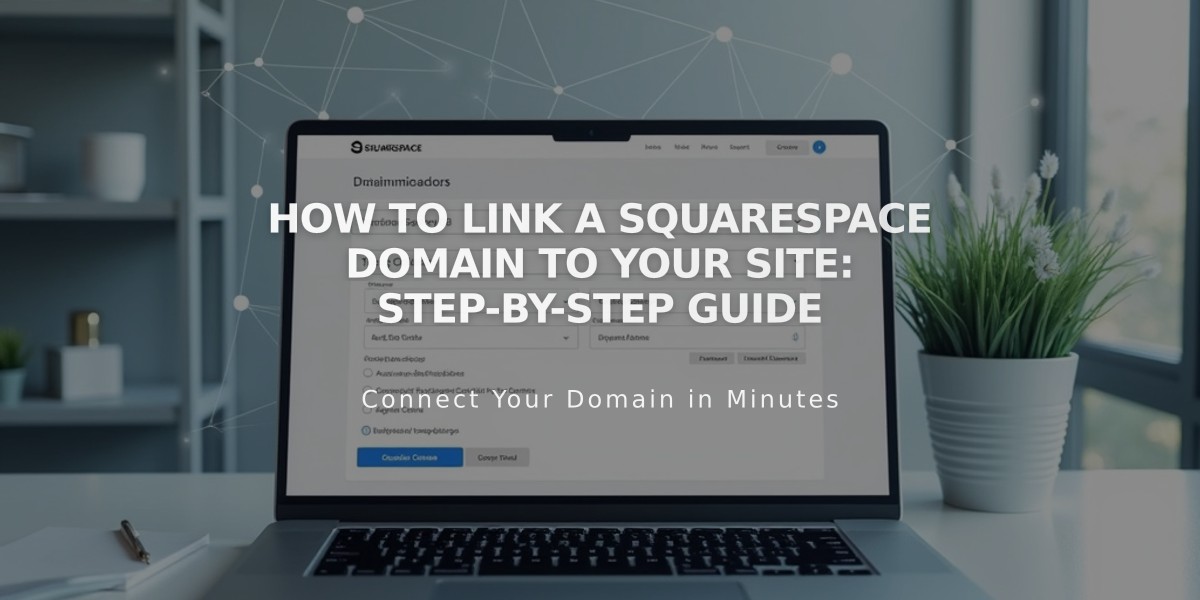
How to Link a Squarespace Domain to Your Site: Step-by-Step Guide