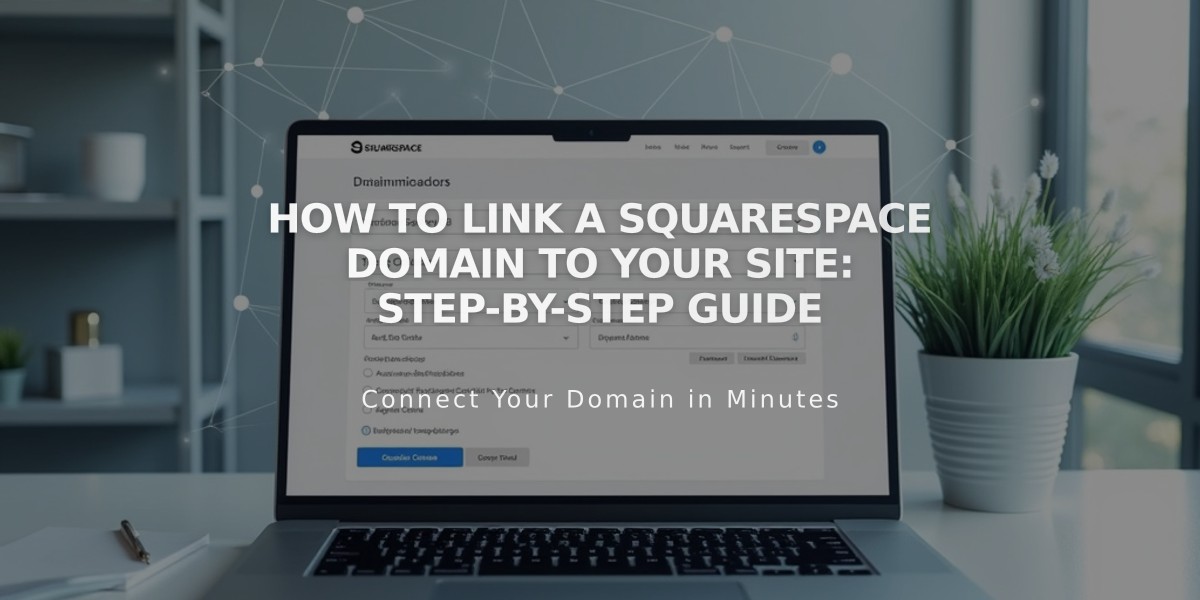
How to Link a Squarespace Domain to Your Site: Step-by-Step Guide
Connect your Squarespace domain to your site while maintaining separate billing settings by following these steps:
Eligibility Requirements
- Domain must be parked (not currently linked to another site)
- Domain and site must be in the same Squarespace account
- You need admin permissions for both the site and domain
Linking Your Domain
- Go to domains dashboard
- Select your domain
- Click "Site"
- Choose "Link existing site"
- Select the target site
- Click "Next" then "Confirm"
Changing Linked Site
- Access domains dashboard
- Choose your domain
- Click "Site"
- Select "Change linking"
- Pick new site
- Confirm changes
Removing Domain Link
- Open domains dashboard
- Select domain
- Click "Site"
- Choose "Change linking"
- Select "Park this domain"
- Confirm removal
Important Notes
- You can't link to specific pages (but can forward to them)
- Subdomains are treated as external domains
- To relink after using external services, remove all records and add Squarespace preset
- Need site access? Request collaborator status with admin permissions
- Need domain access? Request domain manager status
For the most seamless integration, consider transferring your domain instead of linking it. This allows for unified billing and permissions management.
Related Articles

DNS Propagation: Why Domain Changes Take Up to 48 Hours

