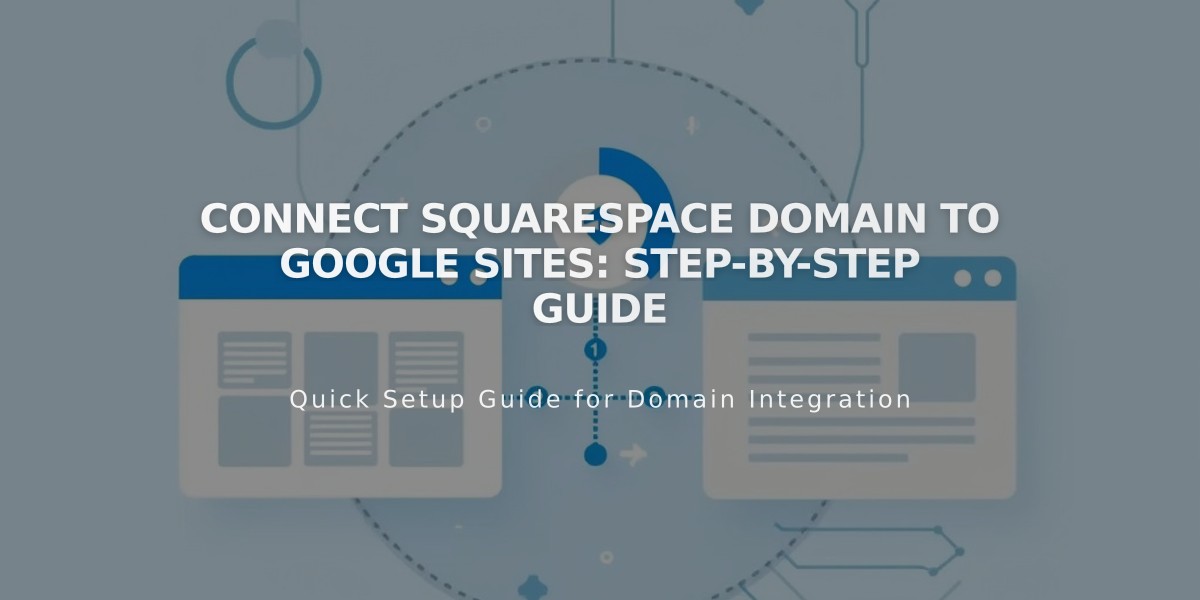
Connect Squarespace Domain to Google Sites: Step-by-Step Guide
Connect your Squarespace domain with Google Sites by following these verified steps:
Prerequisites:
- A Squarespace-purchased domain
- Google Sites website (published)
- Domain verified in Google Search Console
Step 1: Configure Google Sites
- Access Google Sites dashboard
- Open your website settings
- Click Custom Domains > Get Started
- Enter your domain name
- Keep the "Connect with external domain registrar" window open
Step 2: Configure Squarespace DNS
-
Log into Squarespace account
-
Navigate to Domains > [Your Domain] > DNS Settings
-
Remove Squarespace default settings
-
Add new CNAME record:
- Type: CNAME
- Host: www
- Data: ghs.googlehosted.com
- Priority: Default
-
Add Domain Forwarding Rule:
- Sub-Domain: @
- Website URL: www.yourdomain.com
- Enable SSL
- Choose redirect type (301 permanent or 302 temporary)
- Select path forwarding preference
Step 3: Complete Connection
- Return to Google Sites
- Click Done in the connection window
- Wait 24-72 hours for DNS propagation
- Verify connection:
- Settings > Custom Domains > Connect Domains
- Check Connected Domains section
Troubleshooting:
DNS Issues:
- Contact Squarespace support for DNS-related errors
- Contact Google support for Sites dashboard errors
- Ensure domain remains registered with Squarespace
Access Issues:
- Verify Google Sites privacy settings
- Check website publishing status
- Confirm domain verification in Search Console
The connection is complete when your domain successfully displays your Google Sites content.
Related Articles

DNS Propagation: Why Domain Changes Take Up to 48 Hours

