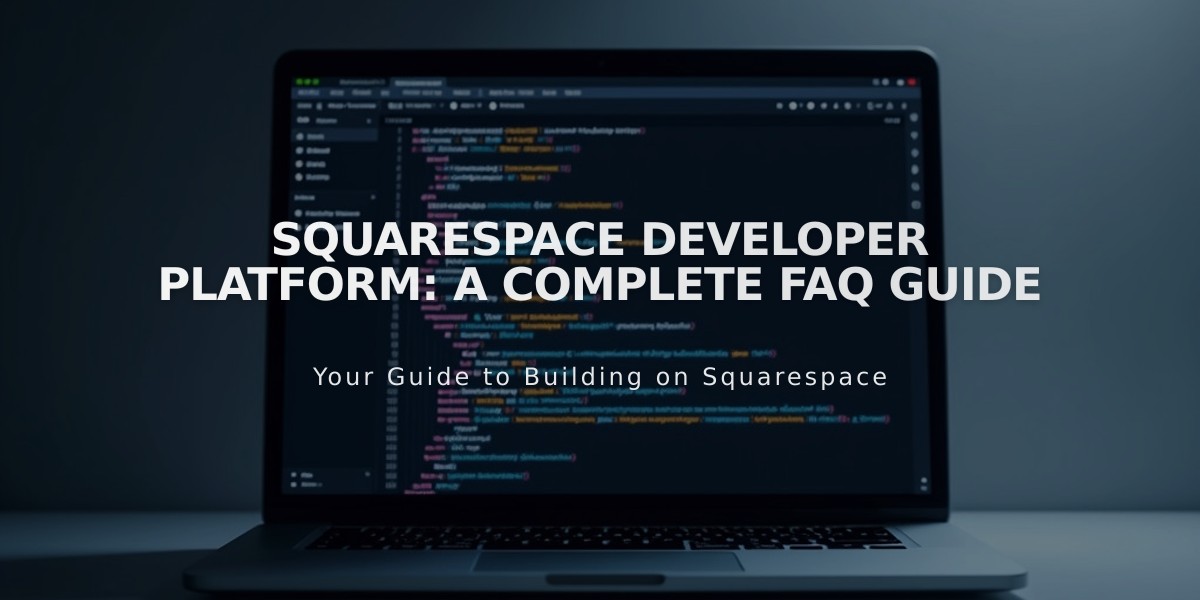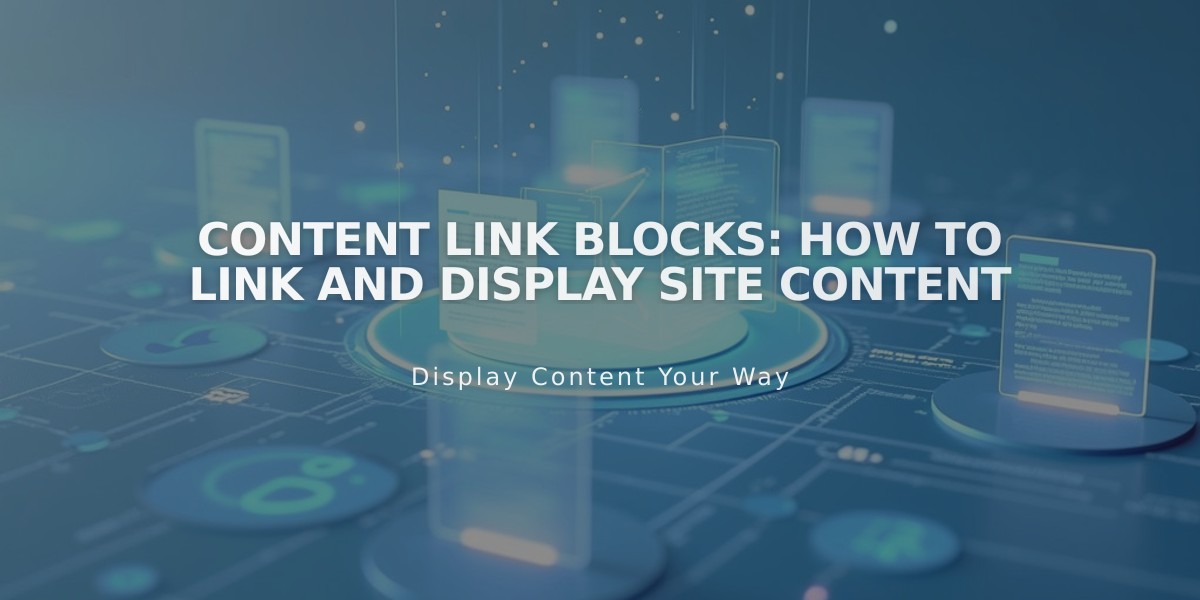
Content Link Blocks: How to Link and Display Site Content
A Content Link Block displays a clickable view of other pages on your site, making it a visually appealing way to direct visitors to different sections of your website. Unlike text links that can point anywhere, Content Link Blocks only link to pages within your website.
When displayed, a Content Link Block shows:
- Featured image (version 7.0)
- Title
- Description (version 7.0)
To add a Content Link Block:
- Edit a page or post
- Click "Add Block" or select an insertion point
- Choose "Content Link"
- Click the pencil icon to open the block editor
- Select your target page
- For version 7.0 sites, click "Apply" to save
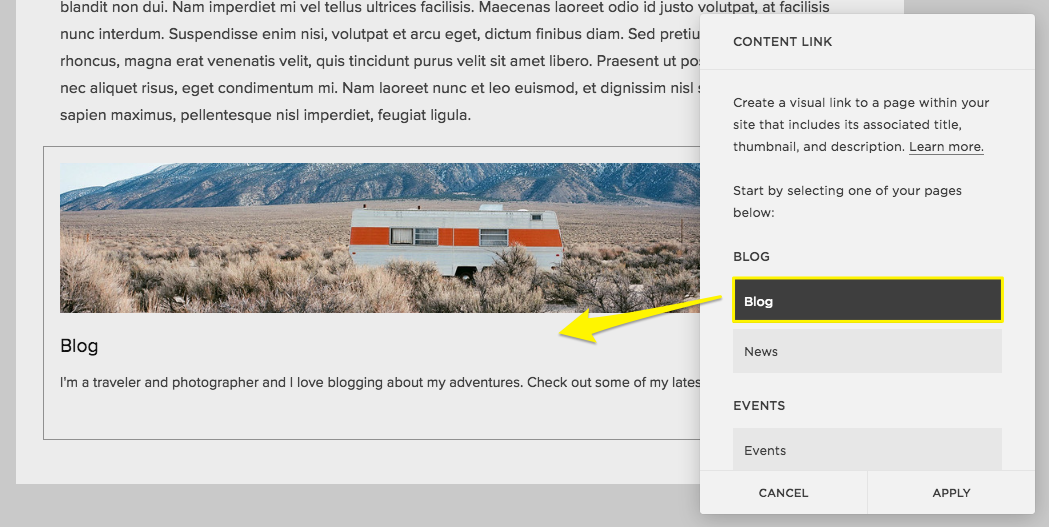
Campsite in the desert at sunset
This feature helps you:
- Create visual connections between different pages
- Highlight important content areas
- Improve internal site navigation
- Make your content more engaging than simple text links
Content Link Blocks work best when you want to prominently feature related content, while text links are better for subtle references within your text.
Related Articles
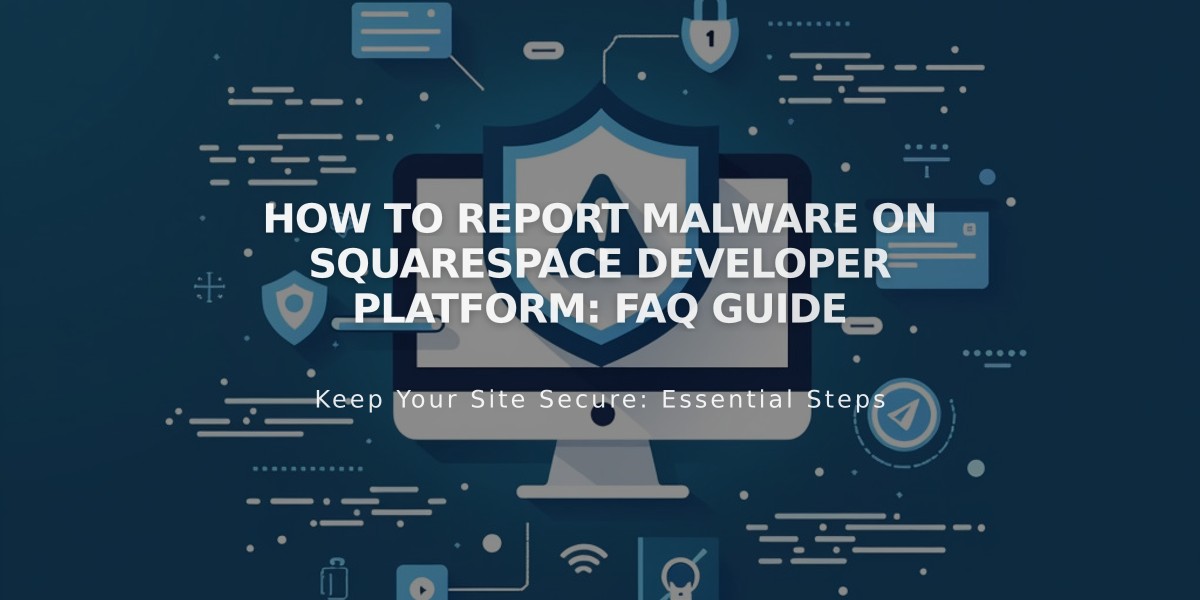
How to Report Malware on Squarespace Developer Platform: FAQ Guide