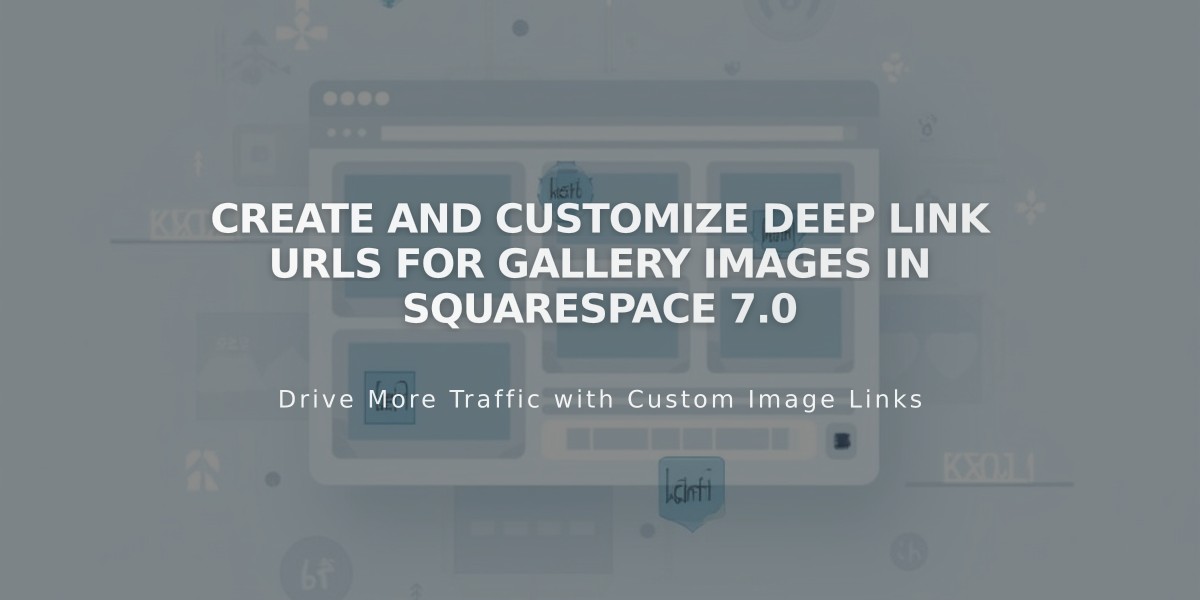
Create and Customize Deep Link URLs for Gallery Images in Squarespace 7.0
Deep link URLs direct visitors to specific images within a gallery page in Squarespace 7.0. Here's how to create and use them effectively:
Requirements and Limitations:
- URLs must be under 250 characters
- Only works when logged out or in private browsing
- Not supported on stacked gallery displays (mobile)
- Won't work on project pages, index pages, or gallery blocks
Finding Deep Link URLs:
- Open the Page panel and select your gallery page
- Hover over the desired image and open image editor
- Click Options tab to find the Image URL field
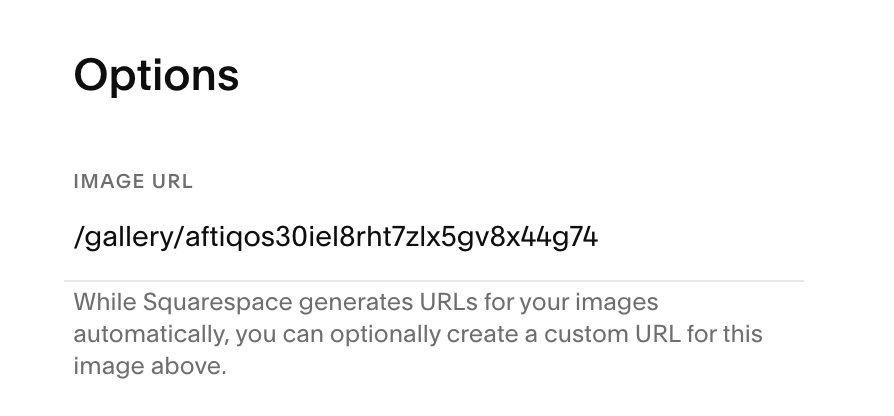
Computer mouse
Customizing URLs:
- Locate the Image URL field
- Replace gallery name and text after backslash
- Save changes to publish
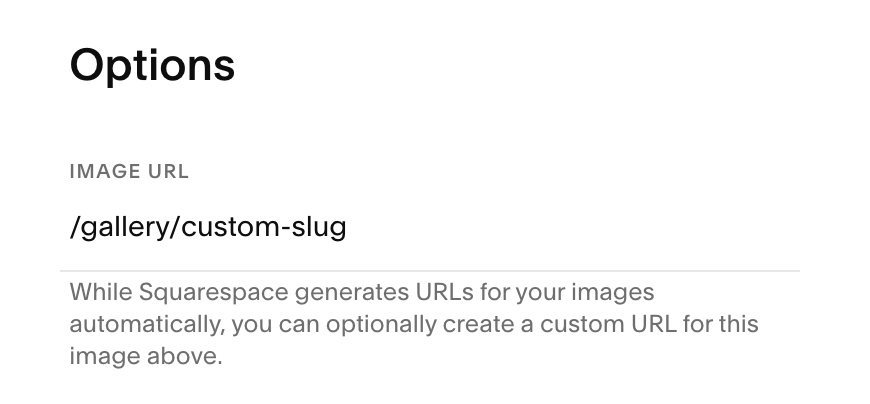
Squarespace image URL settings page
Sharing Links:
- Log out or use incognito mode
- Navigate to the gallery page
- Go to desired image
- Copy browser URL
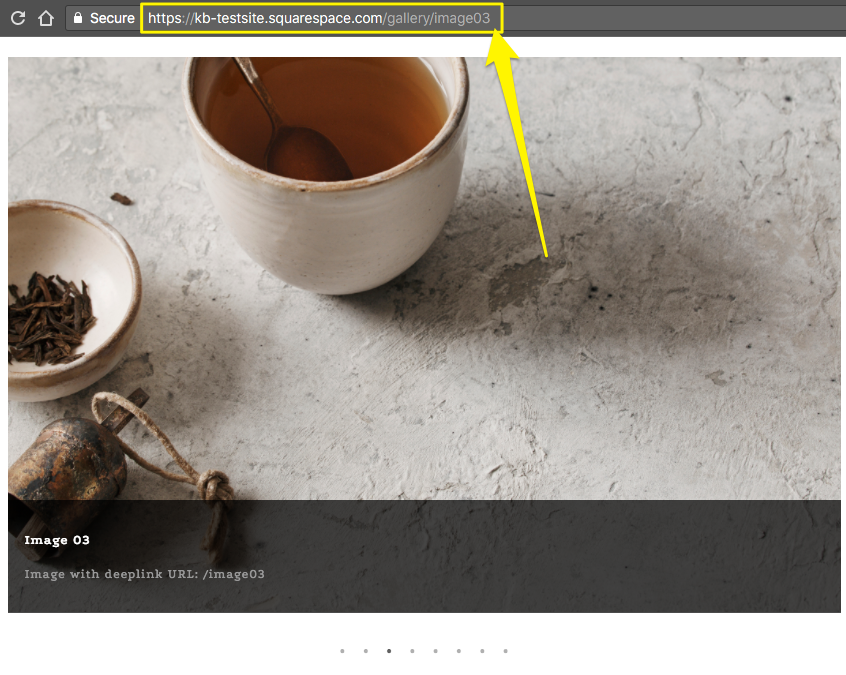
Tea with teaspoon
Supported Templates:
- Slideshow view only: Adirondack, Avenue, Momentum
- Full support: Aviator, Bedford, Brine, Farro, Five, Forte, Galapagos, Ishimoto, Native, Pacific, Skye, Wells, Wexley, York
Unsupported Templates:
- Flatiron
- Montauk
- Supply
- Tremont
Related Articles

Fonts Discontinued: Important Updates to Available Font Catalog

