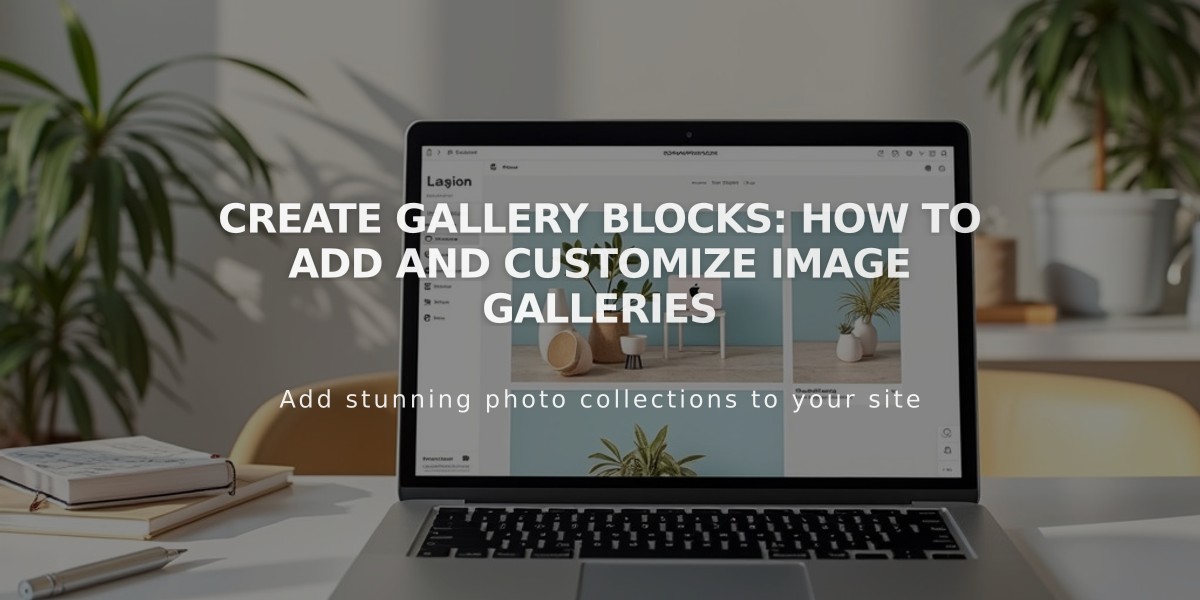
Create Gallery Blocks: How to Add and Customize Image Galleries
Gallery blocks allow you to showcase images and videos in various layouts on your Squarespace site. Here's everything you need to know:
Available Layouts:
- Slideshow: Displays one item at a time with navigation controls
- Carousel: Shows items in a horizontal scrollable strip
- Grid: Presents items in an even, customizable grid
- Stack: Displays items in a single column
Adding Content:
- Click an insertion point and select "Gallery"
- Add content through the Content tab:
- Upload your own images
- Add stock images from the image library
- Embed videos (YouTube/Vimeo URLs supported)
- Import from existing galleries
Content Limitations:
- Maximum 250 images and videos
- Videos must be hosted externally
- Large galleries may affect page load times
Customization Options:
Slideshow Layout:
- Auto-transition timing
- Navigation arrows
- Image cropping
- Thumbnail strip
- Title/description display
Carousel Layout:
- Auto-transition
- Navigation controls
- Active image position
Grid Layout:
- Padding options
- Title display
- Lightbox functionality
- Aspect ratio control
Stack Layout:
- Title and description display
- Consistent spacing
Additional Features:
- Click URLs for images
- Custom image titles and descriptions
- Drag-and-drop reordering
- Individual image cropping
- Mobile-responsive layouts
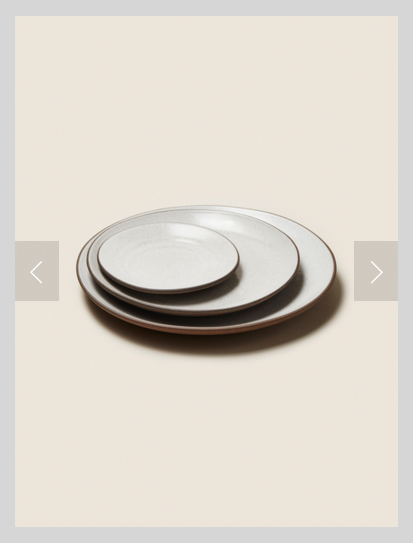
Three plates on a light brown surface
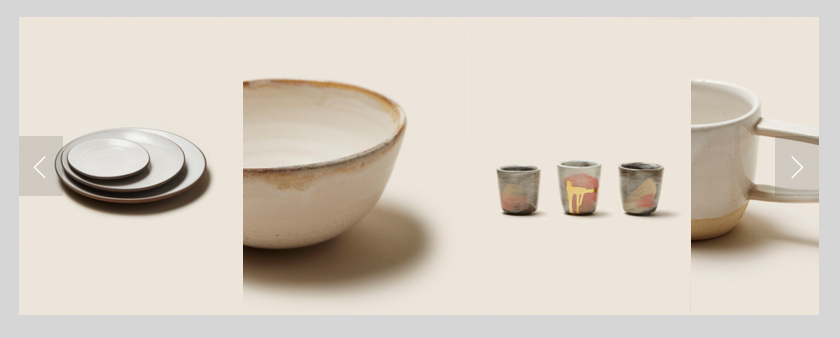
Ceramic dishes on a wooden table
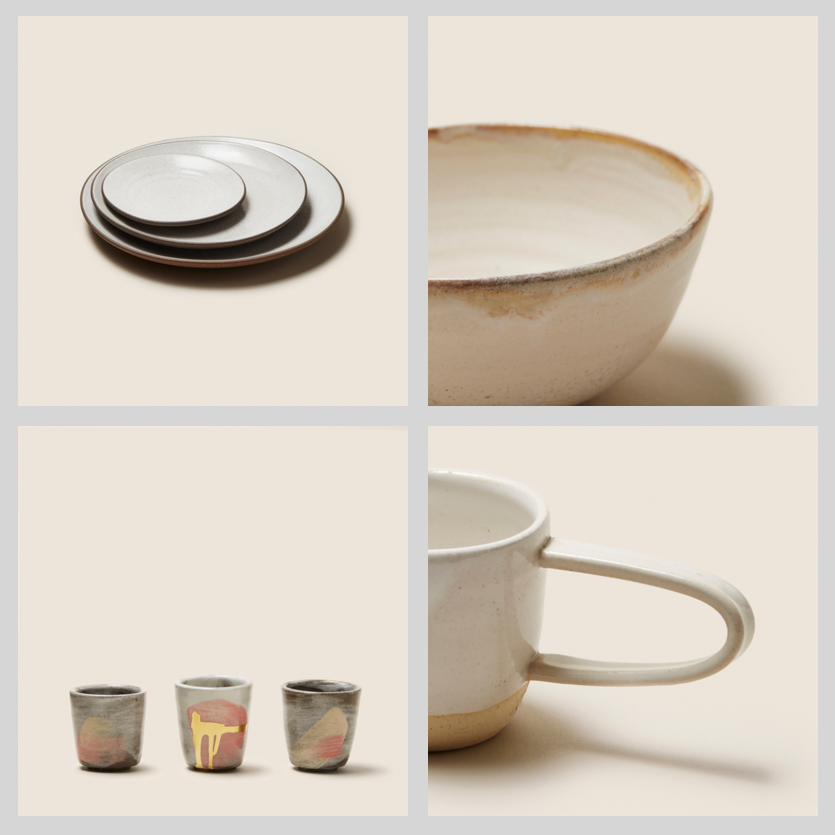
Ceramic assortment of dishes and cups
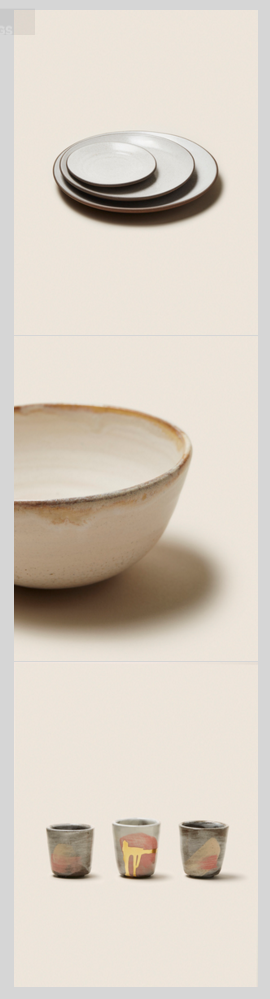
Streamlined Squarespace layout with three rows of images

Aerial view of a green park

Brown envelope with golden closure
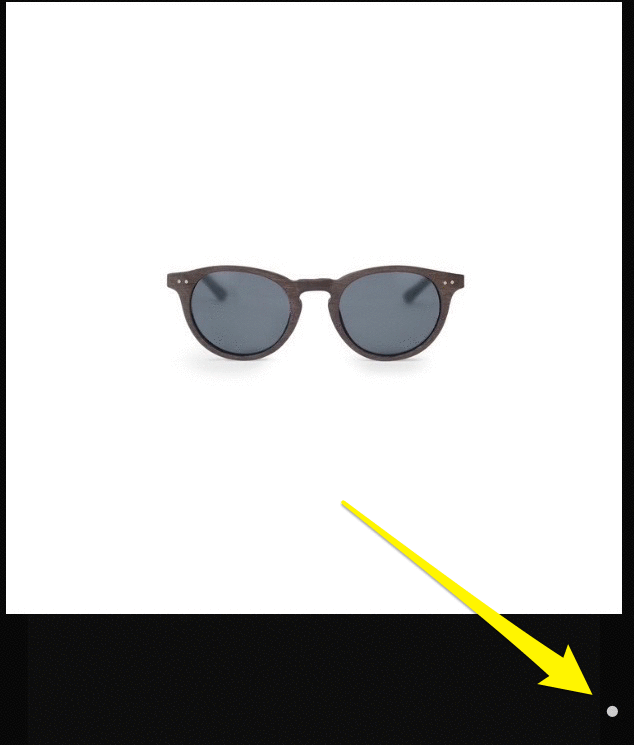
Round sunglasses with dark lenses
Related Articles

How to Choose and Customize Your Squarespace Template - A Complete Guide

