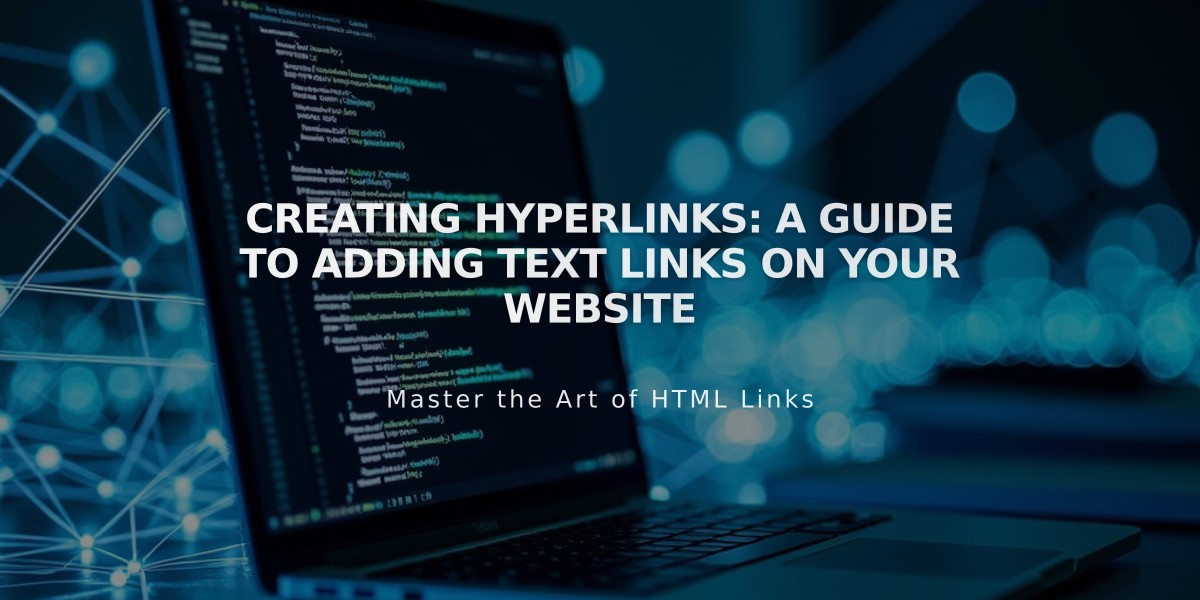
Creating Hyperlinks: A Guide to Adding Text Links on Your Website
Text links can be added to most text elements on your website to direct visitors to additional information, related pages, phone numbers, email addresses, or external websites.
Adding Text Links:
- Add a Text Block or select a text box
- Insert your desired text
- Highlight the text you want to link
- Click the link icon in the toolbar (or use keyboard shortcut)
- In the link editor, enter the URL or select from options: File, Email, or Phone
Supported Link Types:
- Email addresses
- External websites
- Files
- Internal pages/content
- Phone numbers
Areas Where Text Links Work:
- Text blocks
- Image captions
- Markdown blocks
- Announcement bars
- Post excerpts
- Cookie banners
- Event excerpts
- Lock screens
- Product descriptions
- Promotional pop-ups
Styling:
- Links are always underlined in version 7.1
- Each template family may display links differently
Additional Options:
- Create anchor links to specific page sections
- Add click-through URLs on images for more visible links
Note: The appearance of text links may vary depending on your site version and template family.
For best results:
- Use descriptive link text
- Ensure links are clearly visible
- Test all links before publishing
- Keep link text concise and relevant
- Maintain consistent link styling throughout your site
Related Articles

How to Choose and Customize Your Squarespace Template - A Complete Guide

