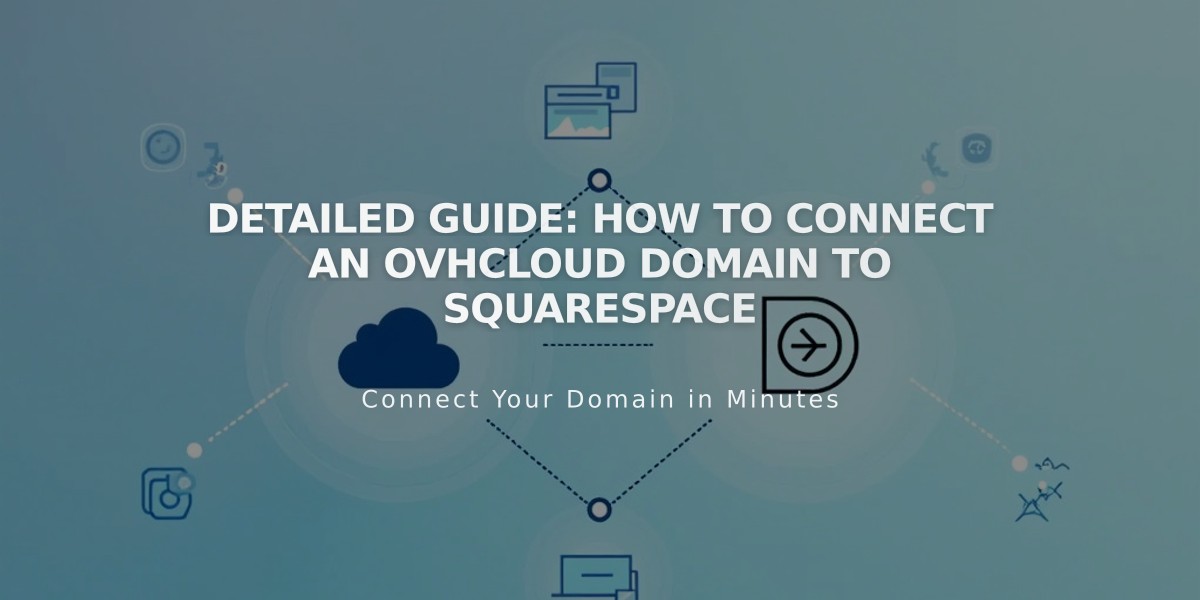
Detailed Guide: How to Connect an OVHcloud Domain to Squarespace
Your domain must point to Squarespace's servers to connect an OVHcloud domain to your Squarespace site. Here's how to set it up:
Before Starting
- Ensure your domain meets Squarespace's requirements for external domains
- Consider transferring your domain if eligible
- Keep your Squarespace DNS settings panel open for reference
Step 1: Start the Connection in Squarespace
- Go to Domains panel > "I already have a domain"
- Enter your domain name and click the arrow
- Click "Connect Domain"
- Select "Other" from dropdown
- Click "Connect Domain" again and "Continue"
- Note down the DNS records shown
Step 2: Access OVH DNS Settings
- Log in to OVH website
- Click "Web Cloud" in navigation
- Select your domain under "Domains"
- Navigate to "DNS Zone" > "Add an Entry"
Step 3: Add First CNAME Record
- Copy unique code from Squarespace's first DNS record
- Create CNAME record in OVH:
- Subdomain: www
- Target: verify.squarespace.com.
Step 4: Add Second CNAME Record
Create another CNAME record:
- Subdomain: www
- Target: ext-cust.squarespace.com.
Step 5: Add Four A Records
Create A records with these IP addresses:
- 198.185.159.144
- 198.185.159.145
- 198.49.23.144
- 198.49.23.145
Important: Leave subdomain field empty for A records
Step 6: Wait for Connection
- Allow 24-72 hours for changes to take effect
- Monitor progress in Squarespace DNS settings
- Green labels will appear as records connect
- Domain will show "Connected" when complete
Troubleshooting Tips:
- Use DNS verification tool if domain shows "Unable to verify domain ownership"
- Check records match exactly as specified
- Don't remove Mail/Email host records
- Contact OVH support for account-specific issues
Note: Initial connection errors are normal during the 72-hour propagation period.
Related Articles

DNS Propagation: Why Domain Changes Take Up to 48 Hours

