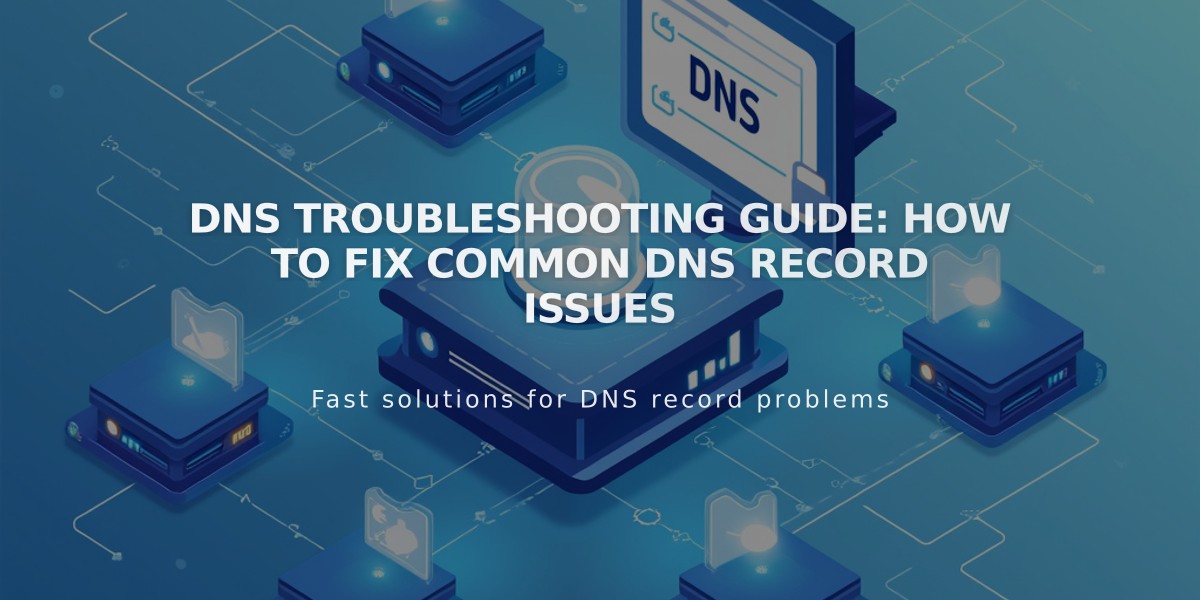
DNS Troubleshooting Guide: How to Fix Common DNS Record Issues
When DNS records won't save or display error messages, follow these troubleshooting steps to resolve common issues.
Replace Placeholder Values
- Remove gray placeholder text in Host and Data fields
- Enter actual values instead of example text
- Priority field is optional
Host Field Format Guidelines
- Domain name automatically appends after Host value
- Use "@" if provider requests bare domain (yourdomain.com)
- Avoid duplicate Host fields across different record types
- Remove trailing dots from values
Common Error Messages and Solutions:
Invalid IP Address or Hostname
- Verify Data field format
- Remove trailing dots
- Double-check provided information
Conflicting Records
- Open domain panel
- Navigate to DNS Settings
- Review Custom Records
- Remove conflicting entries
- Save changes
- Add new record
- Allow 24-72 hours for propagation
Priority Field Restrictions
- Only editable for MX and SRV records
- Appears but remains locked for other record types
AAAA Records
- Use fully expanded IPv6 address format
- Example:
- Incorrect: 2620:12a:8000:3
- Correct: 2620:12a:8000:0:0:0:0:3
"Enter Valid Alias Data" Error
- Check record length (255 character limit)
- Remove extra characters or punctuation
- Split long records into multiple strings
TXT and DMARC Records
- 255 character limit per record
- Split longer records into multiple entries
- Use DNS record splitting tools or manual division
If issues persist:
- Check with your service provider
- Consult domain documentation
- Review third-party connection requirements
- Allow sufficient time for DNS propagation
Note: DNS changes typically take 24-72 hours to fully propagate across the internet.
Related Articles

DNS Propagation: Why Domain Changes Take Up to 48 Hours

