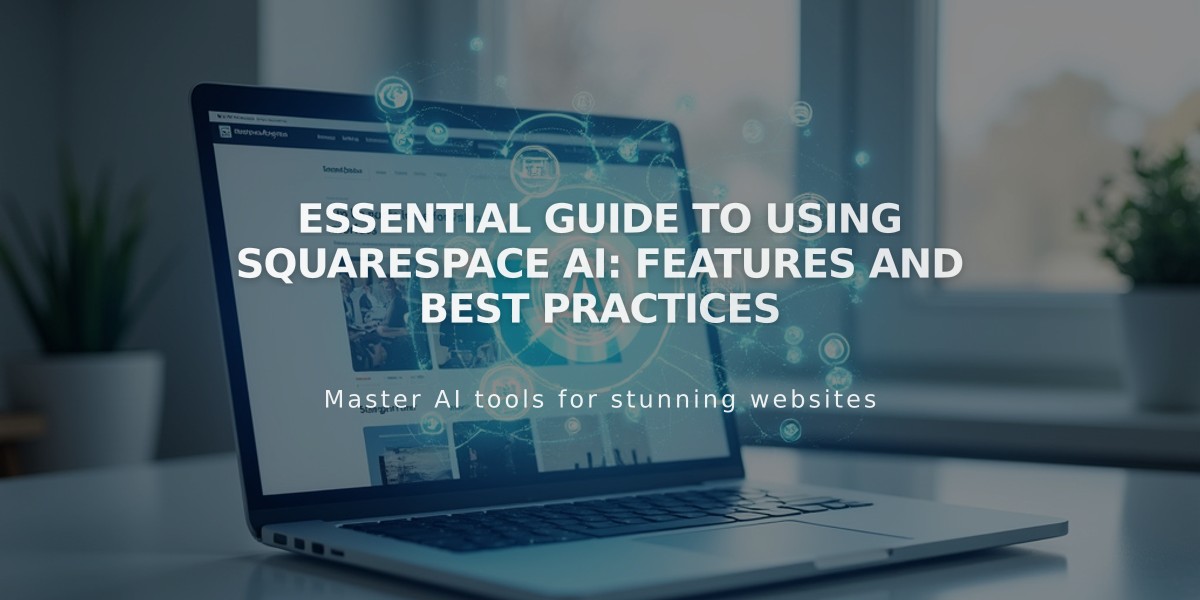
Essential Guide to Using Squarespace AI: Features and Best Practices
Squarespace AI helps you create initial content drafts for your website through AI-powered text generation. Here's everything you need to know about using it effectively.
Best Practices for Using Squarespace AI
- Review all AI-generated content carefully before publishing
- Edit generated text to match your unique voice and brand
- Use specific prompts for more detailed results
- Take responsibility for all published content
- Remember that similar content may be generated for other users
Supported Text Areas
- Text Blocks
- Blog Posts (including mobile app)
- Course excerpts
- Email Marketing sections
- Image captions
- Alt text (7.1)
- Product descriptions
- Video descriptions
- Project proposals and contracts
Creating Your Brand Identity
- Click the three-circle icon in any text area
- Open "Brand Identity" window via information icon
- Enter your business description
- Choose a personality tone
- Review example text and save
Generating New Text
- Click the three-circle icon in a text area
- Enter your prompt or use templates
- Click Write
- Review and edit the generated content
- Repeat if necessary
Rewriting Existing Text
- Highlight text and click the lightning icon
- Choose Simplify, Shorten, or Extend
- Click Write
- Review the results
- Edit as needed or undo changes
SEO Optimization with AI
- Set up brand identity first
- Access SEO Settings
- Click "Improve with AI" in SEO Report
- Review AI-generated suggestions
- Edit and save optimized content
Using AI for Website Creation
- Start with Squarespace Design Kit
- Enter website description
- Choose writing style
- Review generated text and images
- Edit content as needed
Adding AI-Generated Backgrounds
- Edit Section > Background
- Click + > Browse Backgrounds
- Choose from Images, Patterns, or Gradients
- Select desired background
- Click Add Image
Troubleshooting Tips
- If AI is unavailable, wait and try again
- Generation times vary based on request complexity
- For persistent issues, contact Squarespace support
Remember: Squarespace partners with OpenAI, Anthropic, and Google for AI features. Review their terms of service before use.
Related Articles
How AI SEO Services Can Boost Your Website's Search Engine Visibility

