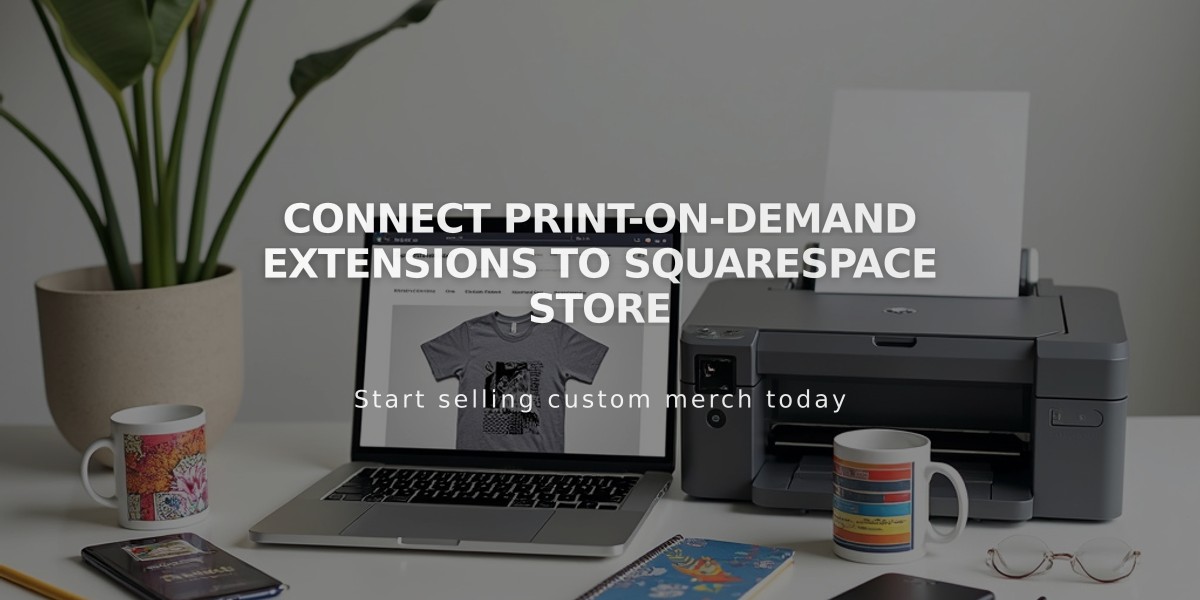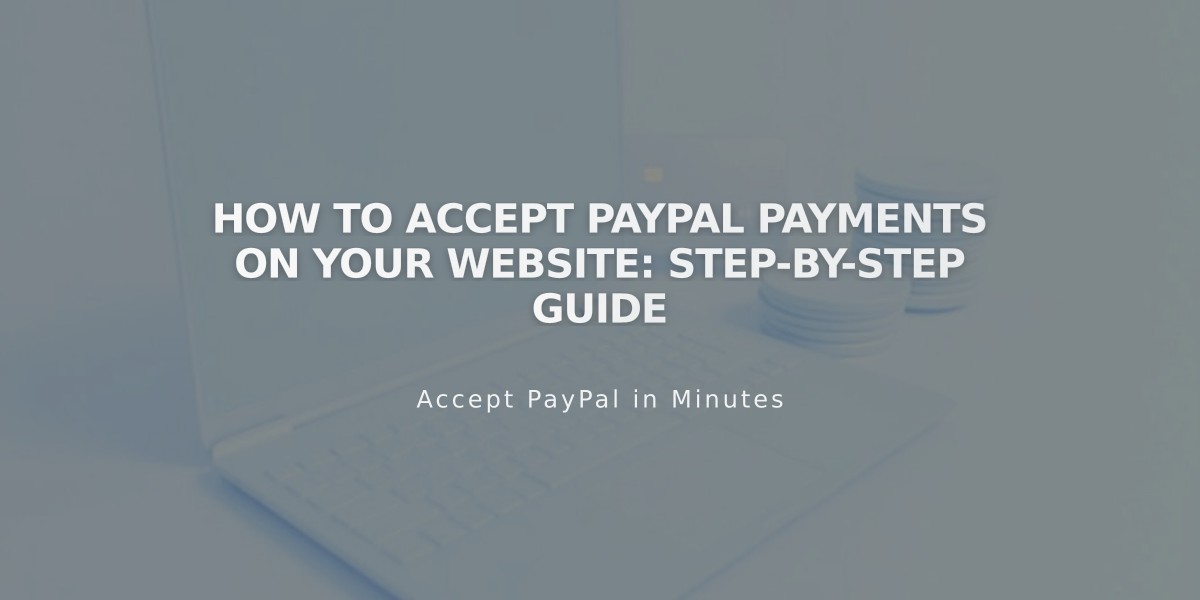
How to Accept PayPal Payments on Your Website: Step-by-Step Guide
Accept payments quickly and securely through PayPal by connecting it to your online store. Here's how to set it up and manage transactions:
Before Starting:
- You need a PayPal business account (free upgrade from personal)
- Review PayPal's processing fees (non-refundable for returned orders)
- Note: PayPal isn't available for product subscriptions or installment payments
Setup Process:
- Connect PayPal
- Navigate to "Shop Payments"
- Click "Connect PayPal"
- Follow the popup window instructions
- Link Your Account For existing business accounts:
- Enter email and country
- Sign in to PayPal
- Follow verification prompts
For new accounts:
- Enter email address
- Provide business details
- Complete personal information
- Wait for confirmation
- Verify Your Account
- Check email for verification message
- Follow confirmation instructions
- Essential for withdrawing funds
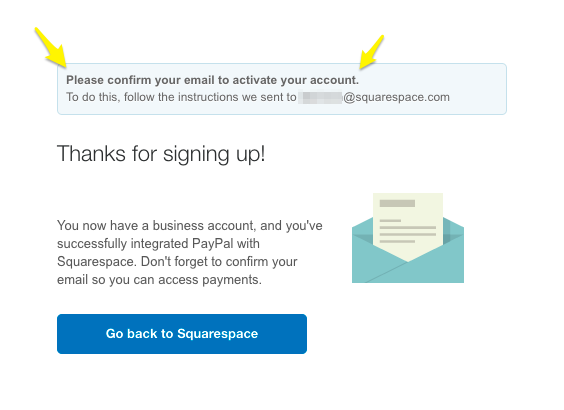
Successful Squarespace Registration Confirmation Form
- Approve Transaction Fees
- Review fee information
- Click "Agree & Continue"
- Select payment method
- Complete authorization
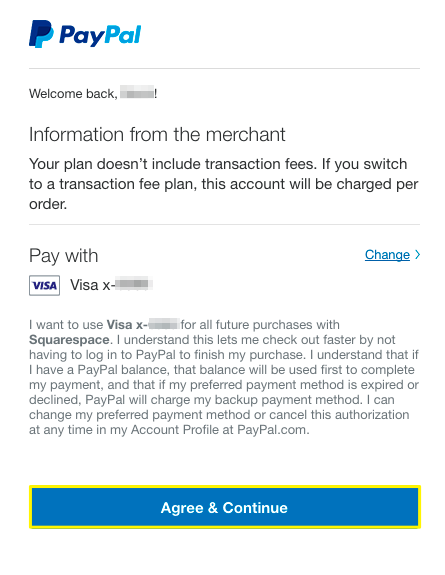
PayPal Payment Settings in Squarespace
Additional Features:
Venmo Integration:
- Available for mobile purchases
- Requires Venmo app setup
- Works on supported mobile browsers
Managing Your Account:
- Test transactions using separate PayPal account
- Connect multiple websites to one PayPal account
- Handle foreign currency transactions automatically
Troubleshooting:
- Reset connection by disconnecting and reconnecting
- Contact PayPal for payment-specific issues
- Reach out to platform support for integration help
To Disconnect:
- Open "Shop Payments"
- Click "Manage" under PayPal
- Select "Disconnect PayPal"
For additional support, consult PayPal's documentation or contact their customer service for specific account issues.
Related Articles
Report: How to Create & Display Sale Pricing on Products