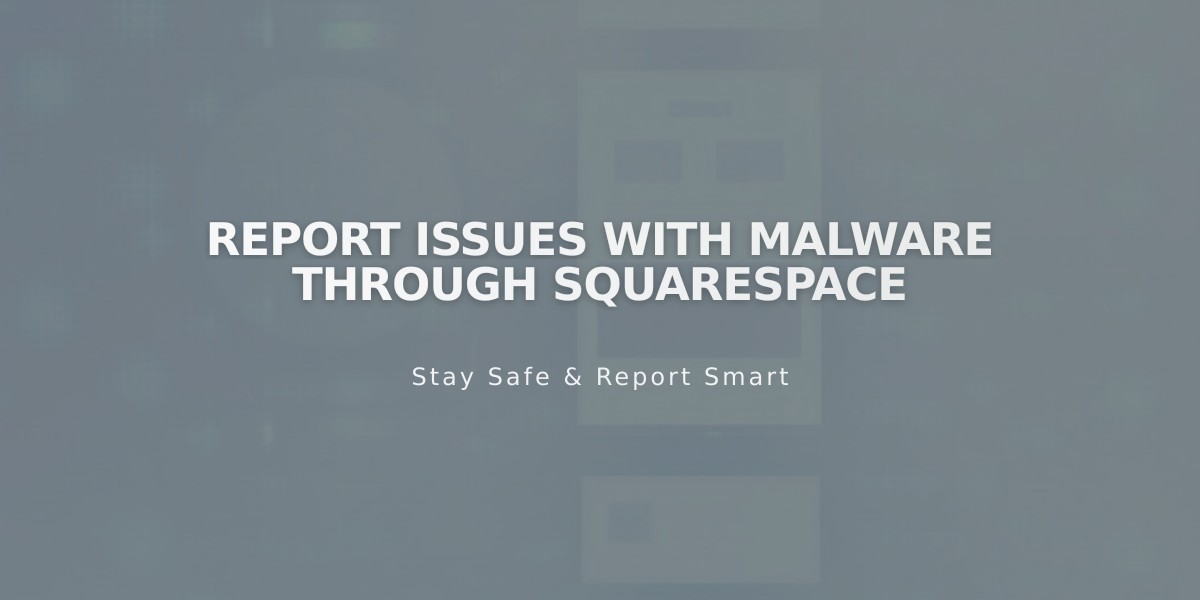Report: How to Create & Display Sale Pricing on Products
Setting sale prices for products involves a few simple steps to help customers find and purchase discounted items effectively.
Creating Sale Prices
For Products Without Variants:
- Navigate to Pages panel > Store page
- Select product to edit
- Scroll to Inventory section
- Enable "On sale" toggle
- Enter sale price
For Products With Variants:
- Navigate to Pages panel > Store page
- Select product to edit
- Scroll to Variants section
- Click "Edit all"
- Enable "On sale" toggle for desired variants
- Set sale price for each variant

Yellow arrow indicates toggle button
Display Features
Single-Price Products Show:
- New sale price
- Original price (strikethrough)
- Sale badge
Variable-Price Products Show:
- "Starting at" lowest sale price
- Sale badge

Man in gray winter coat
Creating Store-Wide Sales
- Open Products & Services panel
- Select Products
- Click Price field for desired items
- Enable "On sale" toggle
- Set sale prices
Important Notes:
Subscription Products:
- Sale prices apply to all future payments
- Use discounts for limited-time price reductions
Digital Products:
- Cannot set sale prices
- Use discount codes instead
Tips for Success:
- Create a dedicated Sale category for easy browsing
- Use Email Campaigns to notify customers
- Consider category-specific sales (e.g., 10% off all tops)
- Combine with discount codes for additional promotions