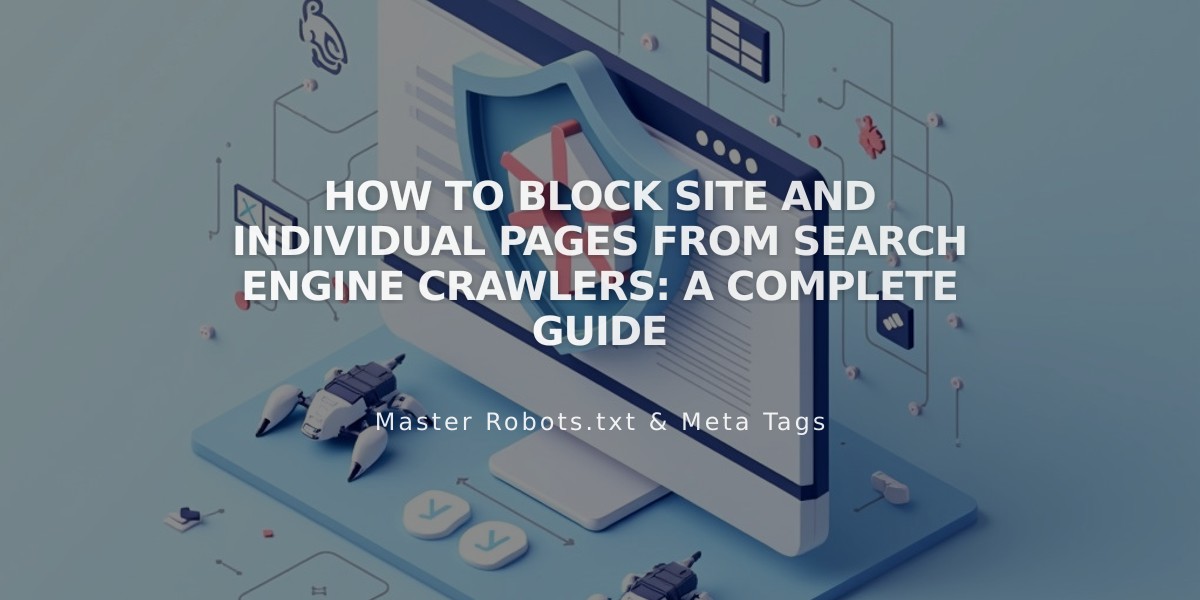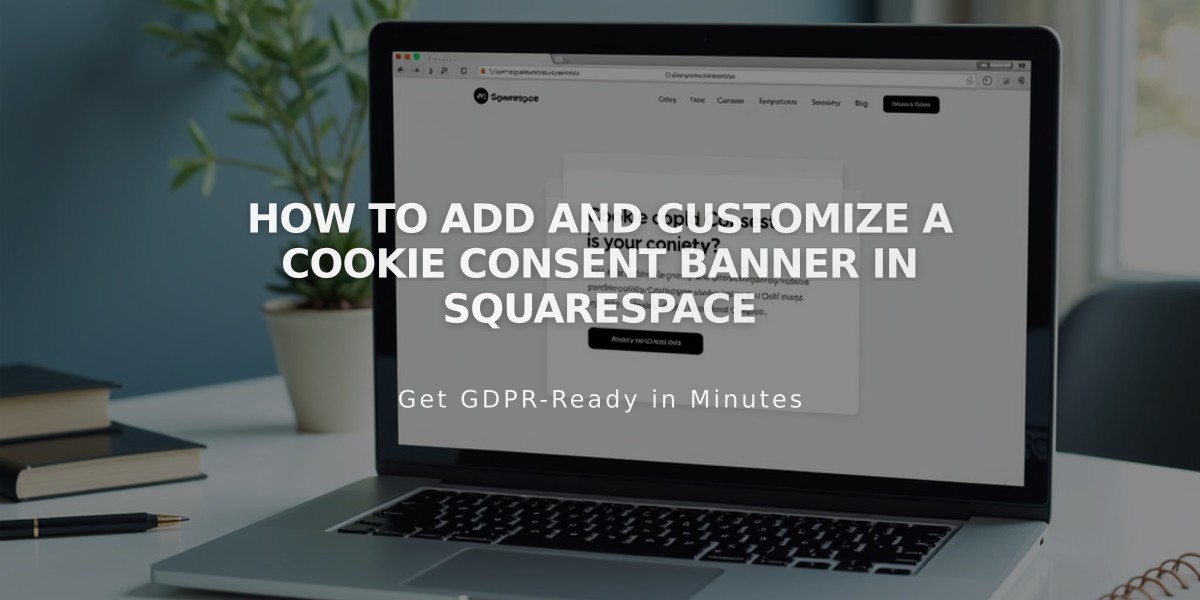
How to Add and Customize a Cookie Consent Banner in Squarespace
A cookie banner informs visitors about the cookies on your website and lets them manage their consent preferences. Here's how to set up and customize an effective cookie banner:
Why Use Cookie Banner
- Informs visitors about data collection through cookies
- Complies with legal requirements for cookie consent
- Allows visitors to manage cookie preferences
- Helps maintain site functionality while respecting privacy choices
Adding a Cookie Banner
- Open Cookies and Data Privacy panel
- Activate Cookie Banner option
- Configure banner options:
- Enable/disable "Reject all" button
- Enable/disable "Manage cookies" button
- Customize button text and disclaimer message
- Select layout (Footer, Pill, or Hidden)
- Choose whether to include analytics data
- Save changes
Customizing Banner Appearance
Banner Style:
- Adjust colors and themes
- Set banner position
- Modify text size
- Change button appearance (font, shape, borders)
Button Customization:
- Customize primary, secondary, and tertiary buttons
- Match color scheme with site design
- Adjust padding and borders
- Modify button text
Managing Cookie Restrictions
To restrict non-essential cookies until consent:
- Access Cookies and Visitor Data panel
- Enable Cookie Banner
- Review non-essential cookie settings
- Save preferences
Adding Privacy Policy
- Create a Layout page for privacy/cookie policy
- Name it appropriately
- Add policy content
- Link to policy from cookie banner
- Save changes
Important Notes:
- Banner only displays to logged-out visitors
- Preview in incognito mode
- Legal requirements vary by location
- Sample text should be reviewed for compliance
- Activity log settings affect Analytics data collection
Remember to regularly review and update your cookie settings to maintain compliance with privacy regulations and provide transparency to your visitors.
Related Articles
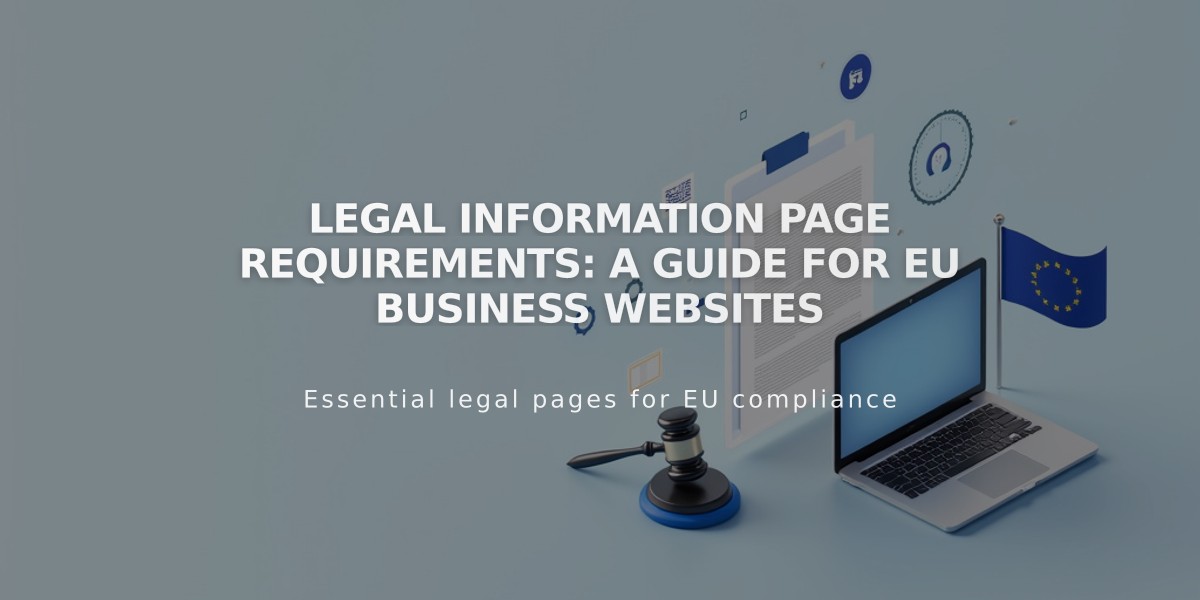
Legal Information Page Requirements: A Guide for EU Business Websites