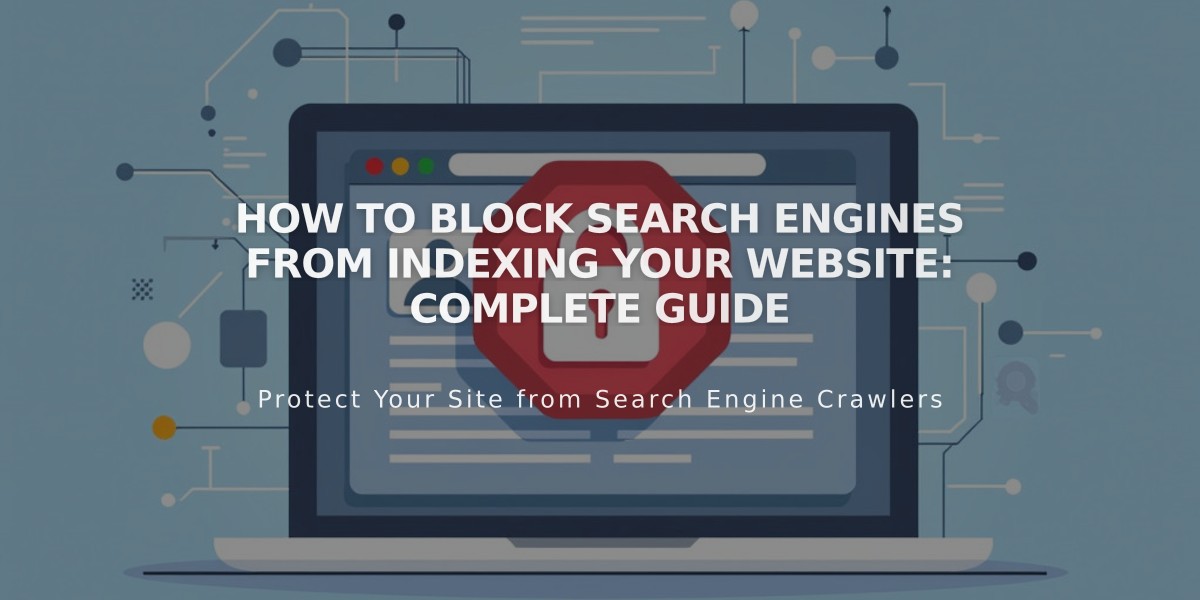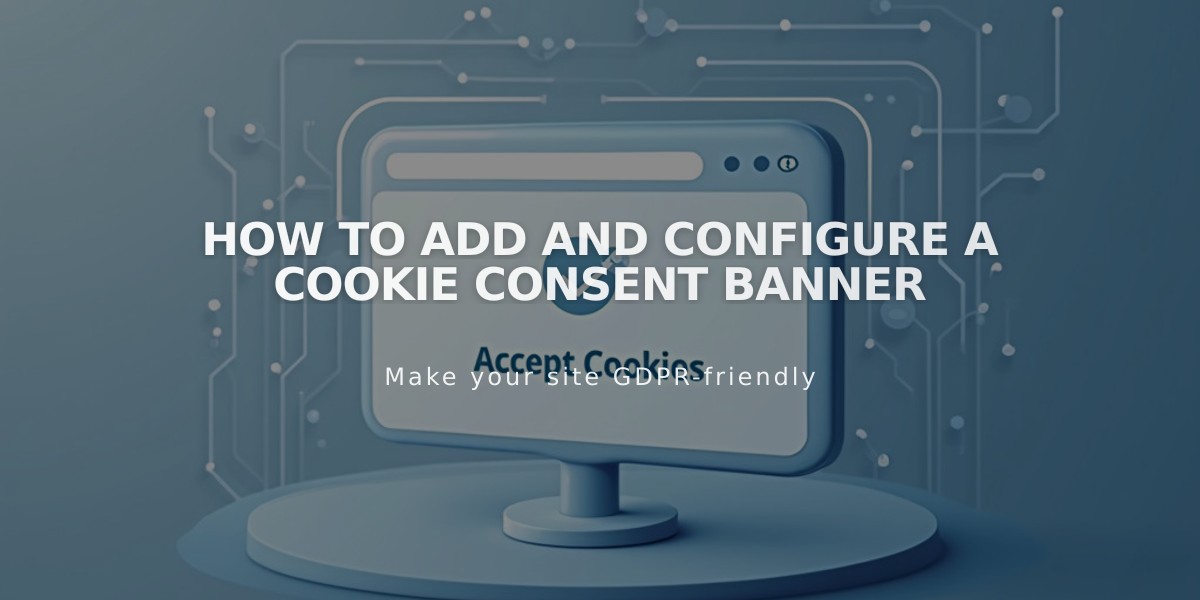
How to Add and Configure a Cookie Consent Banner
Understand how to implement and manage cookie consent banners effectively on your website to ensure legal compliance and user privacy.
A cookie banner informs visitors about website cookies and obtains their consent for data collection. Here's how to create and manage one:
Types of Cookies and Their Purpose:
- Essential cookies: Help website functionality
- Non-essential cookies: Enable analytics and enhanced features
- Third-party cookies: Placed by external services
Setting Up Your Cookie Banner:
- Basic Configuration
- Enable the cookie banner in your privacy settings
- Choose banner position (top/bottom)
- Select color theme (light/dark)
- Customize button labels and disclaimer text
- Consent Options:
- Decline All: Lets visitors reject non-essential cookies
- Manage Cookies: Allows customization of cookie preferences
- Accept All: Enables all cookie types
- Advanced Settings:
- Restrict non-essential cookies until consent
- Configure activity log data collection
- Link to privacy/cookie policy
- Customize banner styling (fonts, colors, size)
Banner Styling Tips:
- Match banner colors to your website theme
- Ensure text is readable and buttons are prominent
- Maintain consistent branding
- Keep message clear and concise
Best Practices:
- Display banner to all new visitors
- Provide easy access to privacy policy
- Allow users to modify preferences later
- Keep records of consent
- Regular review and updates
Preview your banner by viewing your site in incognito mode or when logged out to ensure proper functionality.
Remember to:
- Keep language simple and clear
- Make buttons easily clickable
- Include all required legal information
- Regularly update cookie policies
- Test banner across different devices
A well-implemented cookie banner helps maintain legal compliance while respecting user privacy preferences.
Related Articles
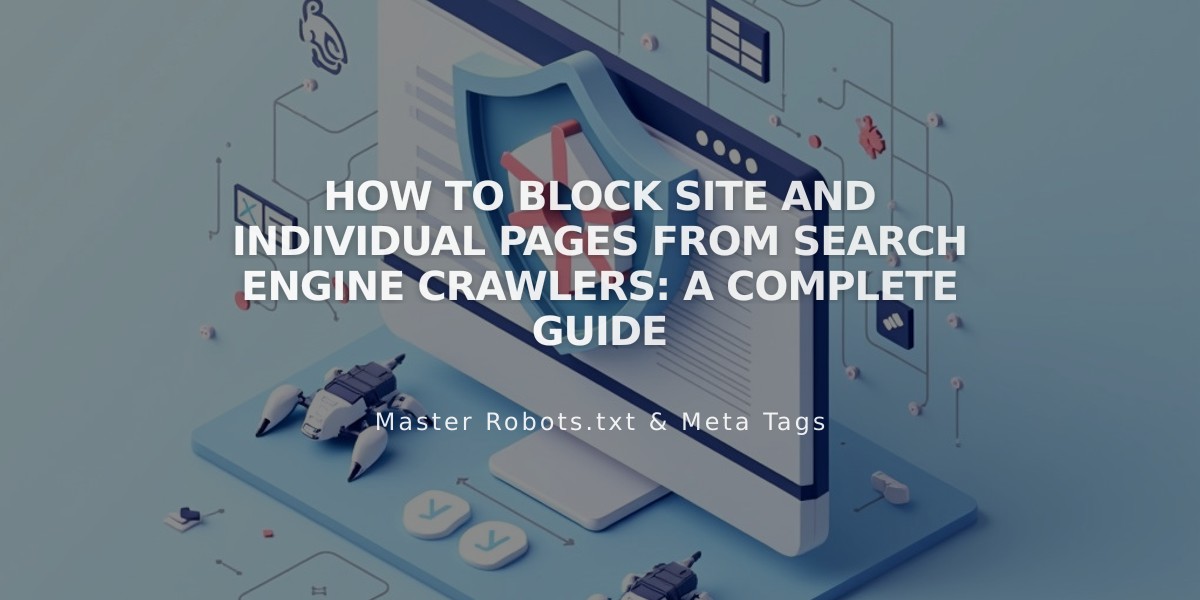
How to Block Site and Individual Pages from Search Engine Crawlers: A Complete Guide