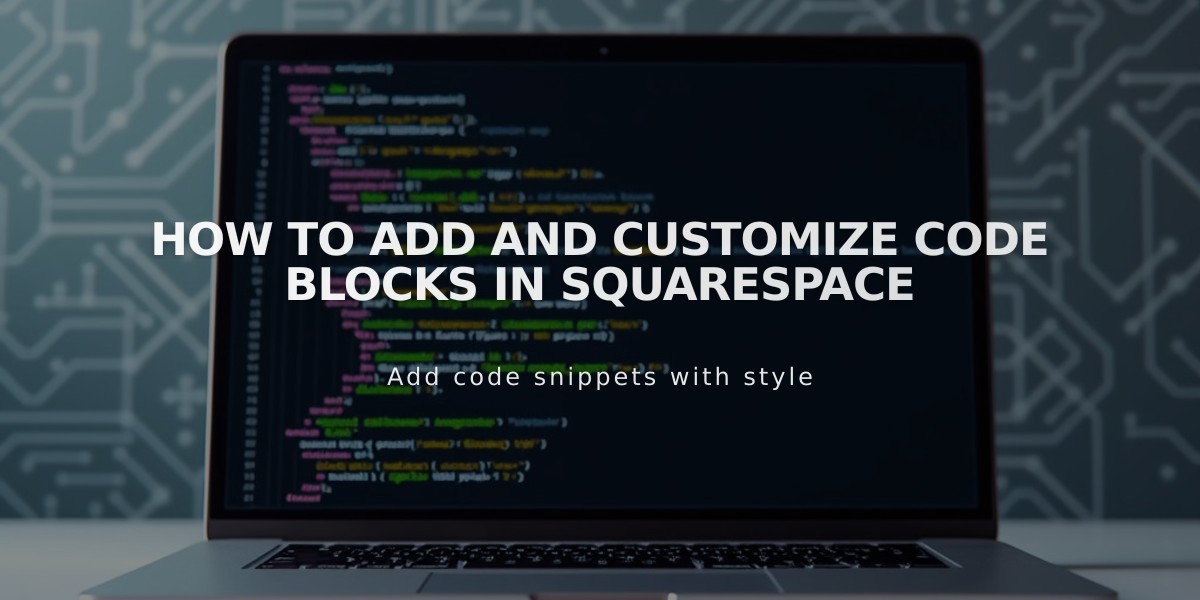
How to Add and Customize Code Blocks in Squarespace
Code blocks allow you to customize your website by adding HTML, Markdown, CSS, JavaScript, and other custom code to any content area. They're ideal for embedding third-party widgets or implementing features beyond standard functionality.
How to Add a Code Block:
- Click "Add Block" and select "Code"
- Open the block editor using the pencil icon
- Paste your code into the text box
- Choose the appropriate code type (HTML or Markdown)
- Enable "Show Source Code" if displaying code snippets
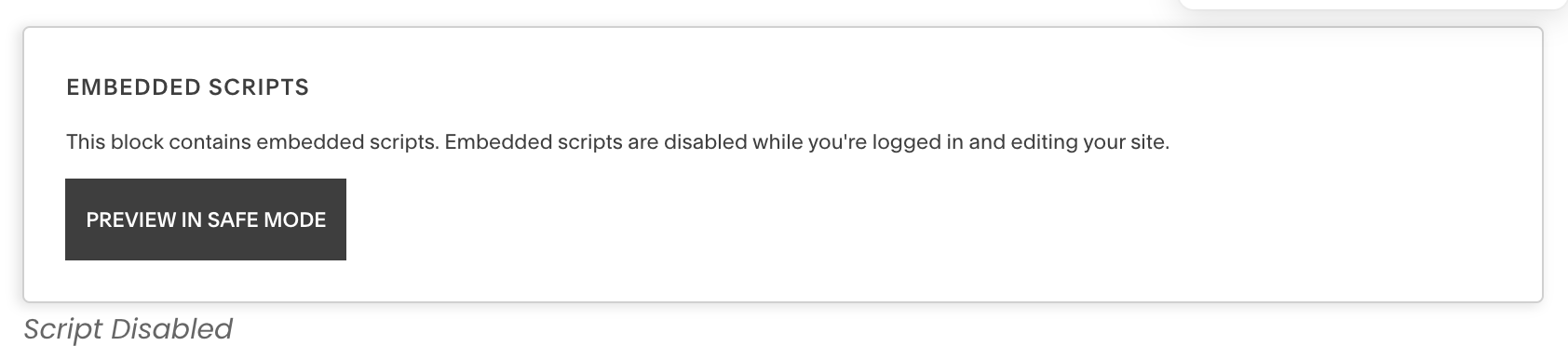
Screenshot of a Squarespace dialog window
Important Tips:
- For CSS code, wrap in
<style>
tags - For JavaScript, wrap in
<script>
tags - Use "Preview in Safe Mode" to view embedded elements while logged in
- Code blocks automatically format snippets for better readability
Troubleshooting Guide:
-
Code not displaying:
- Check if the page is indexed
- Try removing page from index
- Log out to verify visibility
-
Loading issues:
- Disable Ajax loading to test functionality
- Use "Disable Scripts in Preview" if editing becomes difficult
-
If problems persist:
- Contact the code provider for widget-specific issues
- Consult the developer forum
- Consider hiring an expert for custom solutions
Best practices:
- Always test code in a safe environment
- Keep backups of your original code
- Verify compatibility with your site's framework
- Follow security guidelines when implementing third-party code
Remember to review platform-specific documentation and guidelines before implementing custom code to ensure compatibility and optimal performance.
Related Articles

Fonts Discontinued: Important Updates to Available Font Catalog

