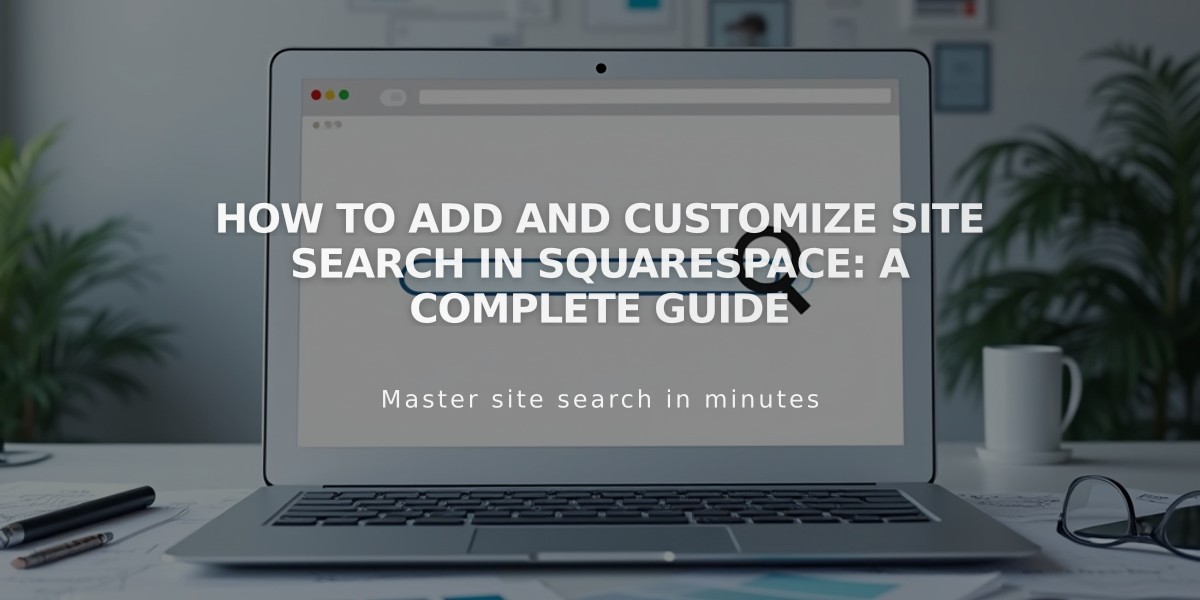
How to Add and Customize Site Search in Squarespace: A Complete Guide
Adding search functionality lets visitors easily find content on your site. Here's how to implement and optimize site search effectively.
Search Options
- Search Block: Add customizable search fields anywhere on your site
- Integrated Search Page: Access via /search at the end of your domain
- Header Search Bar: Available in select version 7.0 templates (Brine, Farro, Skye)
Optimizing Search Results
For best results, ensure your content includes:
- Descriptive page titles and descriptions
- Relevant tags and categories
- Keyword-rich content
- Clear text formatting
Searchable Content
The following areas are indexed for site search:
Content Blocks:
- Text and Markdown blocks
- Code blocks (excluding JS/CSS tags)
- Image block captions
- Quote block text
- Audio titles
- Map addresses
- Amazon item titles
Collections:
- Blog posts (title, author, excerpt, location)
- Events (title, author, excerpt, location)
- Portfolio subpage titles
- Product titles and descriptions
- Video item details
- Tags and categories
Pages:
- Page titles and descriptions
- Gallery content (7.0)
- Album track titles
Implementation Tips
- Search Block:
- Add to any content area
- Limit search to specific collections
- Enable auto-complete results
- Integrated Search Page:
- Access via yourdomain.com/search
- Create navigation links for easy access
- Searches entire site automatically
- Header Search (7.0 templates):
- Integrates with site design
- Available in select templates
- Customizable styling options
Troubleshooting
If search isn't working properly:
- Clear browser cache
- Remove site-wide passwords
- Check content is properly indexed
- Verify search terms exist in content
- Test in different browsers
Search results follow your site's font and color settings, and you can track visitor searches through the Search Queries panel in Analytics.
Related Articles

How to Choose and Customize Your Squarespace Template - A Complete Guide

