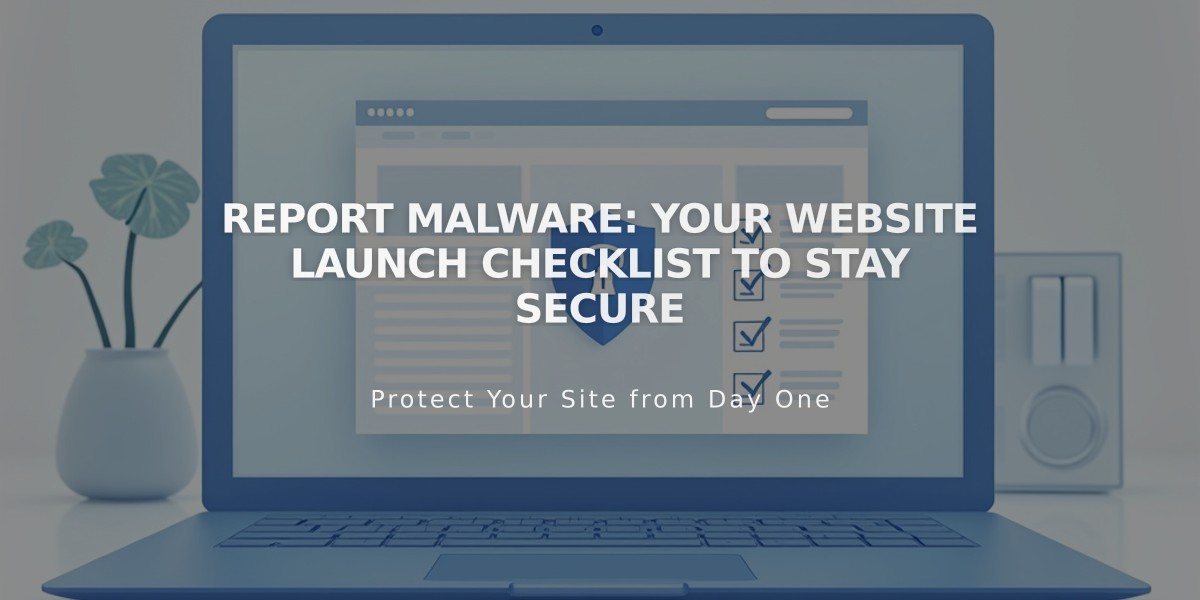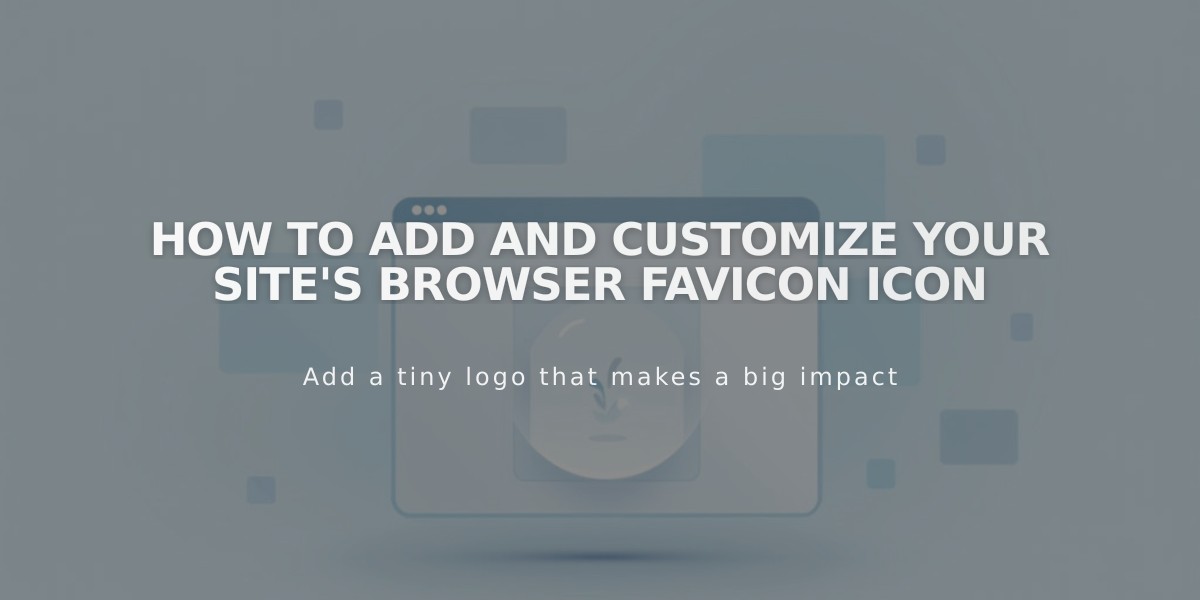
How to Add and Customize Your Site's Browser Favicon Icon
A favicon, also known as a browser icon, is a small square image displayed next to your page title in browser tabs and search results. Adding a custom favicon helps visitors quickly identify your site among multiple tabs and bookmarks.
How to Add a Favicon
- Access the Favorite Icon panel
- Upload your image by dragging it or selecting from your computer
- Optionally add a dark mode version of your favicon
- Click Save
- Clear browser cache if changes don't appear immediately
Display Behavior
- Safari: Shows in address bar clicks and multiple tabs
- Mobile browsers: Usually doesn't display
- Search results: May appear next to your site listing
Technical Requirements
Image Resolution
- Recommended size: 100px × 100px to 300px × 300px
- Display size: 16px × 16px
- For Google search results: Use multiples of 48px (48x48, 96x96, 144x144)
File Specifications
- Format: PNG recommended (ICO files not supported)
- Maximum file size: 100 KB
- Single version only (multiple versions not supported)
Best Practices
- Use clear, simple designs that remain recognizable at small sizes
- Ensure high contrast for better visibility
- Match your brand's visual identity
- Test across different browsers and dark/light modes
Note: Browser caching may cause delays in favicon updates. If changes aren't visible immediately, clear your browser cache and restart the browser.
Related Articles
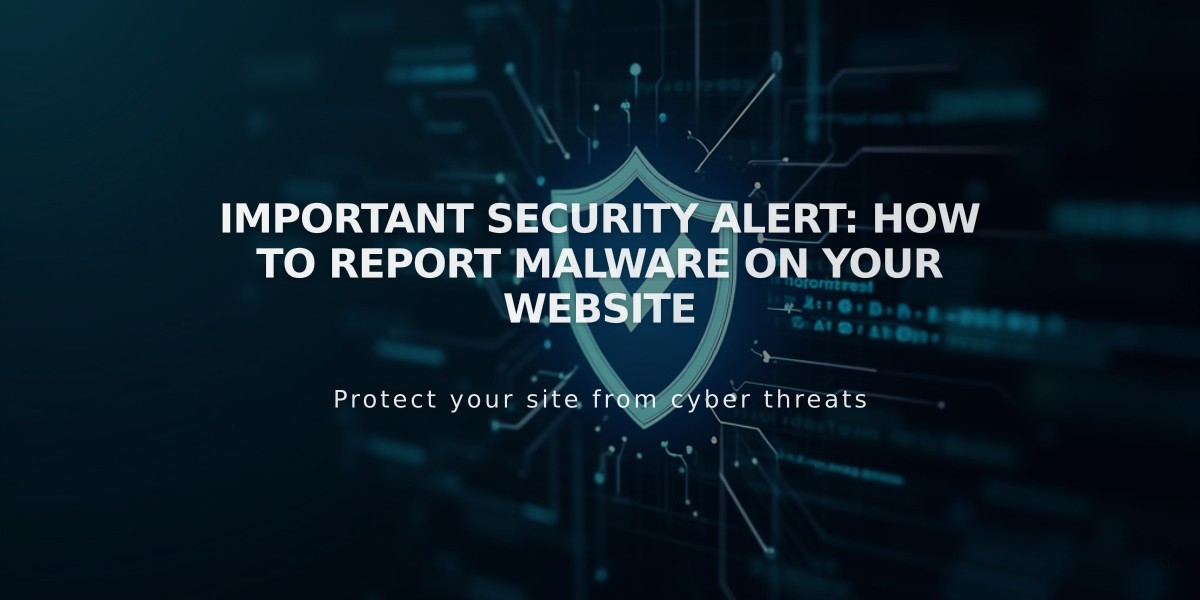
Important Security Alert: How to Report Malware on Your Website