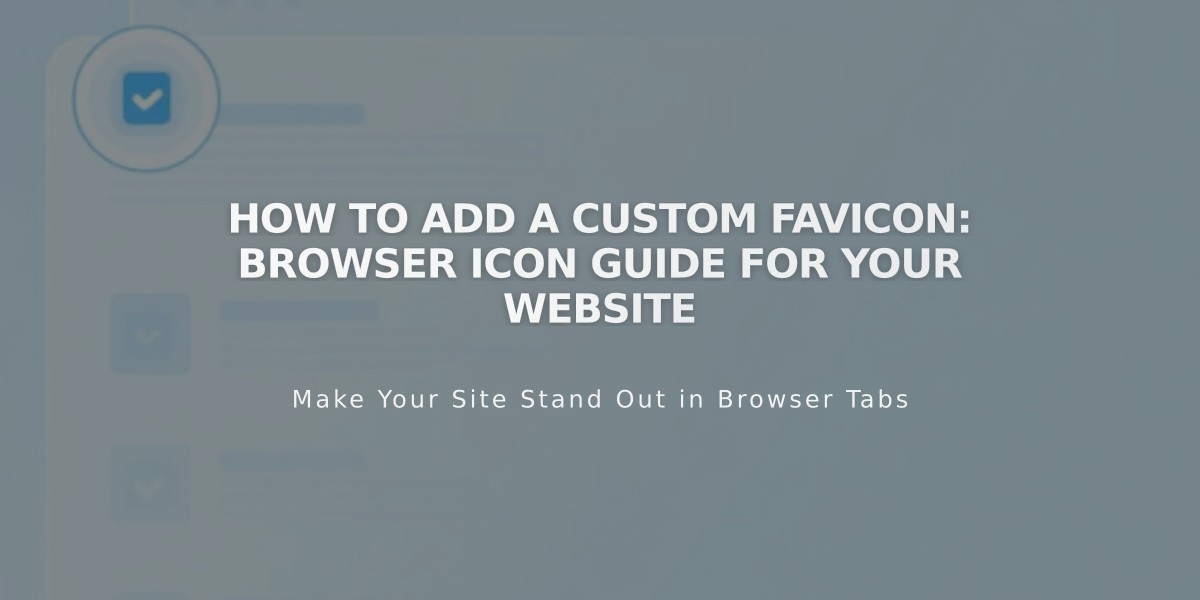
How to Add a Custom Favicon: Browser Icon Guide for Your Website
A favicon is a small square image that appears next to your website's title in browser tabs and across the web. It helps users quickly identify your site among multiple open tabs and bookmarks.
Key Specifications:
- Size: 100px × 100px to 300px × 300px (displays at 16px × 16px)
- Format: PNG recommended (ICO files not supported)
- File size: Maximum 100 KB
- For search engines: Use dimensions in multiples of 48px (48x48px, 96x96px, etc.)
How to Add a Favicon:
- Open the Favicon panel
- Upload your image by dragging or selecting from your computer
- (Optional) Add a Dark Mode version
- Click Save
- Clear browser cache if the favicon doesn't update immediately
Display Characteristics:
- Safari: Shows in address bar clicks and multiple tabs
- Mobile: Usually not displayed in browsers
- Search Results: May appear next to your site listing
Best Practices:
- Use simple, recognizable designs
- Ensure high contrast for visibility
- Test across different browsers
- Follow search engine guidelines for optimal display
- Use single-version files (multi-version favicons not supported)
Display may vary across different browsers and devices. For search engine visibility, check specific platform requirements and adjust your favicon accordingly.
Remember to create a favicon that aligns with your brand identity while maintaining clarity at small sizes.
Related Articles

Fonts Discontinued: Important Updates to Available Font Catalog

