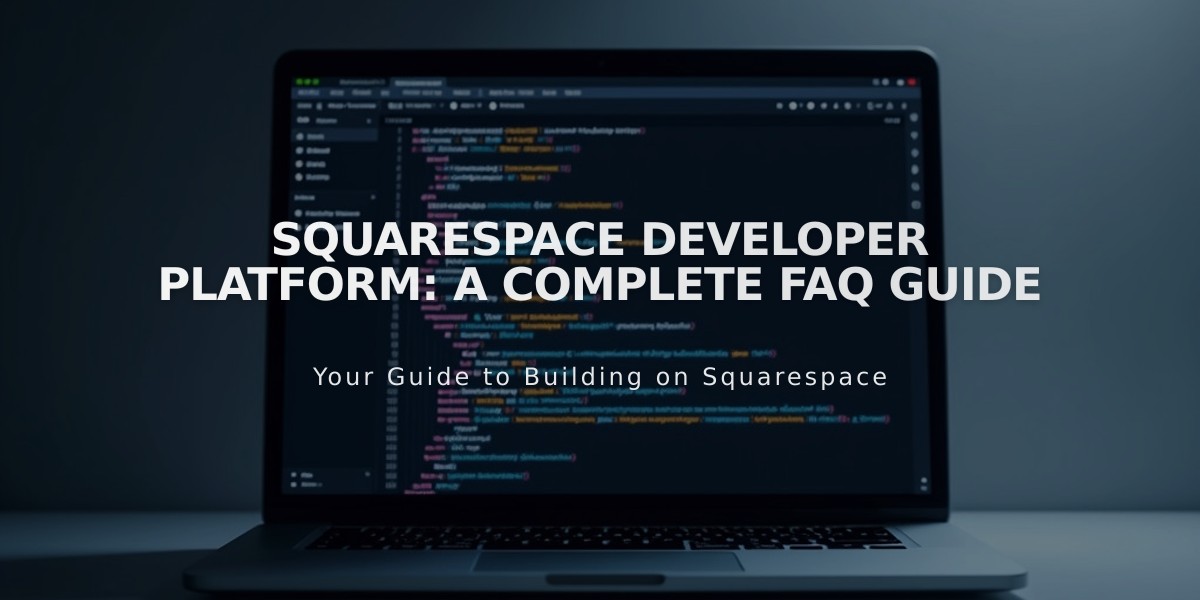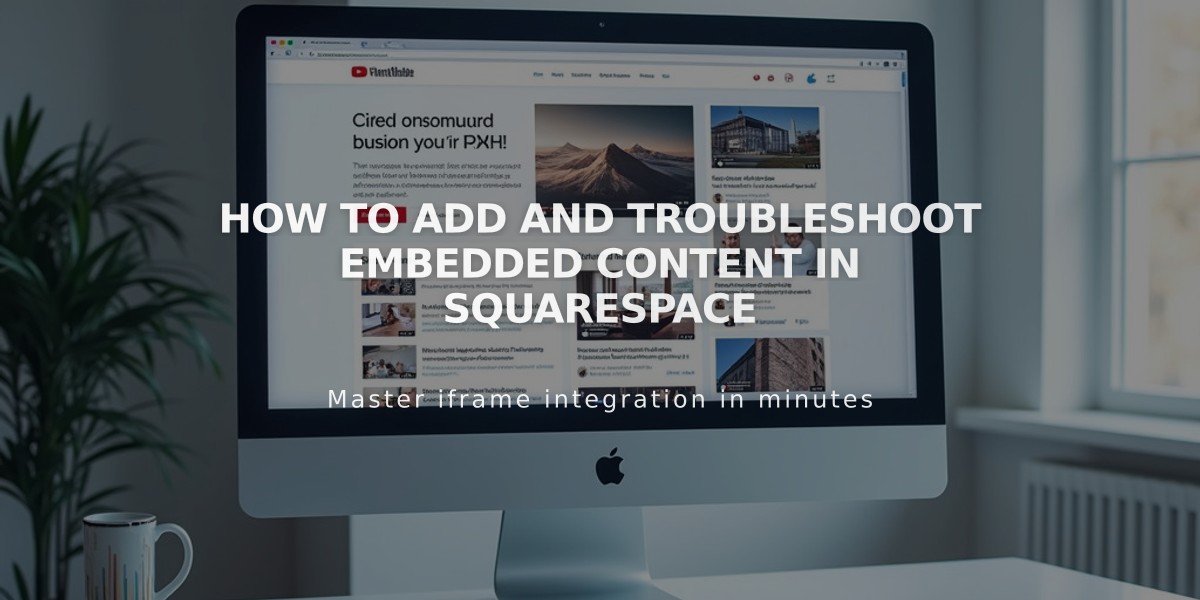
How to Add and Troubleshoot Embedded Content in Squarespace
Embed blocks allow you to add external multimedia content like videos, tweets, and social media posts to your Squarespace site.
Choosing the Right Block
- Use Embed blocks for advanced video settings, autoplay, or content from Wistia, Animoto, etc.
- For standard YouTube and Vimeo videos, use the Video block instead
- For custom code insertion, use Code blocks
Adding Video Content
- Copy the embed code from your video service's Share/Embed button
- Add an Embed block to your page
- Click the pencil icon to open block editor
- Paste the code in the Code Excerpt field
- Optionally add a description or custom thumbnail (note: thumbnails disable autoplay)
Adding YouTube Playlists
- View the full playlist on YouTube
- Click Share > Embed and copy the code
- Paste into the Code Excerpt field in your Embed block
Adding Other Content
- Add an Embed block to your page
- Enter the content URL (must be from an oEmbed-compatible site)
- If content doesn't appear, manually paste the embed code
Troubleshooting Tips
- For "Enter a valid URL or embed code" error, ensure you're using a valid embed code or URL
- If content isn't visible while logged in, check it in incognito mode or while logged out
- For persistent issues, contact the third-party service that provided the code
- For video-specific issues, refer to dedicated video troubleshooting guides
Remember: Some content may require specific embed codes rather than URLs, and autoplay settings can be modified through the embed code for most video services.
Related Articles
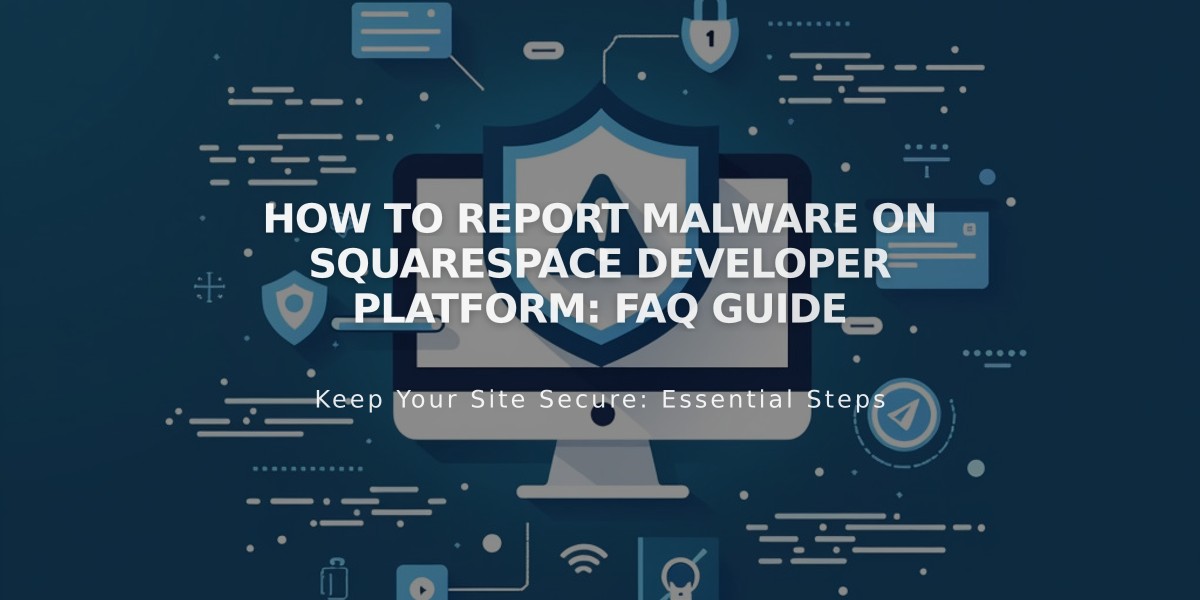
How to Report Malware on Squarespace Developer Platform: FAQ Guide