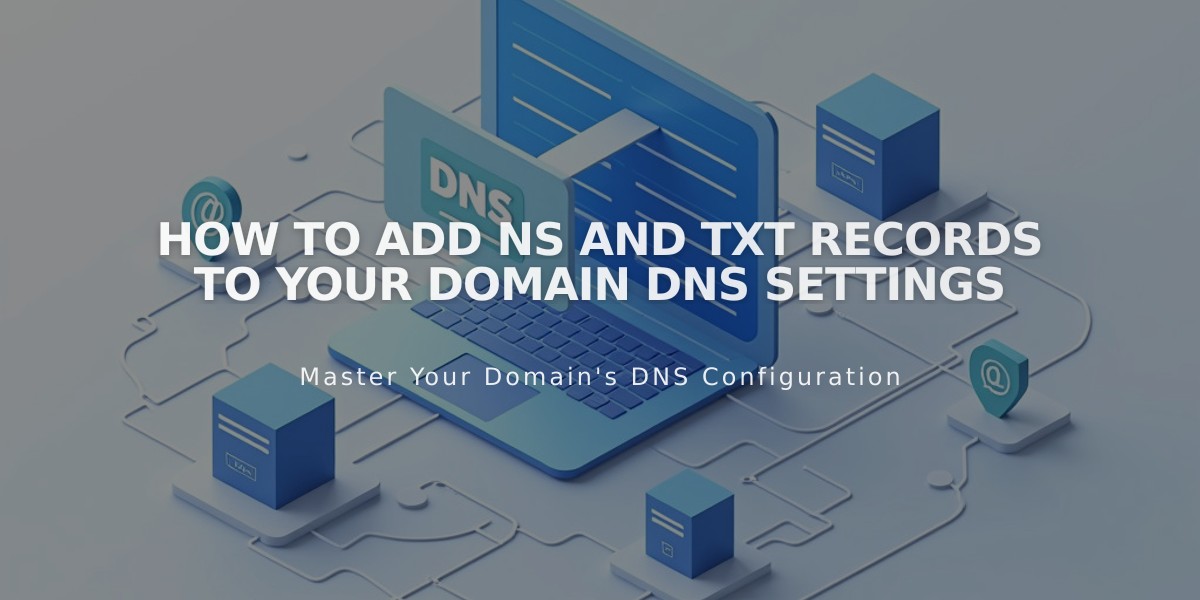
How to Add NS and TXT Records to Your Domain DNS Settings
NS and TXT records store essential domain information and are used to verify domain ownership or enable third-party services. Here's how to add them to your domain:
Adding NS Records
- Access your domain's DNS settings:
- Open domain dashboard
- Click domain name
- Select DNS > DNS settings
- Scroll to Custom Records
- Add the NS record:
- Click Add Record
- Select NS from Type dropdown
- Enter @ in Host field
- Input provider's NS data
- Click Save
Adding TXT Records
-
Navigate to DNS settings using the same path as above
-
Add the TXT record:
- Click Add Record
- Select TXT from Type dropdown
- Enter @ in Host field (or specific hostname if required)
- Input the provided TXT value
- Click Save
Important Notes:
- NS records control which nameservers manage your domain
- TXT records are used for domain verification and special configurations
- Allow up to 72 hours for DNS changes to propagate
- Keep provider's instructions handy while making changes
- Double-check all entries before saving
Troubleshooting Tips:
- Verify correct record type selection
- Ensure accurate data entry
- Wait for propagation before testing
- Contact provider if verification fails
- Check for conflicting records
Remember to back up existing DNS settings before making changes. If you experience issues, wait for propagation before making additional modifications.
Related Articles

DNS Propagation: Why Domain Changes Take Up to 48 Hours

