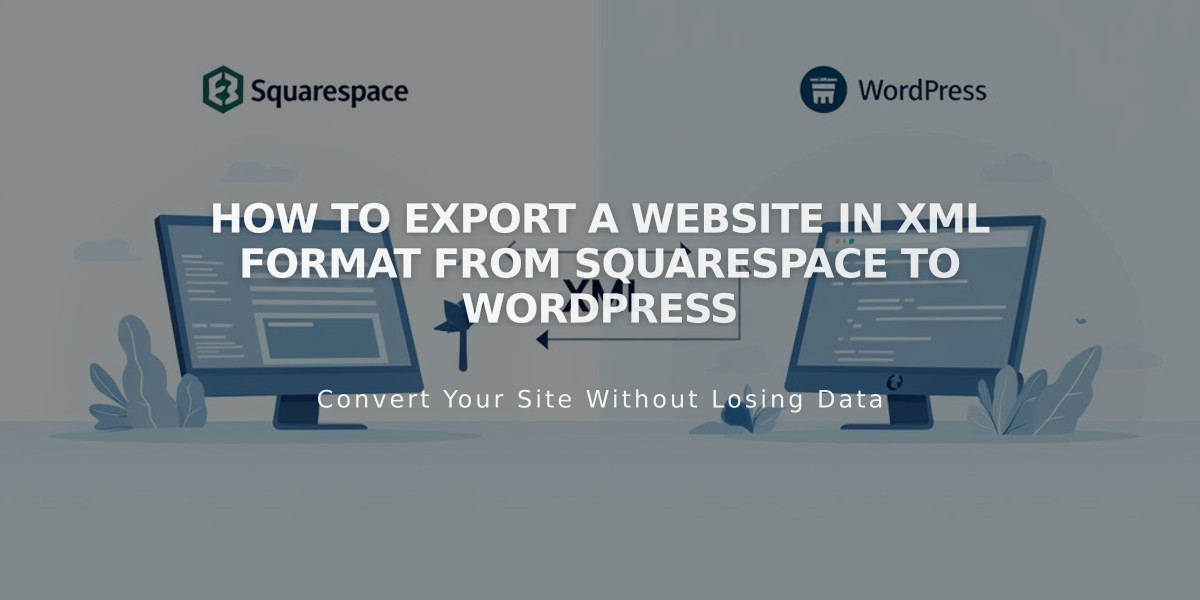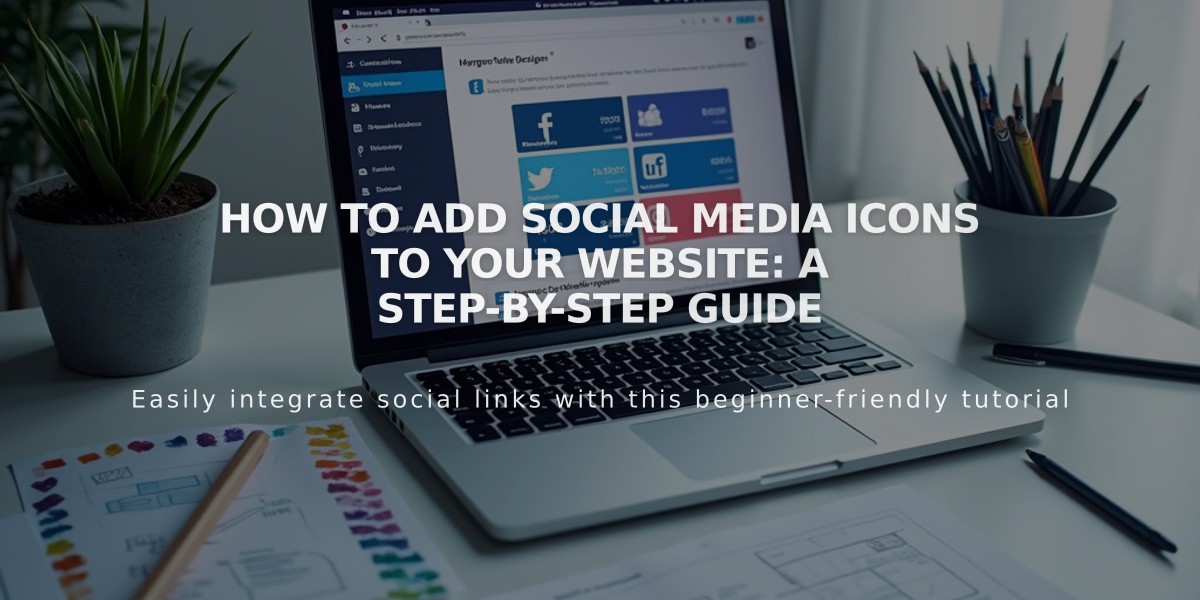
How to Add Social Media Icons to Your Website: A Step-by-Step Guide
Adding social media icons to your site allows visitors to easily find and follow your online presence. Here's a complete guide on managing social media icons.
Adding Social Media Icons
- Open the "Social Media Links" panel
- Find "Add a link for social media or email"
- Paste your profile URL or email address
- Press Enter
- Repeat for additional icons
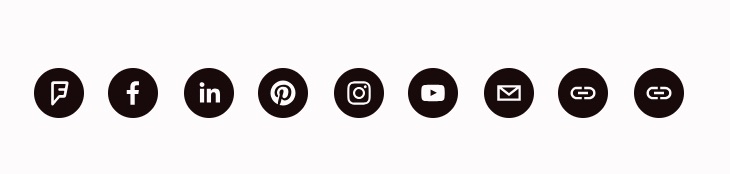
Black social media icons
Icon Display Locations
Version 7.1:
- Header area (default location)
Version 7.0:
- Header (template dependent)
- Social media links block (anywhere on site)
- Home page (varies by layout)
Managing Icons
To change icon order:
- Drag and drop icons in the panel
- Icons display left to right (right to left in Flatiron template)
To show/hide icons:
- Open Social Media Links panel
- Click the account
- Toggle "Show social media icon"
- Click Save
To delete icons:
- Open Social Media Links panel
- Click the icon
- Select Delete and Confirm
Supported Platforms
Popular platforms include:
- X (Twitter)
- YouTube
- TikTok
- Snapchat
- Discord
- Twitch
Additional supported platforms:
- 500px
- Apple Podcasts
- Bandsintown
- Behance
- CodePen
- Dribbble
- Flickr
- GitHub
- Goodreads
- Google Play
- Houzz
- IMDb
- Medium
- Meetup
- SmugMug
- SoundCloud
- Spotify
- Stitcher
- The Dots
- Tidal
- Threads
- TripAdvisor
- Tumblr
- Vevo
- Vimeo
- VSCO
- Yelp
Note: Generic links display a link icon, while email addresses show an email icon.
Related Articles
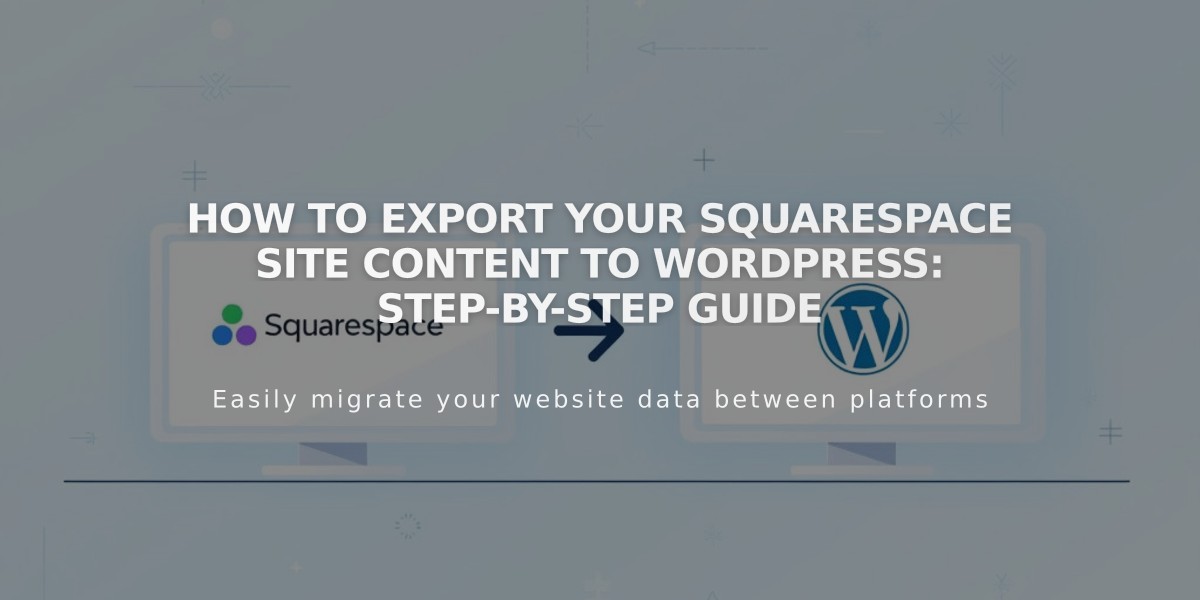
How to Export Your Squarespace Site Content to WordPress: Step-by-Step Guide