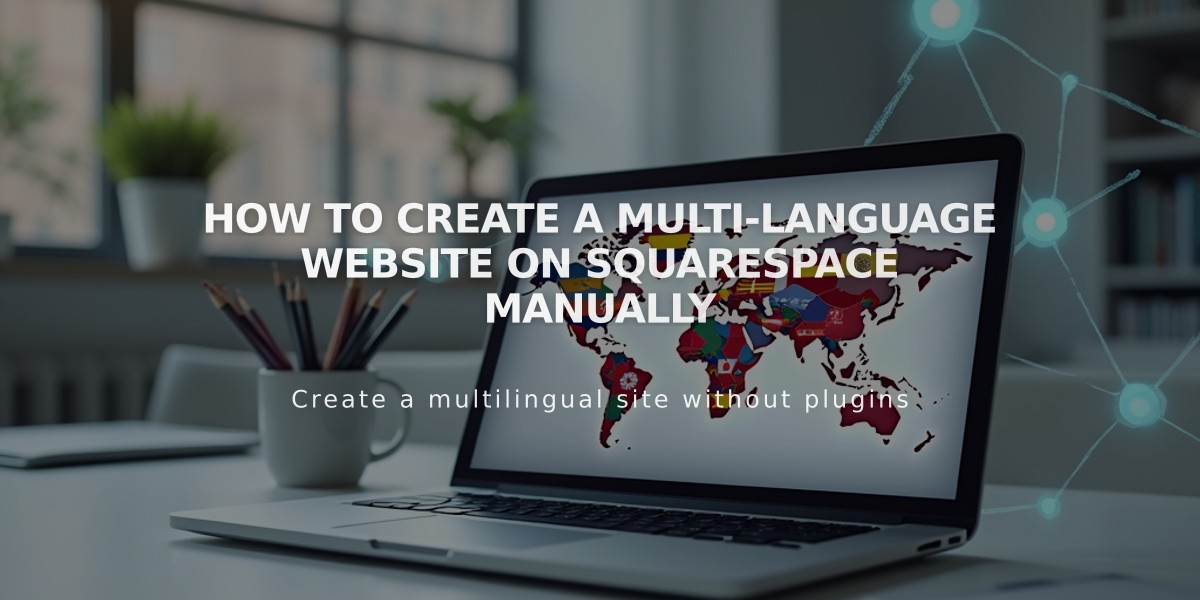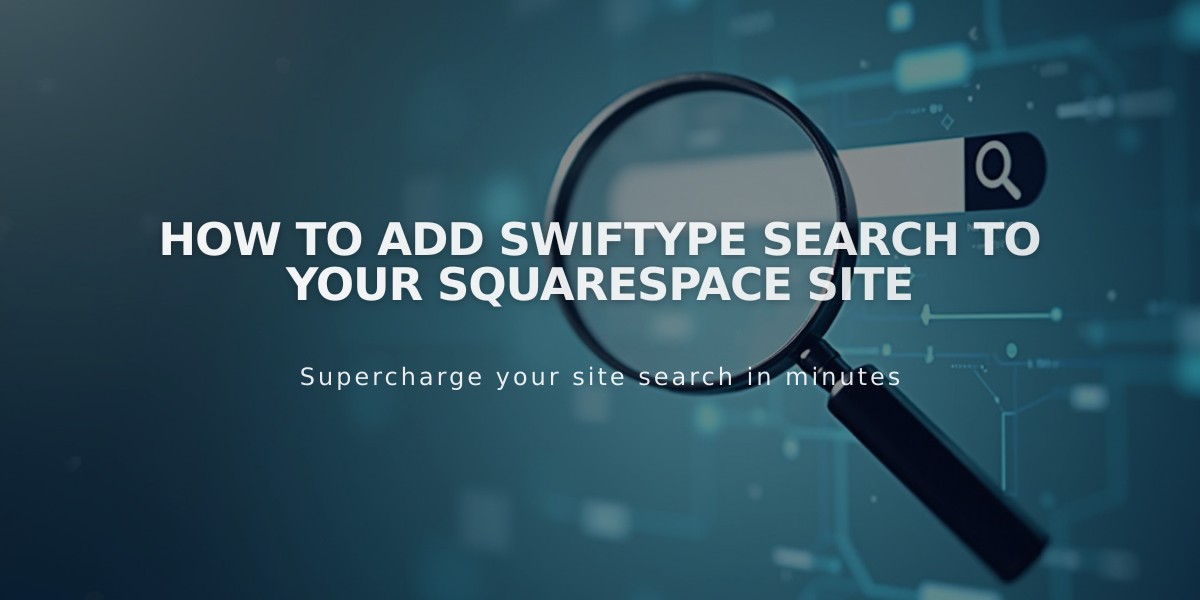
How to Add Swiftype Search to Your Squarespace Site
Adding Swiftype Search to Your Squarespace Site
Swiftype adds powerful search functionality to your public Squarespace site. You can add one search field per page using this third-party service.
Set Up Your Swiftype Engine:
- Log into Swiftype and select "Create A New Engine"
- Input your website URL and verify it
- Wait for site crawling to complete
- Name your search engine and click "Create engine"
- Select "Complete Setup"
- Click "Install Search"
- Customize your search field settings
- Click "Activate Site Search"
- Save both the install code and search field code
Implementation Steps:
Add Install Code:
- In Squarespace, open Code Injection panel
- Paste the Swiftype install code in the Header field
- Save changes
Add Search Field:
- Choose the page for your search field
- Insert a Code Block at desired location
- Paste the search field code
- Save and publish changes
Important Notes:
- Your site must be public for Swiftype to function
- Only one search field works per page
- This customization is code-based and not officially supported by Squarespace
- Functionality may vary across templates and devices
- Future platform updates might affect performance
For Technical Support:
- Swiftype support: [email protected]
- Consult Swiftype documentation
- Consider hiring a Squarespace Expert for custom implementation
Best practices include testing the search functionality across different devices and keeping backup copies of your code modifications.
Related Articles
Why Professional WordPress and SEO Services Are Essential for Your Business Success