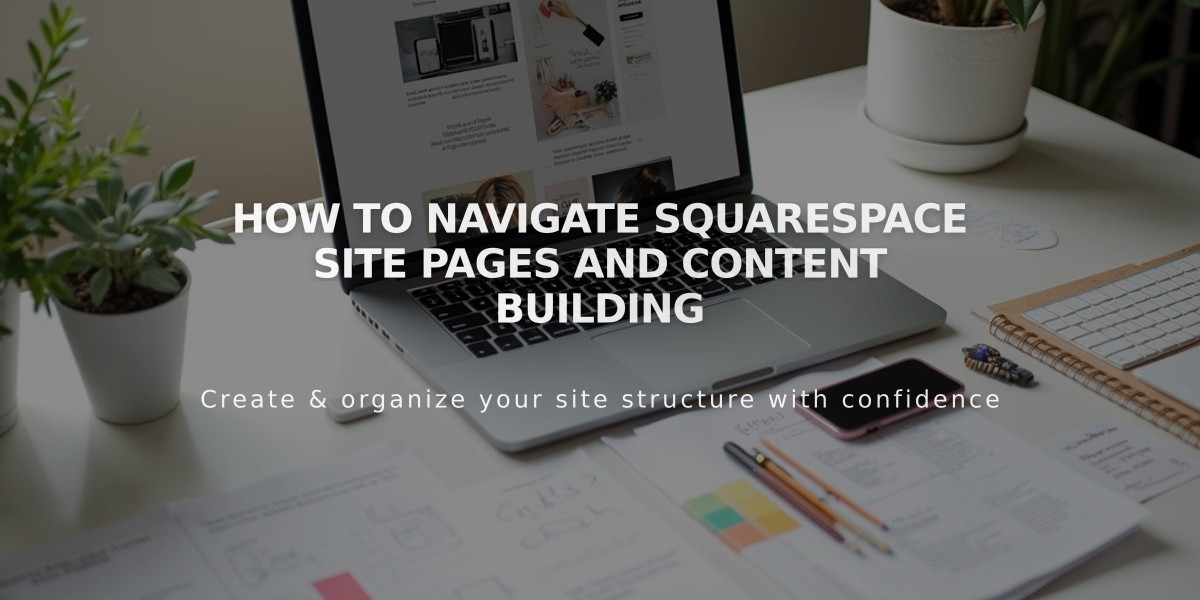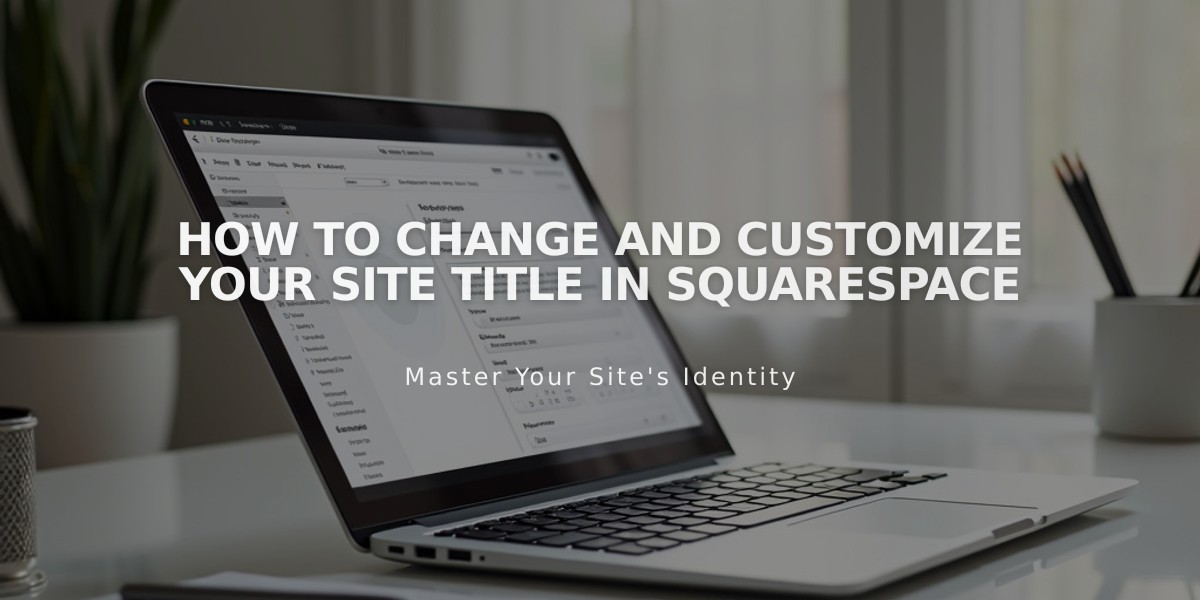
How to Change and Customize Your Site Title in Squarespace
Adding your site title in Squarespace is a crucial step for establishing your brand identity and improving your website's search visibility.
Quick Steps to Change Site Title:
Version 7.1:
- Click Edit in the top-left corner
- Hover over header and click Edit Site Header
- Click site title/logo, then click pencil icon
- Enter title (max 120 characters)
- Click Save or Exit and Save
Version 7.0:
- Open Design panel
- Click Logo & Title
- Enter site title
- Add optional tagline
- Click Save
Squarespace App:
- Tap More from home menu
- Tap Design
- Tap Logo & Title
- Edit title and Save
Customizing Site Title Display:
Font Customization (7.1):
- Open site styles while editing
- Click Fonts > Assign styles
- Select Site title or Mobile site title
- Choose font style and size
- Save changes
Important Notes:
- Site title always links to homepage
- Avoid using angle brackets in title text
- Keep text in Site Title field even when using logo
- Title appears in browser tabs and search results
- Can be replaced with logo for branding
SEO Optimization:
- Set custom SEO title format for search results
- Submit site changes to Google Search Console
- Request re-indexing to update search information
Tips for Effective Site Titles:
- Keep it clear and memorable
- Ensure it reflects your brand
- Consider including keywords
- Stay within character limits
- Make it consistent with your branding
Your site title serves as a crucial element for both branding and SEO, appearing across your site, in search results, and social shares.
Related Articles
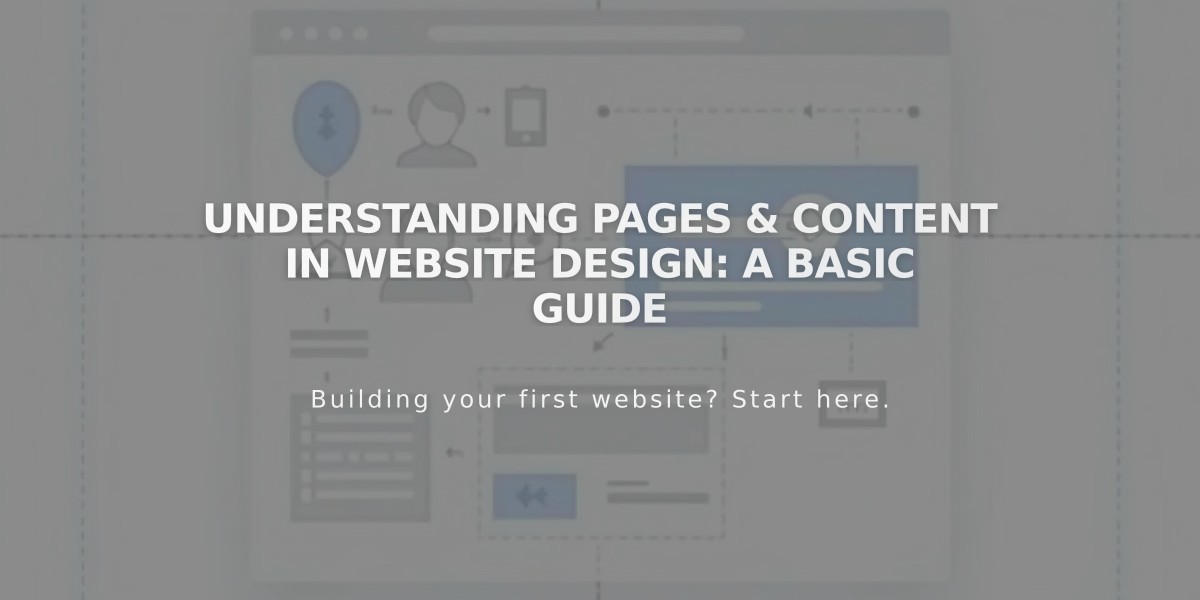
Understanding Pages & Content in Website Design: A Basic Guide