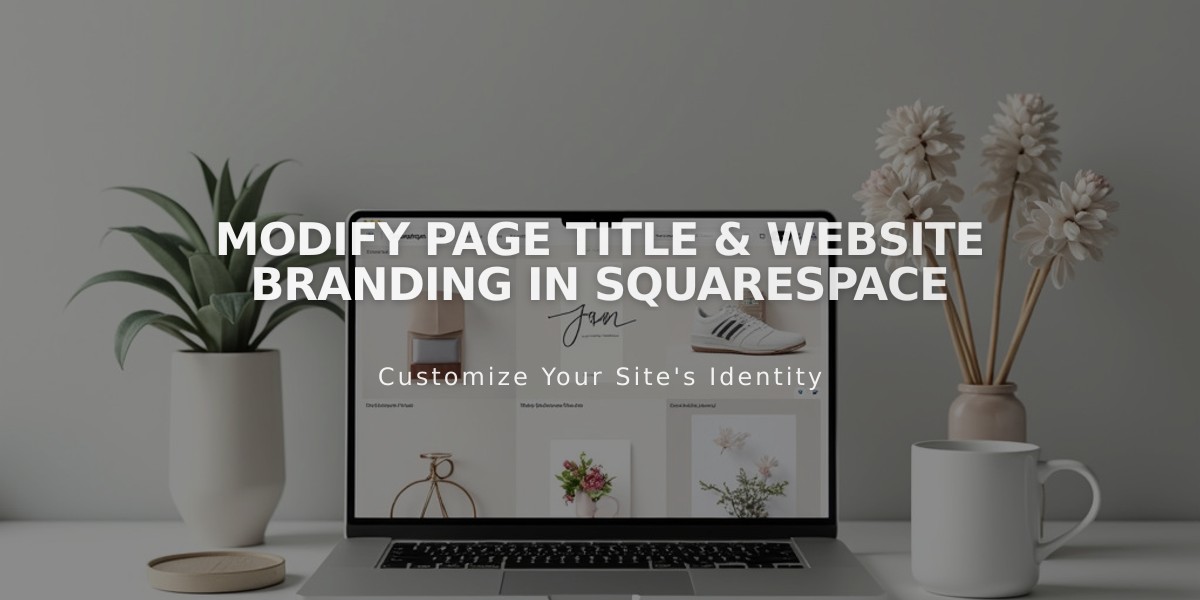
Modify Page Title & Website Branding in Squarespace
A website title serves as your site's identity across all pages and can significantly impact your online presence. Here's how to manage it effectively:
Editing Your Website Title
Version 7.1:
- Click "Edit" in the top left corner
- Hover over header and select "Edit Website Header"
- Click the website title or logo, then the pencil icon
- Enter your title (max 120 characters)
- Click "Save" to continue editing or "Done" to publish
Version 7.0:
- Open Design menu and select "Logo & Title"
- Enter your title in the Page Title field
- Optionally add a tagline
- Save changes
Squarespace App:
- Tap More → Design
- Select Logo & Title
- Edit title and save
Customizing Title Appearance
Style Adjustments:
- Modify font through Website Styles → Fonts → Assign Styles
- Change colors using site-wide or section-specific settings
- Adjust title position through header layout settings
- Use font adjustments if size options aren't available
Important Behaviors:
- Title always links to homepage
- Avoid using angle brackets (<>) in titles
- Custom linking requires custom code (unsupported)
SEO Considerations:
- Set SEO title format for search results and browser tabs
- Can differ from displayed website title
- Useful for adding keywords without changing visible title
Using a Logo Instead:
- Replaces text title in same position
- Links to homepage
- Keep text title for alt text and SEO purposes
- Some templates show text title on mobile regardless
Search Result Updates:
- Check SEO title format
- Submit to Google Search Console
- Request reindexing for updates
These changes affect how your site appears in browser tabs, search results, and social media shares, so choose your title carefully to maintain consistent branding across all platforms.
Related Articles

Fonts Discontinued: Important Updates to Available Font Catalog

