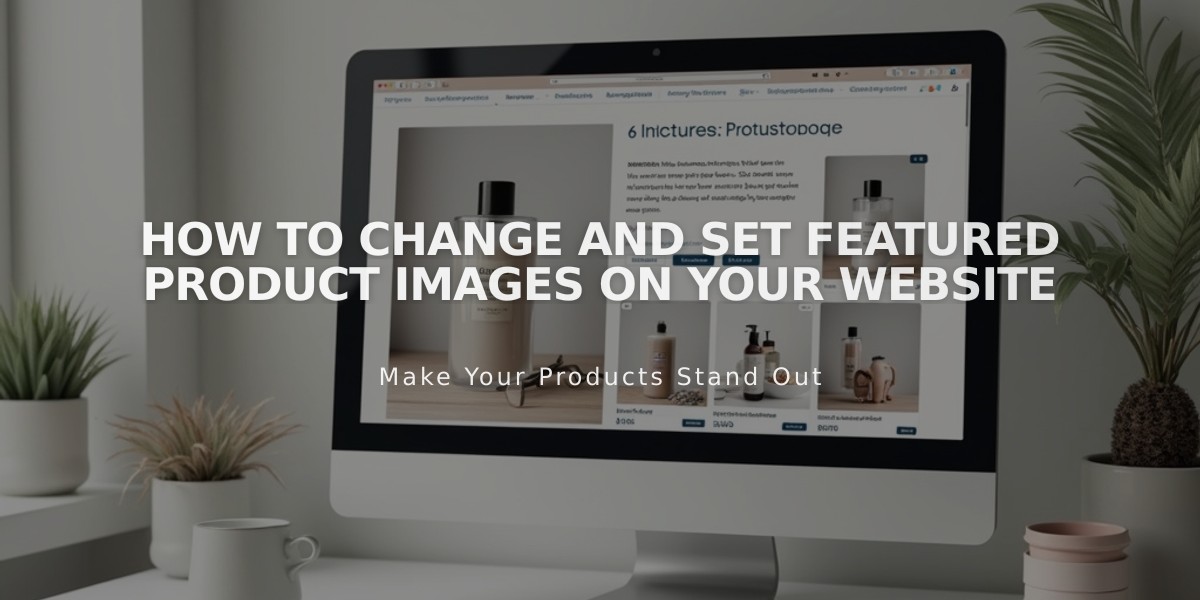
How to Change and Set Featured Product Images on Your Website
To change a product's featured image:
- Open the Pages panel and select a store page
- Double-click the desired product (or use Products panel)
- Scroll to Images section
- Click Featured image
- Upload new image or choose from library
- For existing images: Click three dots > Delete > Upload new image
- Click Save
Key points:
- Featured images display on product blocks, summary blocks, store pages, and social media
- By default, the first product image becomes the featured image
- You cannot edit focal points of custom featured images
- Deleting a custom featured image reverts to first product image, which allows focal point editing
Note: For specific variant images on product detail pages, use the Product Images settings.
Display locations:
- Product blocks
- Summary blocks
- Store pages (v7.1)
- Advanced store pages (v7.0)
- Social media sharing
- Product listings
The featured image becomes your product's visual representation across your site and social platforms, making it a crucial element for effective merchandising and marketing.
Reference existing Product Images documentation for complete display location details and additional image settings.
Related Articles

How to Choose and Customize Your Squarespace Template - A Complete Guide

