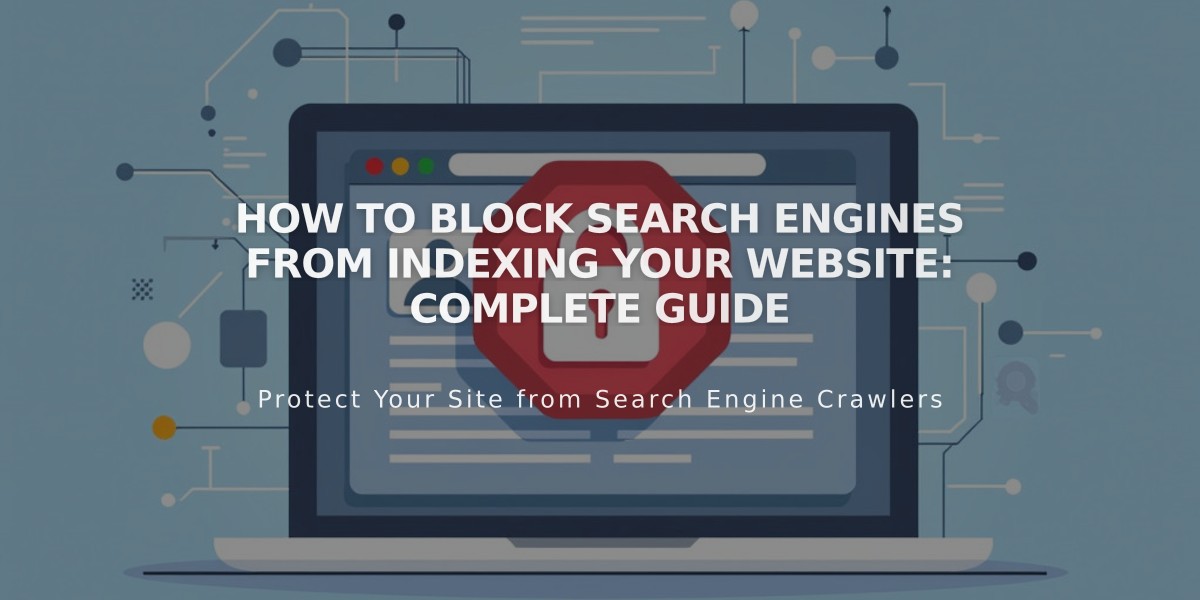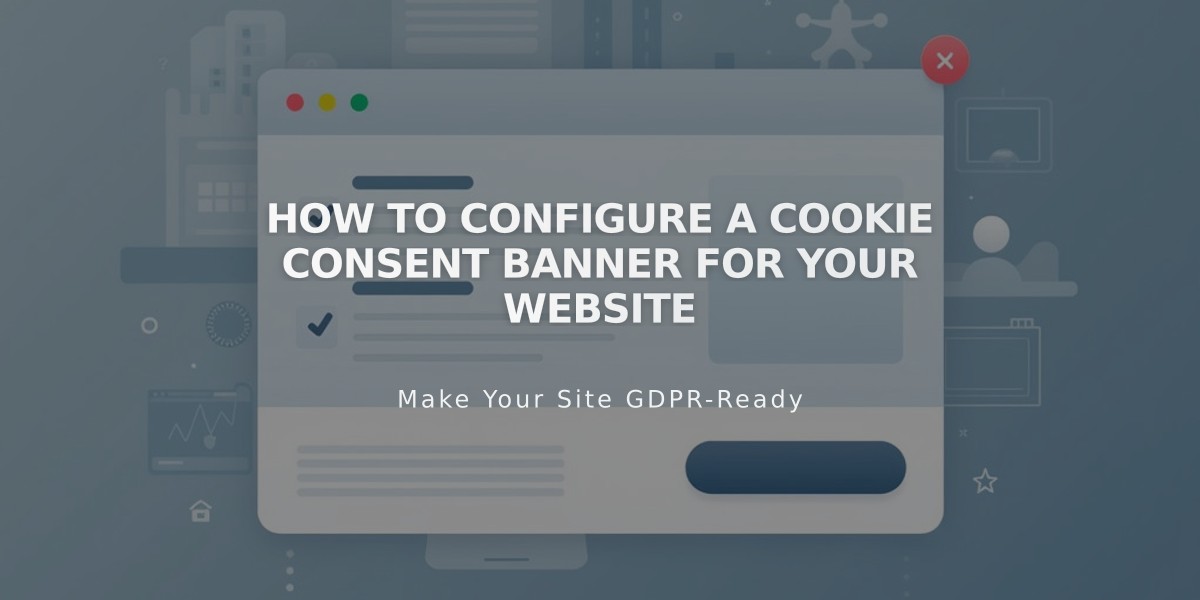
How to Configure a Cookie Consent Banner for Your Website
Cookies are small data pieces that websites store on users' devices to help operate efficiently, enhance visitor experience, and track site traffic. As a site owner, you may be legally required to inform visitors about cookies and obtain consent for non-essential cookies.
Adding a Cookie Banner
- Open Cookies and Data Privacy panel
- Enable Cookie Banner option
- Configure banner buttons:
- Reject all - Lets visitors decline non-essential cookies
- Manage cookies - Allows customization of cookie preferences
- Customize button labels and disclaimer text
- Select banner layout (Subfooter, Pill, or Hidden)
- Choose whether to include activity log data
- Save changes
Restricting Non-essential Cookies
- Enable Cookie Banner
- Review non-essential cookie settings in Advanced Privacy Settings
- Save changes
Styling Options
- Color theme (Dark or Light)
- Banner position
- Text size and font
- Button appearance (color, shape, outline, margin)
- Font and text style via Body text settings
Managing Privacy Policy
- Create a layout page for your privacy policy
- Add policy content
- Link to policy from cookie banner
- Save changes
Important Notes
- Banner only appears to logged-out visitors
- Preview by using Private/Incognito mode
- Disabling banner while restricting cookies prevents visitor opt-in
- Button styling depends on site version
- Activity Log settings affect Analytics data collection
To Disable Cookie Banner
- Open Cookies and Data Privacy panel
- Disable Cookie Banner option
- Note: This may affect functionality of features using non-essential cookies
Remember to regularly review and update your cookie settings to comply with relevant privacy laws and regulations.
Related Articles
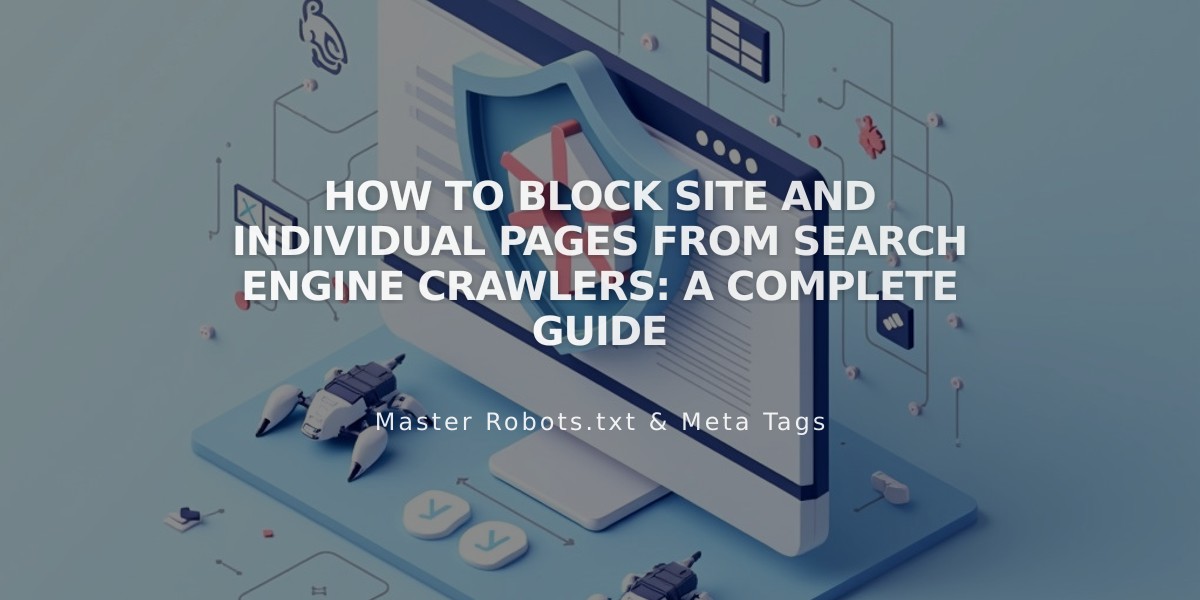
How to Block Site and Individual Pages from Search Engine Crawlers: A Complete Guide