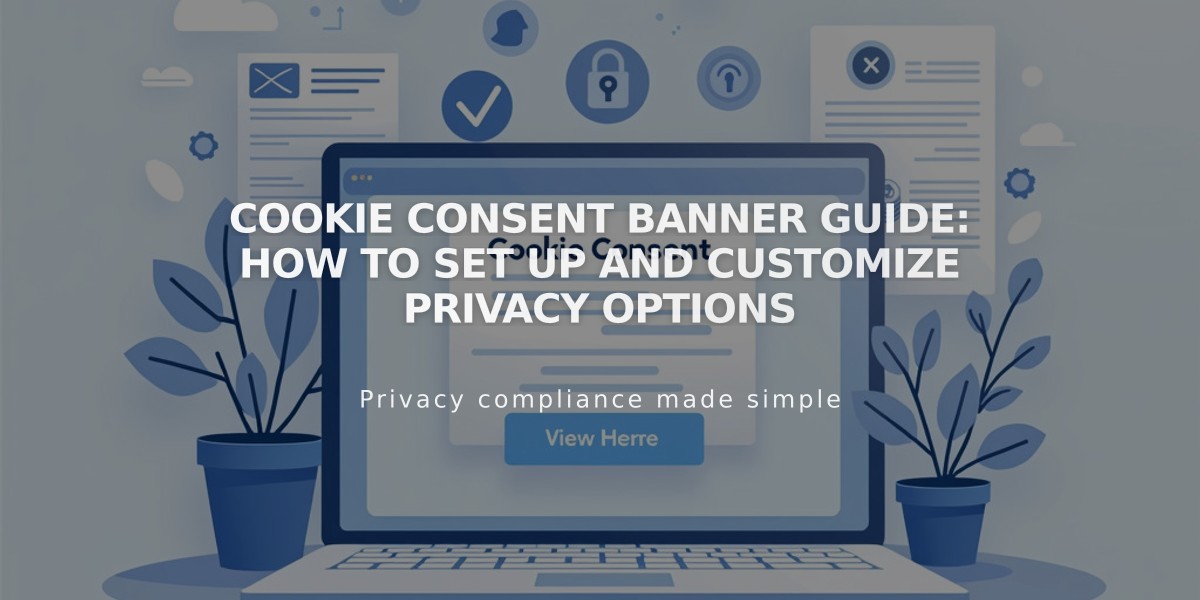
Cookie Consent Banner Guide: How to Set Up and Customize Privacy Options
Cookies are small pieces of data that websites store on your device to enhance functionality and user experience. As a website owner, you may be legally required to inform visitors about cookie usage and obtain consent for non-essential cookies.
Setting Up a Cookie Banner
- Enable the Cookie Banner:
- Open Cookie and Data Privacy panel
- Toggle Cookie Banner switch to ON
- Select display buttons:
- "Reject all" - lets visitors reject non-essential cookies
- "Manage cookies" - allows cookie preference customization
- Customize Your Banner:
- Modify button labels and disclaimer text
- Choose layout: Subfooter, Pill, or Hidden
- Configure Analytics log activity inclusion
- Adjust banner style (color, position, text size)
Managing Non-Essential Cookies
To limit non-essential cookies until explicit consent:
- Access Cookie and Visitor Data panel
- Enable Cookie Banner
- Review Advanced Privacy Settings
- Save changes
Styling Your Cookie Banner
Banner Customization Options:
- Color theme
- Position
- Text size
- Button styling (font, shape, border, padding)
- Color schemes for Primary, Secondary, and Tertiary buttons
Additional Features
- Preview banner in incognito mode or when logged out
- Add Privacy Policy links
- Configure Activity Log settings
- Customize button appearance and placement
Important Notes
- Cookie notice requirements vary by location
- Sample text provided may not meet specific legal requirements
- Banner won't appear when logged into your account
- Position and color theme may interact with header styling
To disable the banner, simply toggle off the Cookie Banner option in the Cookie and Data Privacy panel. Note that disabling the banner while limiting cookies may affect some site functionality and visitor consent options.
Related Articles

Fonts Discontinued: Important Updates to Available Font Catalog

