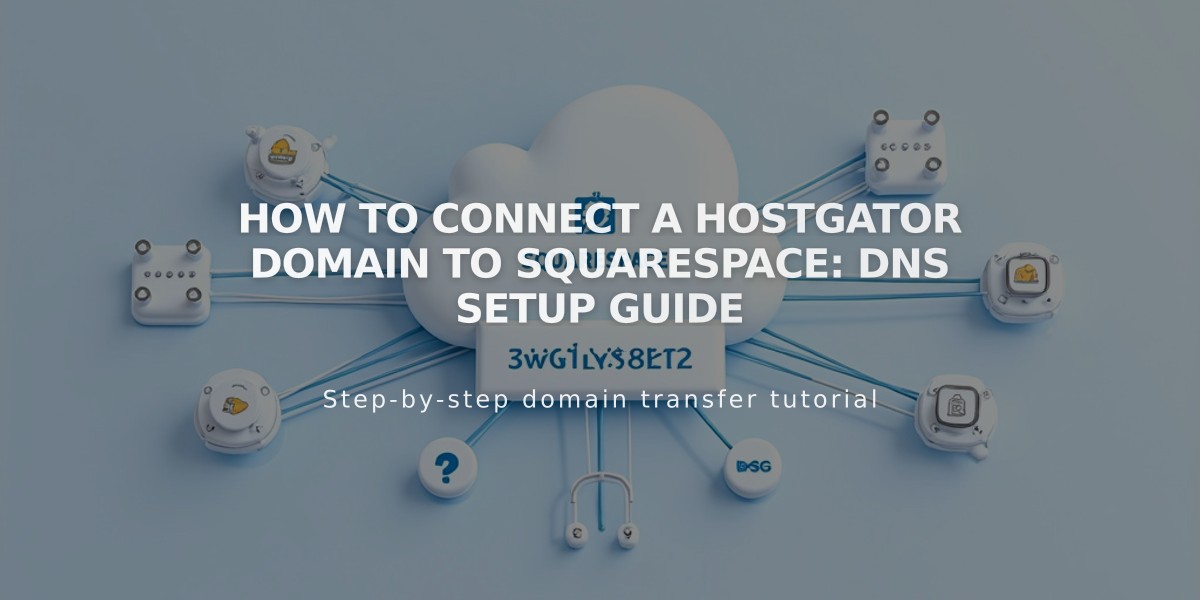
How to Connect a HostGator Domain to Squarespace: DNS Setup Guide
Connect a domain from HostGator to Squarespace by following these essential steps:
Prerequisites:
- Must have a shared hosting plan (Hatchling, Baby, or Business)
- Domain must remain registered with HostGator
- Review Squarespace's third-party domain connection requirements
Step 1: Configure Squarespace
- Go to Domains menu
- Click "Use External Domain"
- Enter your domain name
- Select "Other" provider
- Keep the DNS settings page open for reference
Step 2: Access HostGator DNS Settings
- Log in to HostGator
- Navigate to Hosting → cPanel → Zone Editor
- Select "Manage" for your domain
- Click "Add Record"
Step 3: Add First CNAME Record
- Name: [unique verification code]
- Type: CNAME
- Points to: verify.squarespace.com
Step 4: Add Second CNAME Record
- Name: www
- Type: CNAME
- Points to: ext-cust.squarespace.com
Step 5: Add Four A Records All with @ as Name and the following IP addresses:
- 198.185.159.144
- 198.185.159.145
- 198.49.23.144
- 198.49.23.145
Important Notes:
- Allow 24-72 hours for changes to take effect
- Don't delete any existing email records
- Monitor connection status in Squarespace's DNS settings
- Use DNS Record Checker if verification fails
Troubleshooting:
- Check DNS Record Checker for specific required records
- Contact HostGator support for account-specific issues
- Wait full 72 hours before assuming connection failed
The domain is successfully connected when you see a "Connected" label in the Squarespace Domains menu.
Related Articles

DNS Propagation: Why Domain Changes Take Up to 48 Hours

