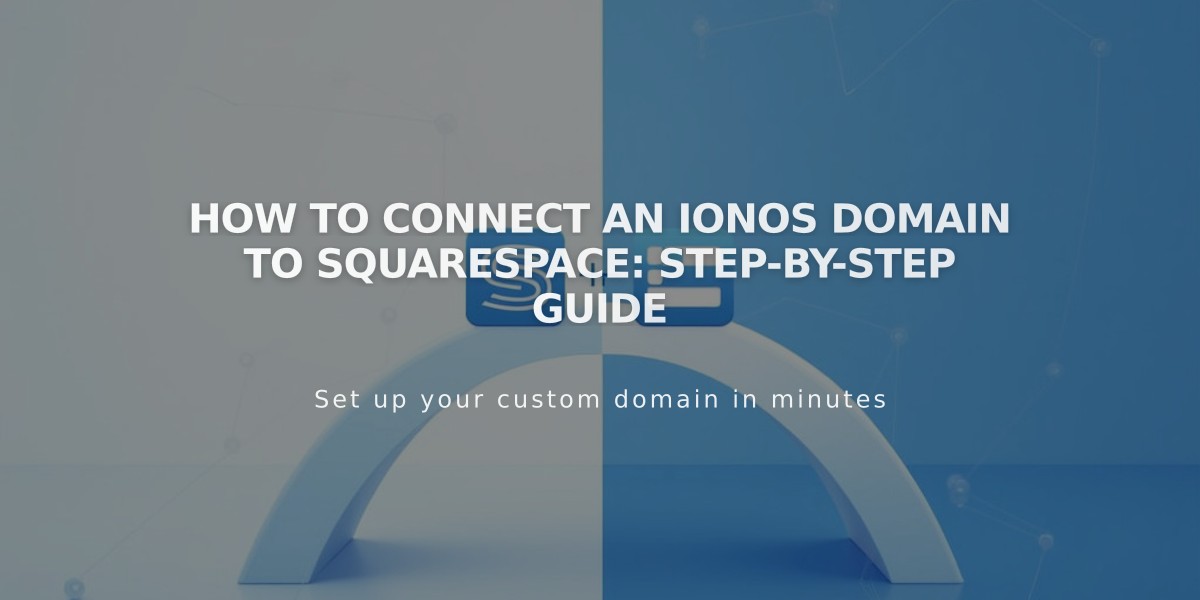
How to Connect an IONOS Domain to Squarespace: Step-by-Step Guide
Connect an IONOS Domain to Squarespace using these simple steps:
Prepare for Connection:
- Ensure your IONOS domain meets Squarespace's third-party domain requirements
- Keep your IONOS login credentials ready
Step 1: Initialize Connection in Squarespace
- Go to Domains panel
- Click "Use Your Domain"
- Enter your full domain name
- Click the arrow
- Click "Connect Domain"
- Select IONOS from dropdown
- Click "Connect Domain" again
- Click "Continue" on the confirmation message
Step 2: Authorize in IONOS
- Log in to IONOS in the popup window
- Click "Connect" to confirm
- Wait for success message in Squarespace
- Click "Continue"
Step 3: Wait for Connection
- Allow 24-72 hours for full domain functionality
- Monitor progress in Squarespace's DNS settings
- Look for green "Connected" label in Domains panel
Troubleshooting Tips: If you encounter IONOS connection errors:
- Verify you're using IONOS default nameservers
- Log out of IONOS completely
- Try manual domain connection
Important Notes:
- Connection errors are normal during the first 72 hours
- Check DNS settings by clicking "Update Records"
- Contact IONOS support for account-specific issues
- For persistent issues after 72 hours, consult Squarespace's troubleshooting guide
Contact support at either platform if you need additional assistance with the connection process.
Related Articles

Fonts Discontinued: Important Updates to Available Font Catalog

