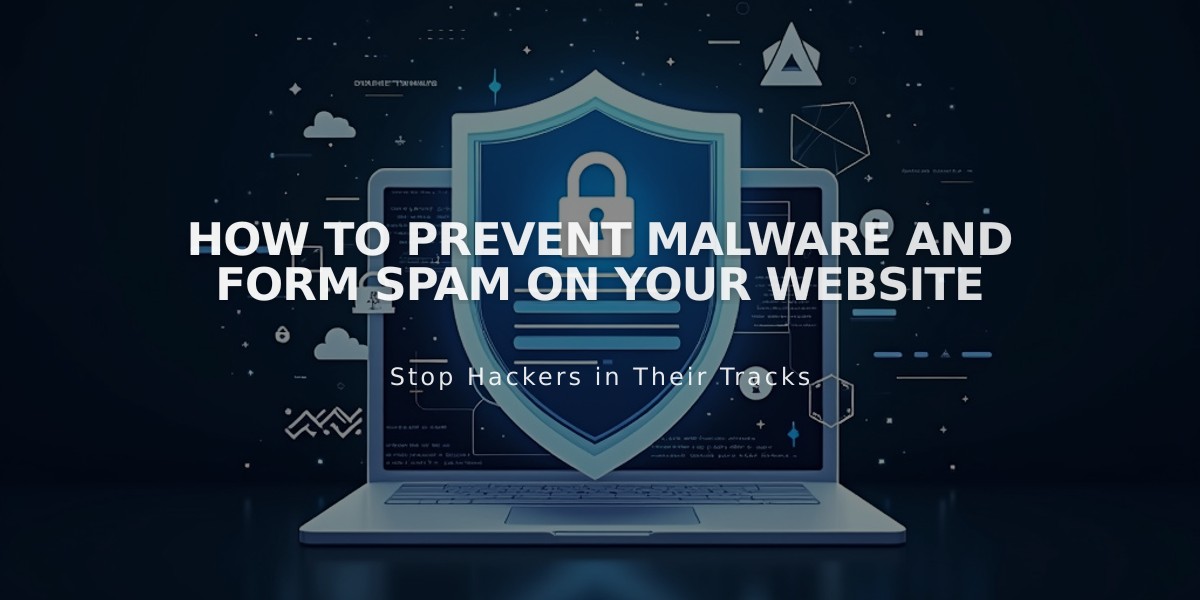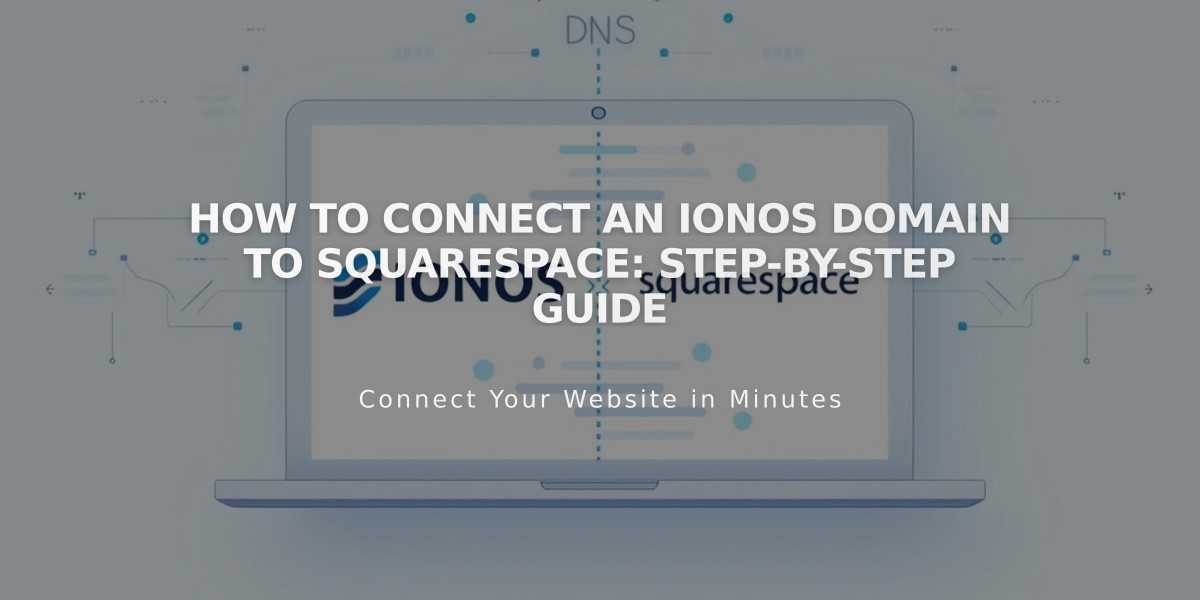
How to Connect an IONOS Domain to Squarespace: Step-by-Step Guide
Connect IONOS Domain to Squarespace Using DNS Connect
DNS Connect allows you to link your IONOS domain to Squarespace while keeping it with IONOS. The process takes 24-72 hours to complete.
Step 1: Initiate Connection in Squarespace
- Navigate to the Domains panel
- Click "I already have a domain"
- Enter your full domain name
- Click "Connect domain"
- Select IONOS from the dropdown
- Click "Continue" in the confirmation message
Step 2: Approve in IONOS
- Log in to IONOS in the popup window
- Click "Connect" to confirm
- Wait for the success message in Squarespace
- Click "Continue"
Step 3: Monitor Connection
- Track progress in Squarespace DNS settings
- Click "Refresh records" to check status
- Look for green labels in Current Data column
- Successful connection shows "Connected" in Domains panel
Troubleshooting Tips If you encounter IONOS error messages:
- Verify you're using IONOS default nameservers
- Log out completely from IONOS account
- Try manual domain connection
- Contact IONOS support if issues persist
Note: Temporary errors may occur during the 72-hour connection period. If errors persist after this timeframe, consult domain connection troubleshooting resources or contact support.
For domain-specific settings or additional help, contact IONOS support directly or refer to their documentation.
Related Articles

Website Launch Checklist: The Complete Guide to Going Live