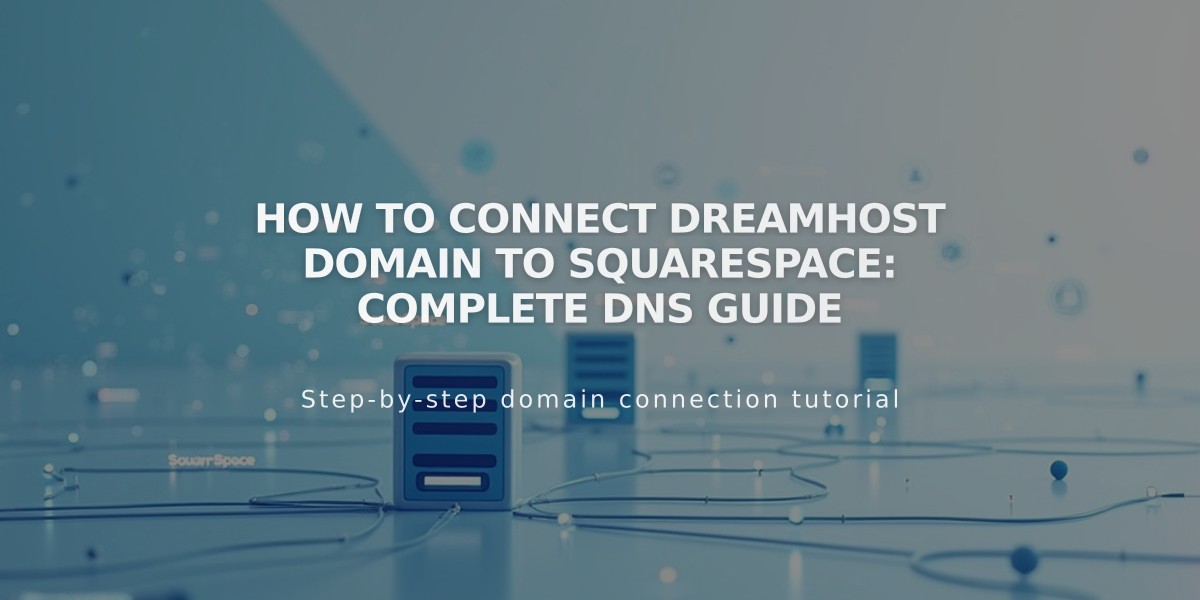
How to Connect DreamHost Domain to Squarespace: Complete DNS Guide
A simpler, clearer version focused on instructional content:
Connect your DreamHost domain to Squarespace in 6 easy steps:
Step 1: Initiate Connection in Squarespace
- Open Domains menu
- Click "Use External Domain"
- Enter your domain name
- Click "Connect Domain"
- Select DreamHost from dropdown
- Click "Connect Domain" and "Next"
- Keep the DNS settings window open for reference
Step 2: Configure DreamHost Settings
- Log into DreamHost
- Navigate to Domains > Manage Domains
- Switch from Full Hosting to DNS Only Hosting
- Ensure HTTPS shows "Not Secure"
- If showing "HTTPS Secure," remove the certificate first
- Click "Remove" under Web Hosting
Step 3: Add First CNAME Record
- Host: [Your unique verification code]
- Type: CNAME
- Points to: verify.squarespace.com
Step 4: Add Second CNAME Record
- Host: www
- Type: CNAME
- Points to: ext-cust.squarespace.com
Step 5: Add Four A Records Create these exact records:
- Host: @ | Type: A | Points to: 198.185.159.144
- Host: @ | Type: A | Points to: 198.185.159.145
- Host: @ | Type: A | Points to: 198.49.23.144
- Host: @ | Type: A | Points to: 198.49.23.145
Important: Don't delete any existing mail/email records as they control your email service.
Step 6: Wait for Connection
- Allow 24-72 hours for full propagation
- Monitor progress in Squarespace DNS Settings
- Green labels will appear as connection establishes
- Domain shows as "Connected" when complete
Troubleshooting Tips:
- Use DNS Entry Checker if domain shows "Domain Ownership Cannot Be Verified"
- Wait full 72 hours before troubleshooting
- Contact DreamHost support for account-specific issues
- Review DNS entries if connection fails
Remember: Some temporary errors are normal during the 72-hour propagation period.
Related Articles

DNS Propagation: Why Domain Changes Take Up to 48 Hours

