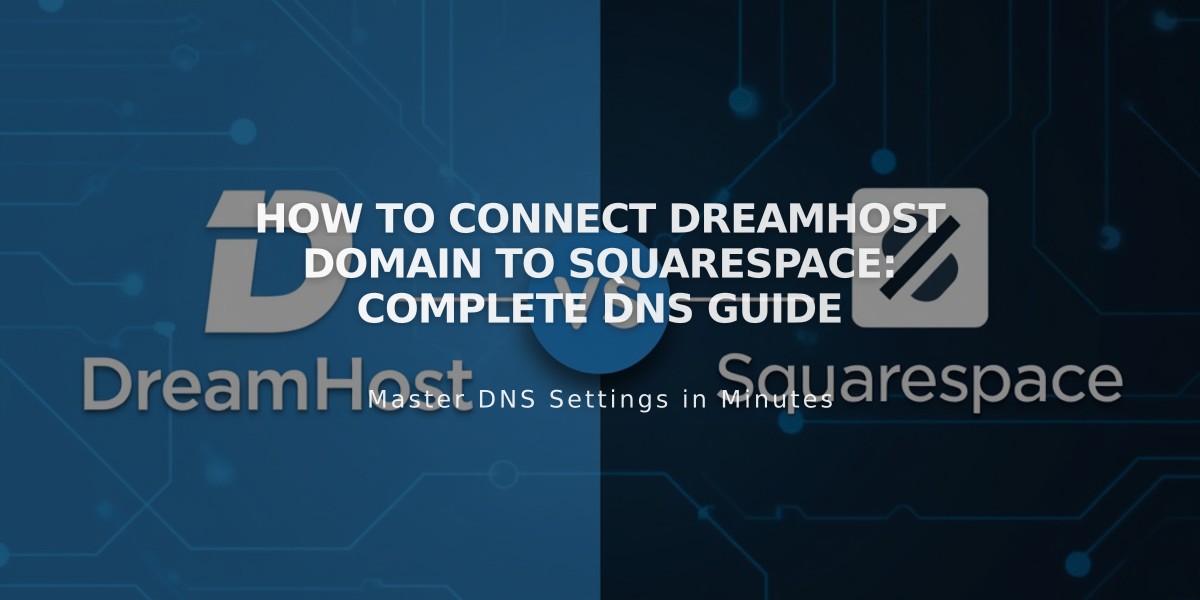
How to Connect DreamHost Domain to Squarespace: Complete DNS Guide
Adding DNS records to connect your DreamHost domain to Squarespace takes just 6 simple steps. Here's how to do it properly:
Step 1: Connect Domain in Squarespace
- Go to Settings → Domains
- Click "I already have a domain"
- Enter your domain name
- Select DreamHost from the dropdown
- Click "Connect Domain" and "Continue"
- Keep the DNS settings panel open for reference
Step 2: Access DreamHost Settings
- Log into your DreamHost account
- Navigate to Domains → Manage Domains
- Switch to DNS only hosting
- Remove any existing SSL certificates
- Click "Remove" under Web Hosting
Step 3: Add First CNAME Record
- Host: [unique verification code from Squarespace]
- Type: CNAME
- Points to: verify.squarespace.com
Step 4: Add Second CNAME Record
- Host: www
- Type: CNAME
- Points to: ext-cust.squarespace.com
Step 5: Add Four A Records Create these records with @ as the host:
- A record pointing to 198.185.159.144
- A record pointing to 198.185.159.145
- A record pointing to 198.49.23.144
- A record pointing to 198.49.23.145
Step 6: Wait for Connection
- Allow 24-72 hours for full propagation
- Monitor progress in Squarespace's DNS settings
- Check for green labels indicating successful connection
Important Notes:
- Don't delete existing email/mail records
- Keep existing MX records if using email
- Use the DNS Record Checker if verification fails
- Contact DreamHost support for account-specific issues
Once properly connected, your domain will show "Connected" status in Squarespace's Domains panel.
Related Articles

DNS Propagation: Why Domain Changes Take Up to 48 Hours

