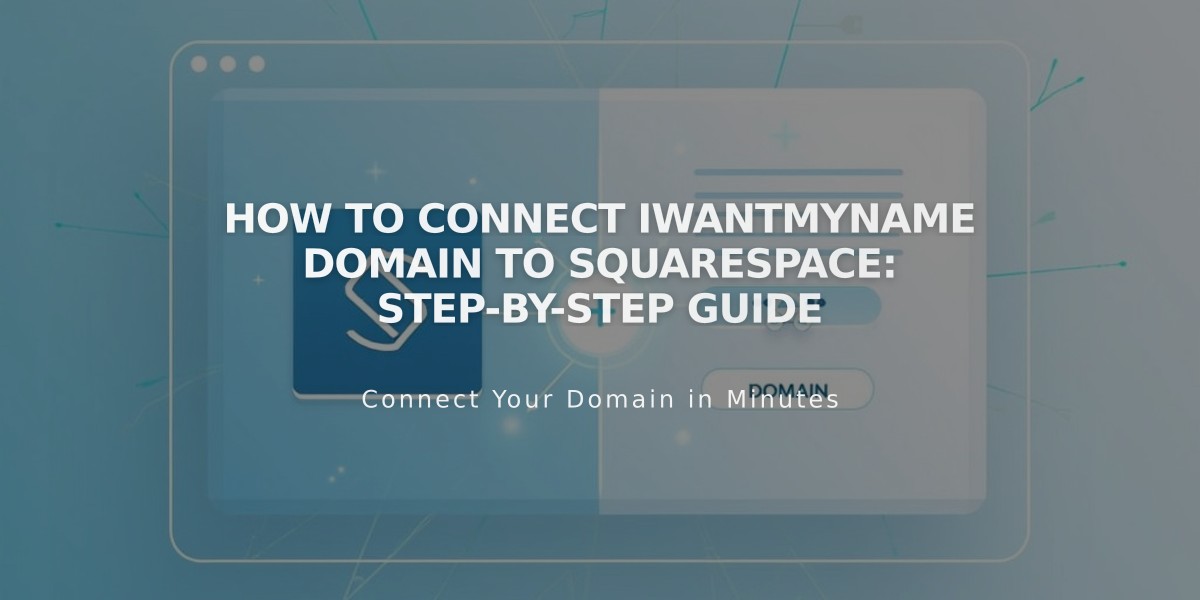
How to Connect IWantMyName Domain to Squarespace: Step-by-Step Guide
Connecting your IWantMyName domain to Squarespace requires configuring DNS settings. Follow these steps to complete the connection.
Step 1: Start the Squarespace Connection
- Open the Domains panel
- Click "Use a Custom Domain"
- Enter your full domain name
- Click "Connect Domain"
- Select "iwantmyname.com" from the dropdown
- Click "Connect Domain" again
- Click "Continue" in the popup message
Keep the DNS records panel open for reference.
Step 2: Access IWantMyName Settings
- Log in to www.iwantmyname.com
- Click "Services" dropdown menu
- Select "Services and Applications"
- Search for "Squarespace"
- Click "Add Squarespace" next to your domain
Step 3: Verify Your Site
- Copy the unique verification code from Squarespace DNS Settings (found below "Hosting" column)
- Paste the code into IWantMyName's "Unique Verification Code" field
- Click "Install Squarespace"
Wait for the setup confirmation message.
Step 4: Monitor Connection Progress
- Allow 24-72 hours for full connection
- Check progress in Squarespace DNS settings
- Look for green labels in the Current Data column
- Connected status will show in Domains panel when complete
Troubleshooting Tips:
- Use DNS Records Checker if you see "Domain ownership cannot be verified"
- Check CNAME and A Records if issues persist after 72 hours
- Contact IWantMyName support for account-specific issues
Note: Temporary errors are normal during the first 72 hours of connection.
Related Articles

DNS Propagation: Why Domain Changes Take Up to 48 Hours

