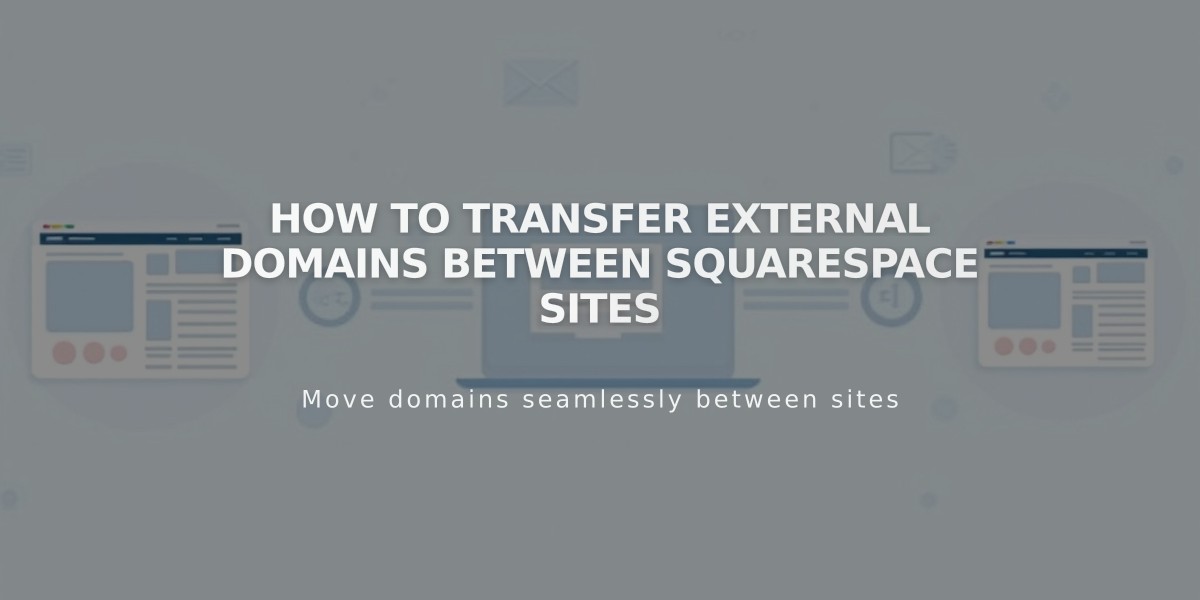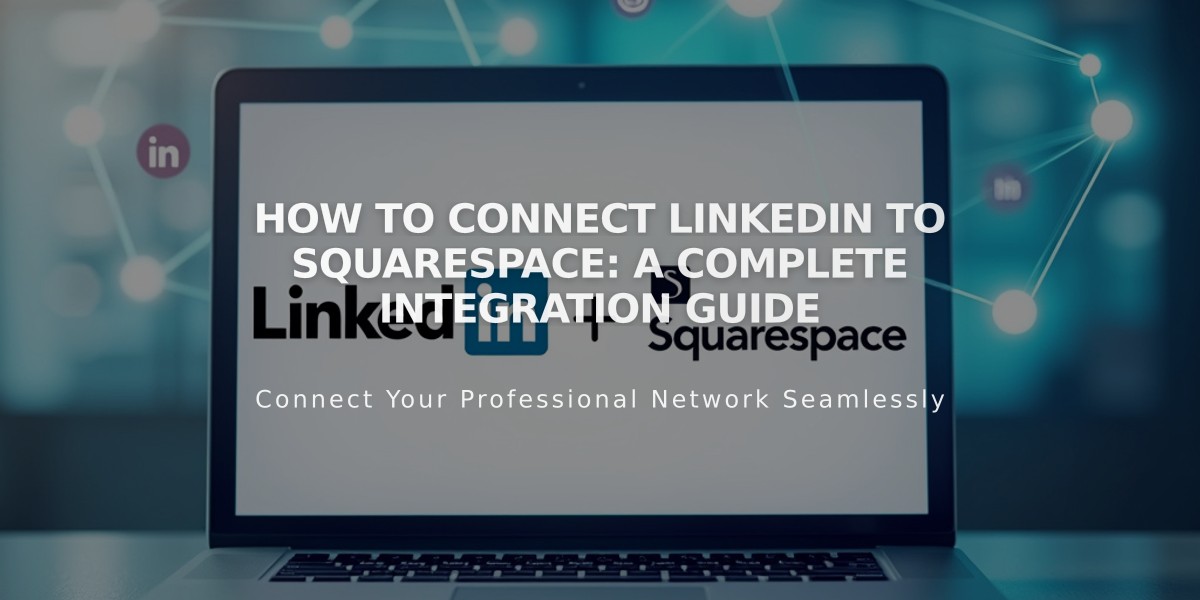
How to Connect LinkedIn to Squarespace: A Complete Integration Guide
To connect LinkedIn with Squarespace, follow these essential steps:
Connect Your LinkedIn Account:
- Navigate to Connected Accounts panel
- Click "Connect Account"
- Choose LinkedIn from Social Accounts menu
- Sign in with LinkedIn credentials
- Authorize Squarespace to post
Add LinkedIn Social Icon:
- Open Social Links panel
- Enter your LinkedIn profile URL
- Check "Show social icon"
- Save changes
Note: Social icons appear automatically in most templates. You can also add them using a social links block.
Add LinkedIn Share Button to:
- Album pages
- Event pages
- Gallery pages
- Layout pages (Flatiron template only)
- Blog posts
- Product items
Automatic Content Sharing:
- Set up automatic content pushing to LinkedIn
- Customize post appearance and timing
- Monitor social post displays
Integration Benefits:
- Enhanced professional reach
- Simplified content sharing
- Improved portfolio visibility
- Better personal/company branding
- Streamlined networking capabilities
Best Practices:
- Regularly update connected accounts
- Verify post formatting before sharing
- Maintain consistent branding across platforms
- Monitor engagement metrics
- Keep sharing settings updated
This integration helps maximize your professional presence by connecting your Squarespace content with LinkedIn's networking capabilities.
Related Articles
How AI SEO Services Can Boost Your Website's Search Engine Visibility