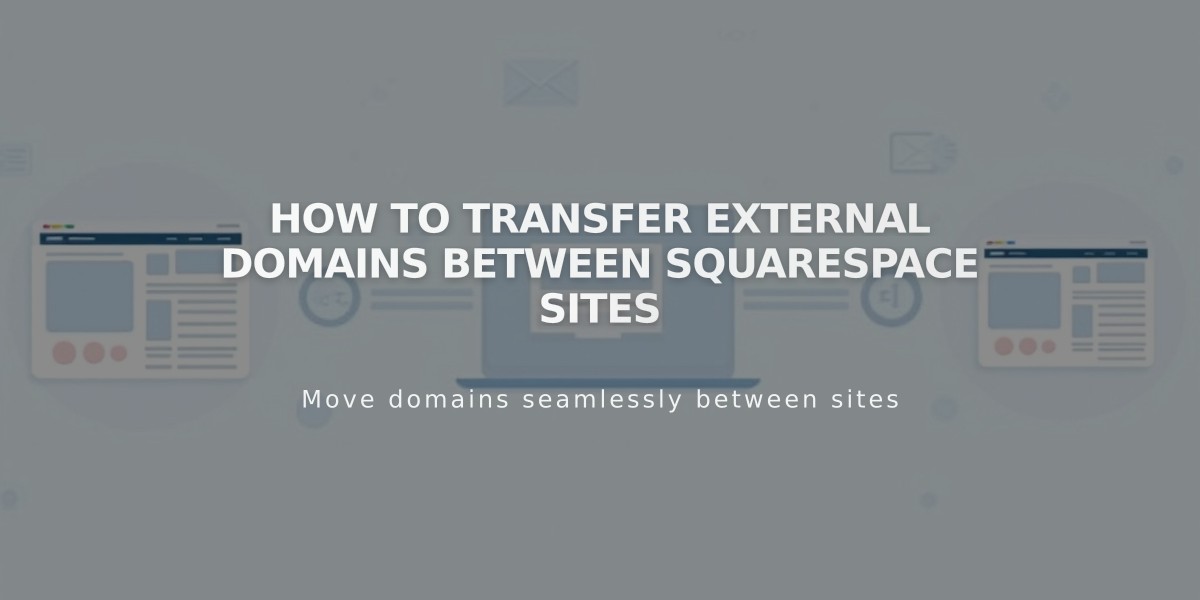
How to Transfer External Domains Between Squarespace Sites
Transferring an external domain between Squarespace sites requires unbinding it from one site and rebinding it to another. Here's the complete process:
Prerequisites:
- Domain must be active and registered with your provider
- Target site must be active (not expired or parking page)
- Domain must be in good standing (not expired)
Step 1: Unbind the Domain
- Go to the original site's Domains panel
- Select the domain you want to transfer
- Click "Unbind domain"
- Confirm by clicking "Unbind"
Step 2: Bind to New Site
- Access your new site's Domains panel
- Click "Use my domain"
- Enter your domain name
- Click "Continue"
- Select "Bind from provider"
- Choose your domain provider from the dropdown
For Automatic Binding (GoDaddy, Namecheap, Network Solutions):
- Log in to your provider account
- Click "Bind" in the provider message
- Wait for "Binding in progress" confirmation
For Manual DNS Binding:
- Copy the unique CNAME code from Squarespace
- Log into your domain provider's control panel
- Locate DNS settings
- Find the CNAME record with "verify.squarespace.com"
- Replace the Alias field with the new code
- Save changes
Important Notes:
- Domain transfer typically takes 24-72 hours
- Don't modify other DNS records
- Monitor progress in the Domains panel
Google Workspace Transfer: If you have Google Workspace, request transfer after domain binding is complete. Provide:
- Current Squarespace site URL
- New Squarespace site URL
- Custom domain name
Troubleshooting:
- Consult provider-specific guides for CNAME updates
- Contact Squarespace support if issues persist
- Include all site URLs and domain details when seeking help
Related Articles

DNS Propagation: Why Domain Changes Take Up to 48 Hours

