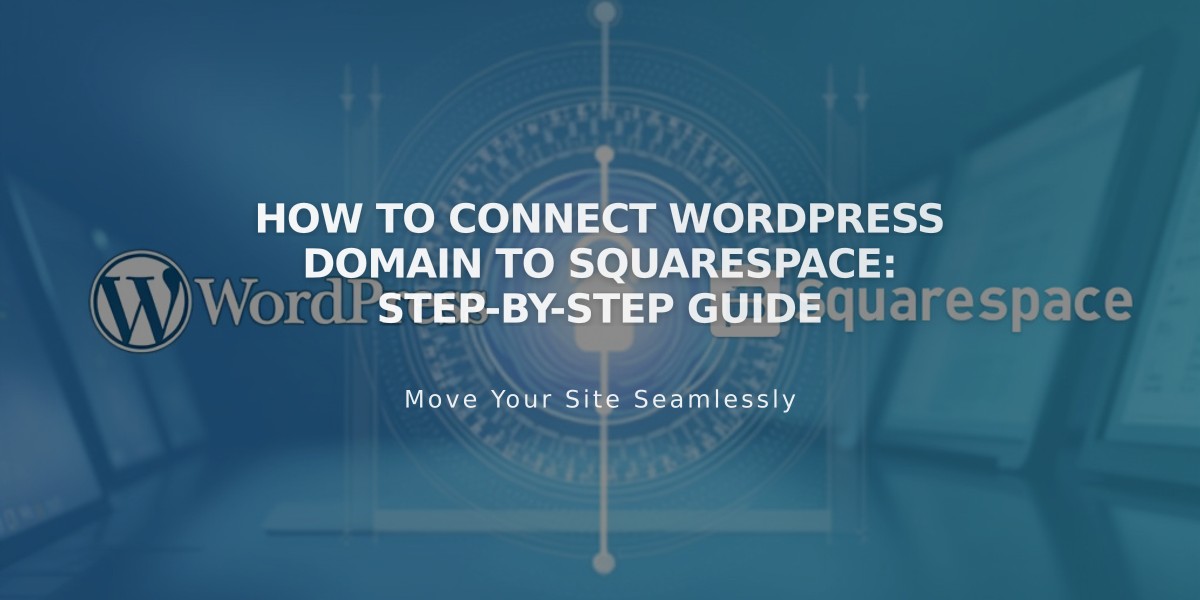
How to Connect WordPress Domain to Squarespace: Step-by-Step Guide
To connect a WordPress domain to Squarespace, follow these essential steps:
Step 1: Initiate Connection in Squarespace
- Navigate to the Domains panel
- Click "Use a domain I own"
- Enter your domain name and click the arrow
- Select WordPress from the dropdown menu
- Click "Connect domain" and "Continue"
- Keep the DNS Settings panel open for reference
Step 2: Access WordPress DNS Settings
- Log in to WordPress
- Go to My Site > Updates > Domains
- Select your domain
- Click "Edit nameservers and DNS records"
- Select "DNS Records"
Step 3: Add First CNAME Record
- In WordPress, select CNAME from Type dropdown
- Copy the unique code from Squarespace's Host column
- Enter verify.squarespace.com in the Points to field
- Click "Add new DNS record"
Step 4: Add Second CNAME Record
- Select CNAME from Type dropdown
- Enter "www" in the first field
- Enter ext-cust.squarespace.com in the Points to field
- Click "Add new DNS record"
Step 5: Add Four A Records Create separate A records for each IP address:
- 198.185.159.144
- 198.185.159.145
- 198.49.23.144
- 198.49.23.145
For each A record:
- Select A from Type dropdown
- Leave the first field empty
- Enter the IP address in Points to field
- Click "Add new DNS record"
Step 6: Wait for Connection
- Allow 24-72 hours for complete connection
- Check status in Squarespace DNS settings
- Green checkmarks will appear as records verify
- Domain will show as "Connected" when complete
Troubleshooting Tips:
- If "Unable to verify domain ownership" appears after 72 hours, verify DNS records
- Use the DNS record verification tool in Settings panel
- Contact WordPress support for account-specific issues
- Consult domain connection troubleshooting guide if needed
Related Articles

DNS Propagation: Why Domain Changes Take Up to 48 Hours

