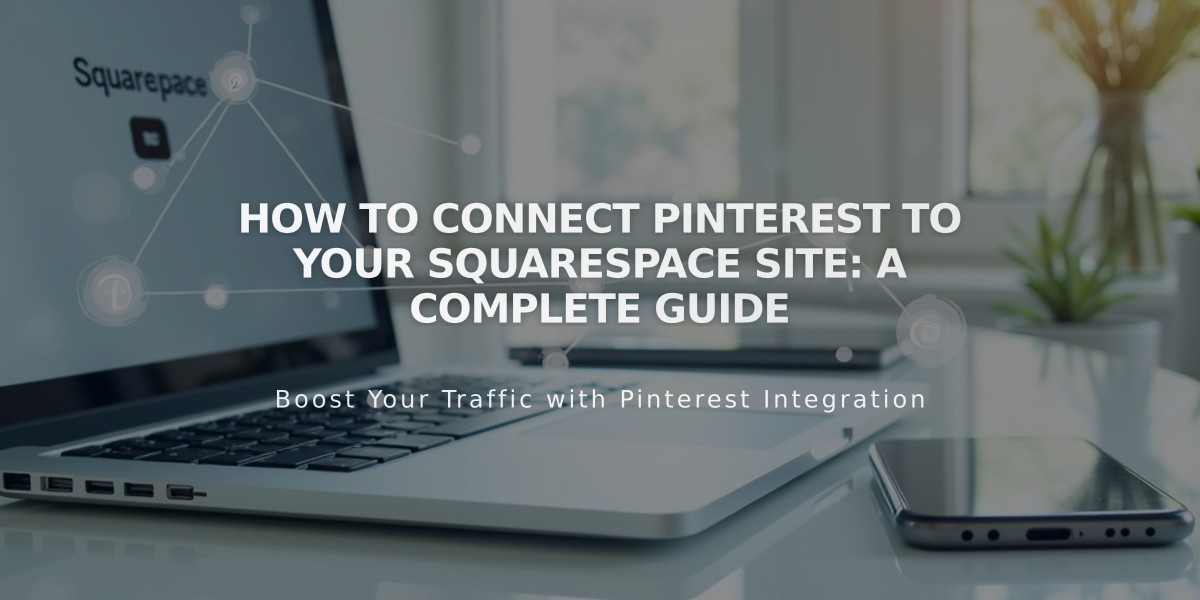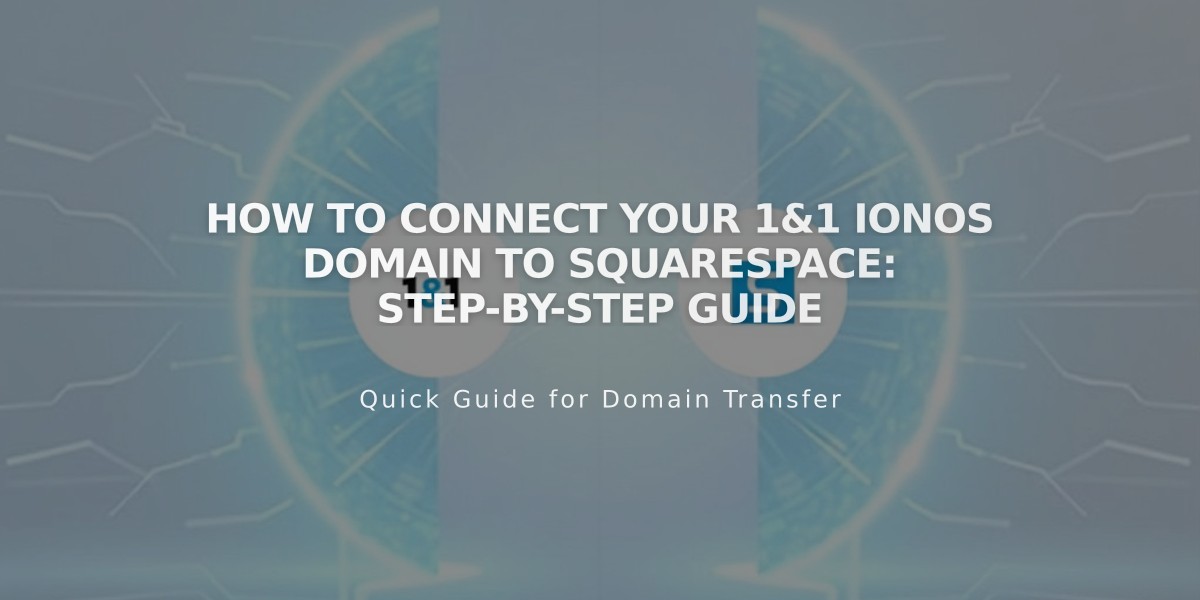
How to Connect Your 1&1 IONOS Domain to Squarespace: Step-by-Step Guide
Follow these simple steps to connect your 1&1 IONOS domain to Squarespace using DNS Connect:
Before You Begin:
- Ensure your IONOS domain is active
- Have your IONOS login credentials ready
- Allow 24-72 hours for the connection to complete
Step 1: Start the Connection in Squarespace
- Go to Domains menu
- Click "Use External Domain"
- Enter your domain name
- Click "Connect Domain"
- Select "1&1" from the dropdown
- Click "Connect Domain" again
- Click "Continue" in the displayed message
Step 2: Approve in 1&1 IONOS
- Log in to your IONOS account in the pop-up window
- Click "Connect" to confirm the connection
- Wait for the success message in Squarespace
- Click "Continue"
Step 3: Verify the Connection
- Monitor progress in Squarespace DNS settings
- Check for green labels in Current Data column
- Look for "Connected" status in Domains menu
- Wait 24-72 hours for full propagation
Troubleshooting Tips:
- Ensure you're using default IONOS nameservers
- Try logging out and back into your IONOS account
- Consider manual domain connection if automatic fails
- Contact IONOS support for account-specific issues
Important Notes:
- Domain connection errors are normal for up to 72 hours
- Green labels indicate proper connection progress
- The domain will show as "Connected" when fully linked
- Contact IONOS support for nameserver reset assistance
Related Articles
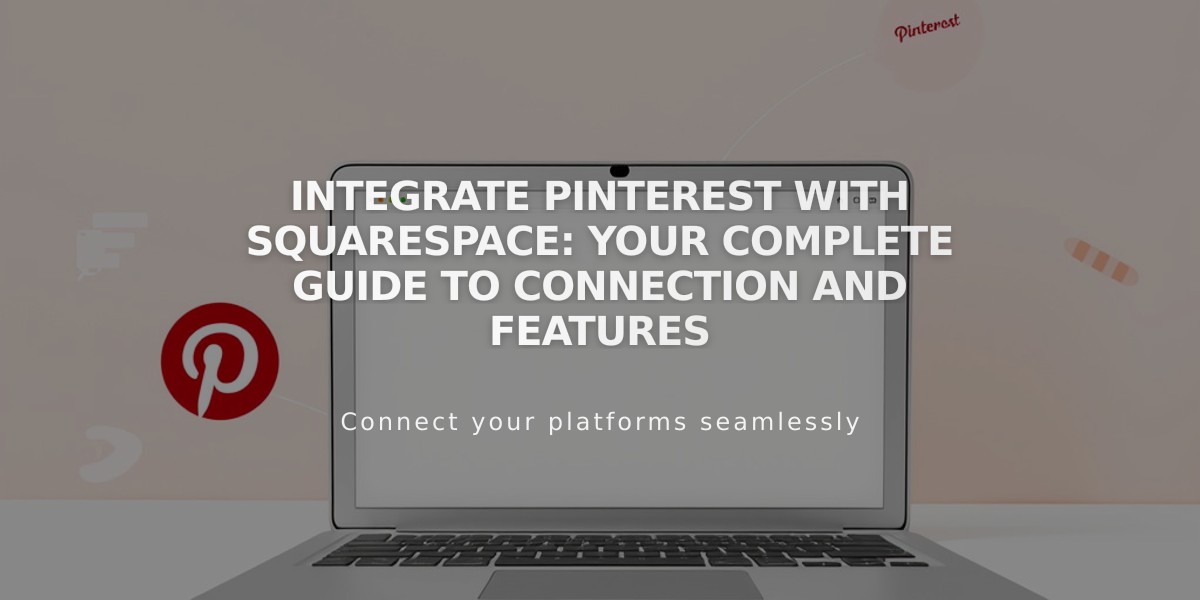
Integrate Pinterest with Squarespace: Your Complete Guide to Connection and Features