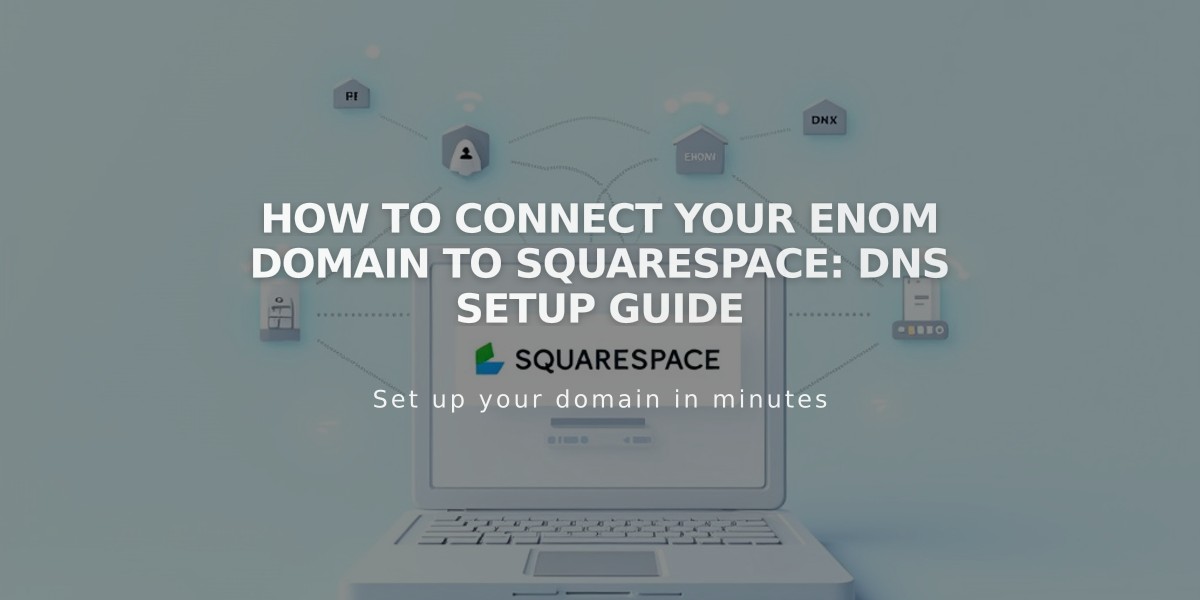
How to Connect Your Enom Domain to Squarespace: DNS Setup Guide
Connect your Enom domain to Squarespace using DNS Connect by following these steps:
Step 1 - Start the Squarespace Connection
- Go to Domains panel
- Click "Use an existing domain"
- Enter your domain name
- Click "Connect Domain"
- Select Enom from dropdown
- Click "Continue" in the displayed message
Step 2 - Access Enom Settings
- Log in to www.enom.com
- Click "Registered" in Domains section
- Select "Host Records"
Step 3 - Add First CNAME Record
- Select "CNAME (Alias)" as Record Type
- Copy unique code from Squarespace Host column to Host name field
- Enter verify.squarespace.com in Address field
Step 4 - Add Second CNAME Record
- Create new row
- Enter "www" in Host name field
- Select "CNAME (Alias)" as Record Type
- Enter ext-cust.squarespace.com in Address field
Step 5 - Add A Records Create four A Records with these IP addresses:
- 198.185.159.144
- 198.185.159.145
- 198.49.23.144
- 198.49.23.145
For each record:
- Use @ (none) in Host name field
- Select "A (Address)" as Record Type
- Enter IP address in Address field
- Click Save
Important Notes:
- Delete Host: @ only if it doesn't match this guide
- Delete Host: empty
- Keep Host: Mail or Email for email service
- Allow 24-72 hours for connection completion
- Check connection status via Squarespace DNS settings
- Green checkmarks indicate successful connection
Troubleshooting:
- Use DNS record verification tool if "Unable to verify domain ownership" appears
- Contact Enom support for account-specific issues
- Wait 72 hours before troubleshooting connection errors
Related Articles

DNS Propagation: Why Domain Changes Take Up to 48 Hours

