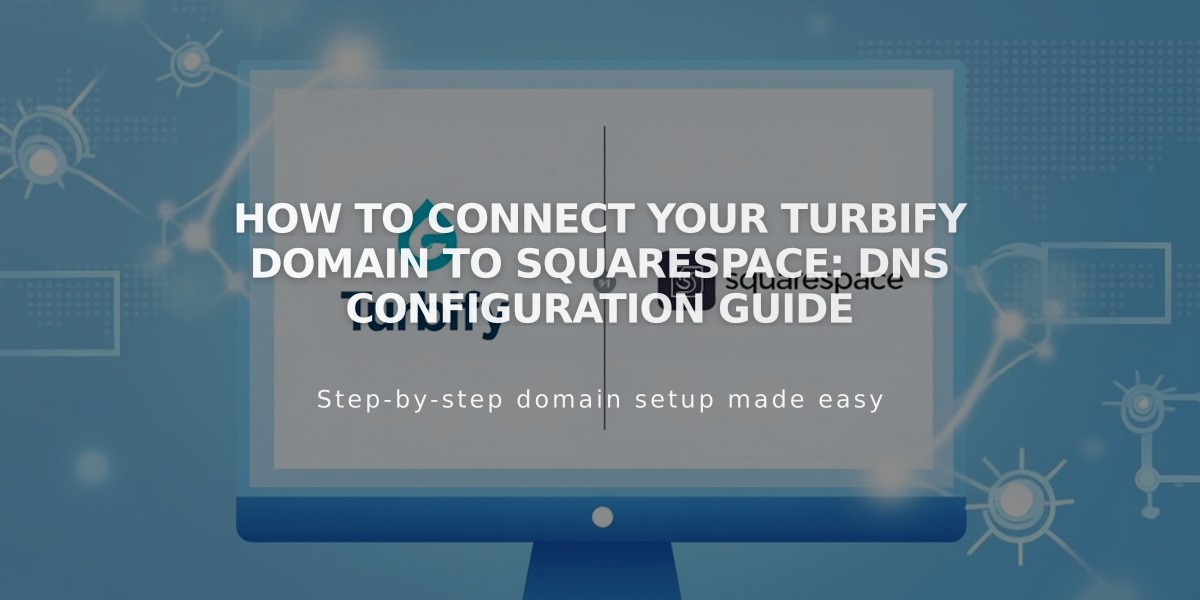
How to Connect Your Turbify Domain to Squarespace: DNS Configuration Guide
Connect with DNS records in your Turbify account by following these precise steps to link your domain to Squarespace.
Before Starting:
- Ensure you meet third-party domain connection requirements
- If using Turbify's website hosting, switch to a domain-only plan
Step 1: Initialize Connection in Squarespace
- Open Domains menu
- Click Use External Domain
- Enter your domain name
- Click Connect Domain
- Select Turbify from dropdown
- Click Connect Domain and Continue
- Keep DNS settings window open for reference
Step 2: Access Turbify Account
- Log in to Turbify
- Locate your domain in the Domains section
- Click Domain under Control Panels
Step 3: Add First CNAME Record
- Host: [unique verification code from Squarespace]
- Type: CNAME
- Points to: verify.squarespace.com
Step 4: Add Second CNAME Record
- Host: * (asterisk)
- Type: CNAME
- Points to: ext-cust.squarespace.com
Step 5: Add A Record
- Host: @
- Type: A
- Points to: 198.185.159.144
Important Notes:
- Don't delete existing Mail or Email entries
- Connection takes 24-72 hours to complete
- Monitor progress in Squarespace DNS settings
- Use DNS Records Checker for troubleshooting
Verification:
- Green labels in Current Data column indicate successful connection
- Domain will show "Connected" in Domains menu when complete
If issues persist after 72 hours, check DNS Records Checker or contact Turbify support for assistance.
Related Articles

DNS Propagation: Why Domain Changes Take Up to 48 Hours

