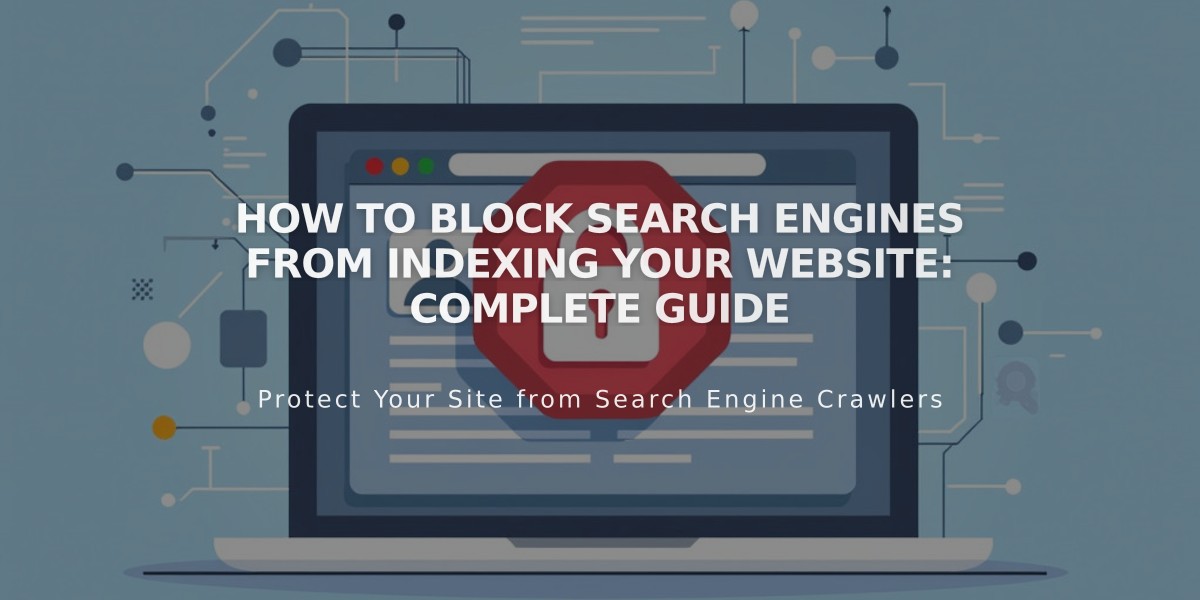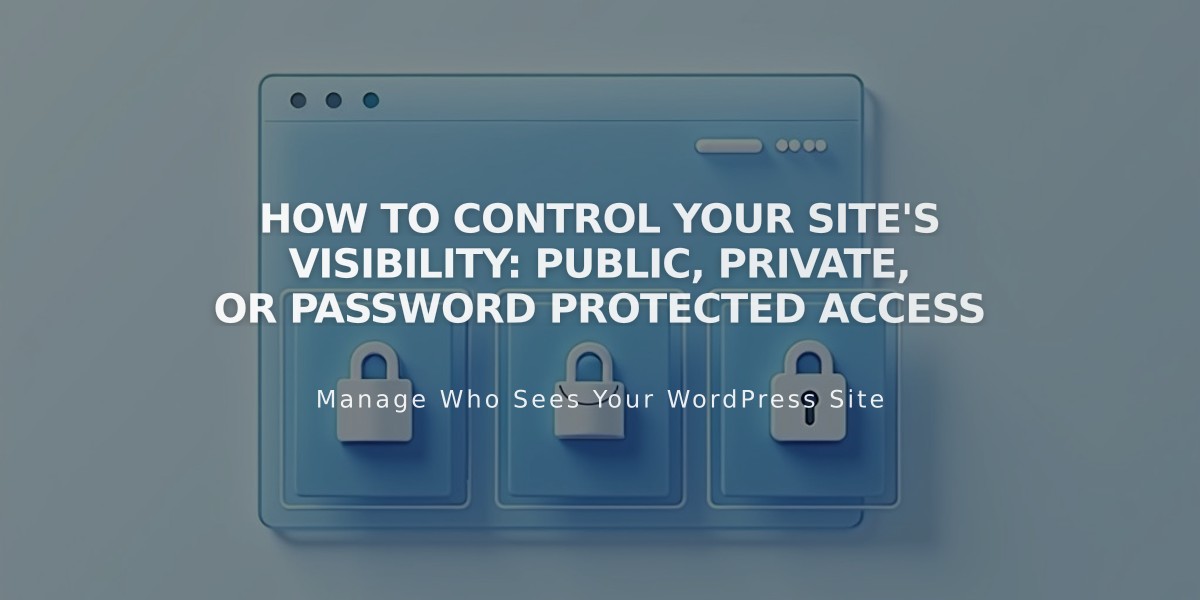
How to Control Your Site's Visibility: Public, Private, or Password Protected Access
Public visibility settings let you control who can access your site. Choose from public, password-protected, private, or SSO-protected (Enterprise only) options.
Public Sites:
- Accessible to all visitors and search engines
- Enables online store functionality (if set up)
- Allows social media sharing
- Appears in search engine results
Password Protected Sites:
- Visitors must enter password to access
- Available for trial and paid sites
- Ideal for limited access sharing
Unknown Image
Private Sites:
- Only site owners and creators can access
- Shows "Private Site" message to visitors
- Perfect for sites under development
- Completely hidden from search engines
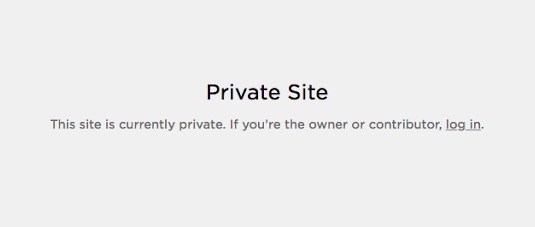
Private Site Message
SSO Protected Sites (Enterprise):
- Requires authentication through SSO providers
- Supports Okta, Azure, ClassLink, Google
- Ideal for organization-wide access control
To Change Site Visibility:
- Open Site Visibility panel
- Select desired visibility option
- Click Save
Additional Features:
- Set individual page visibility
- Use draft mode for pages under development
- Control search engine indexing
- Opt in/out of Squarespace promotion
- Manage site visibility during trial periods
Remember to review the site publication checklist before making your site public, and use SEO tools to improve search visibility once published.
Related Articles
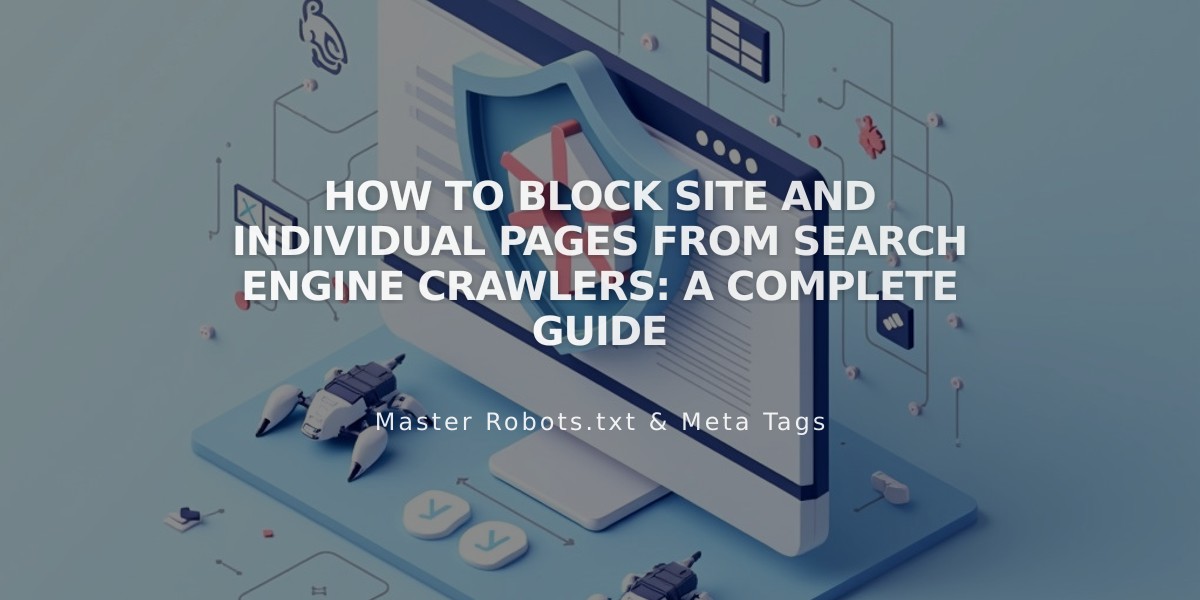
How to Block Site and Individual Pages from Search Engine Crawlers: A Complete Guide